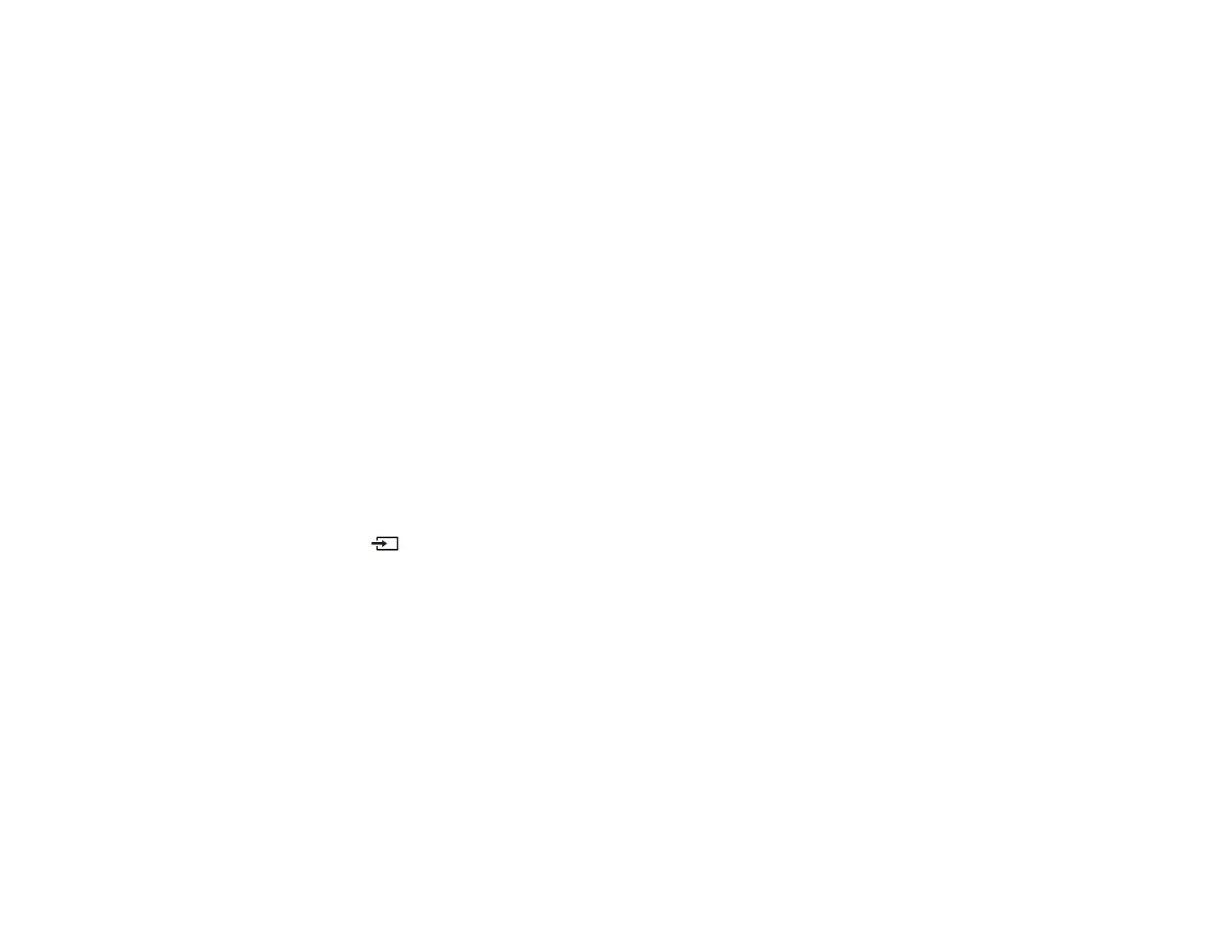98
• Make sure the computer's display resolution does not exceed the projector's resolution and frequency
limits. If necessary, select a different display resolution for your computer. (See your computer manual
for details.)
• If you are trying to view online content, make sure you have an active Internet connection.
• Make sure you selected the correct EDID setting in the projector's Picture menu, if available for your
image source.
• When sending 18 Gbps images such as 4K 60 Hz, use an HDMI cable (premium high-speed).
• If the other solutions do not solve the problem, reset all of the projector settings using the option in the
Settings menu.
Parent topic: Solving Image or Sound Problems
Related references
Projector Light Status
Projector Feature Settings - Settings Menu
Image Quality Settings - Picture Menu
Related tasks
Connecting to an HDMI Video Source
Solutions When "No Signal" Message Appears
If the "No Signal" message appears, try the following solutions:
• Press the Source Search button on the remote control and then select from the displayed
sources. Wait a few seconds for an image to appear.
• Turn on the connected computer or video source, and press its play button to begin your presentation,
if necessary.
• Check the connection from the projector to your video sources.
• If you are projecting from a laptop computer, make sure it is set up to display on an external monitor.
• If necessary, turn the projector and the connected computer or video source off and then on again.
• If you are projecting from an HDMI source, replace the HDMI cable with a shorter one.
• Connect the video source directly to the projector.
• Check that the source device is not sending a signal that has too high a bandwidth for the cable or the
projector. Click the link below to see the supported video display formats.
• If the other solutions do not solve the problem, reset all of the projector settings using the option on the
Settings menu.