
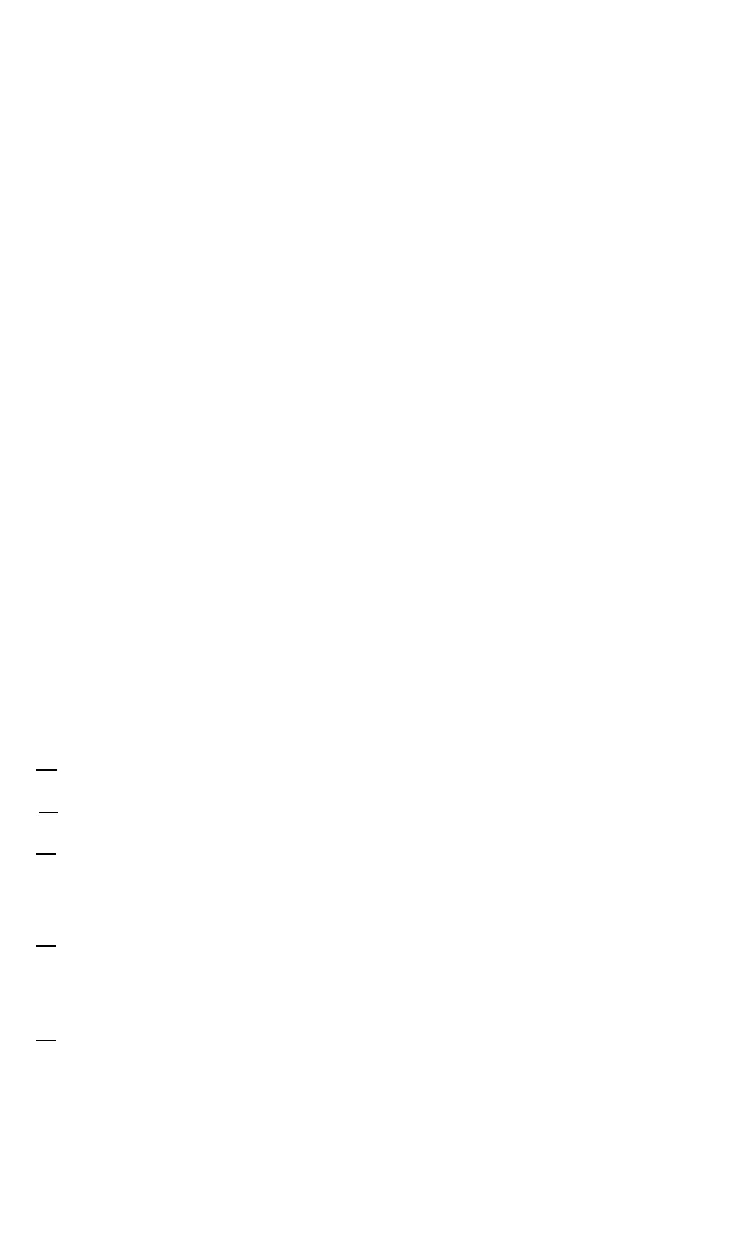 Loading...
Loading...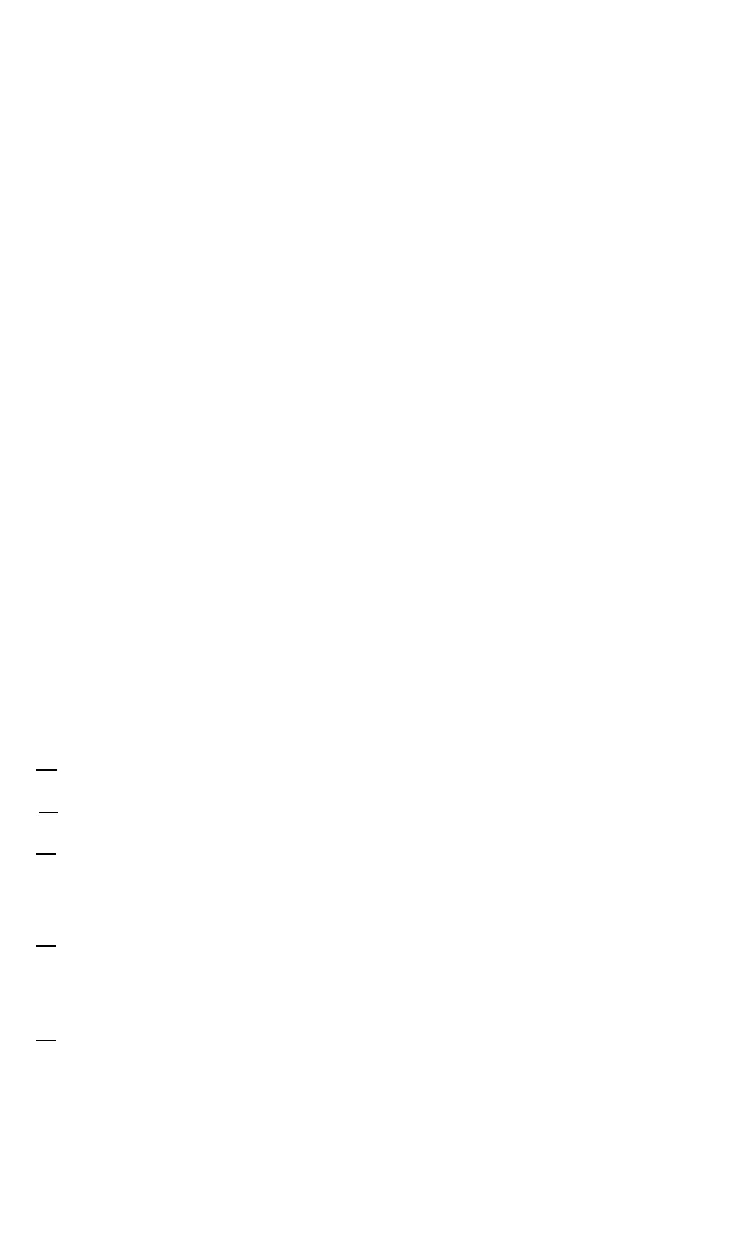
Do you have a question about the Epson FX Series and is the answer not in the manual?
| Connectivity | Parallel |
|---|---|
| Paper Handling | Friction feed, Tractor feed |
| Emulation | Epson ESC/P |
| Noise Level | 55 dB(A) |
| Print Method | Impact dot matrix |
Overview of the FX printers' power-packed assortment of features, including print modes, Master Select, and graphics capability.
Details on the FX printers' internal memory (ROM and RAM) and their functions, including buffer capabilities.
Guidance on how to use the manual, outlining different approaches for users based on their needs and experience levels.
Lists items that can be purchased separately from an Epson dealer, such as printer cables, paper, and ribbon cartridges.
Considerations for choosing a suitable location for the printer, including cable length, electrical outlets, and paper flow.
Steps for preparing the printer, including installing parts, checking internal switches, and inserting the ribbon cartridge.
Instructions on how to load paper using either continuous-feed or single-sheet methods, with specific details for FX-80 and FX-100.
Discusses the challenges of controlling computer-printer communication due to non-standard coding schemes.
Explains the CHR$ function for converting decimal numbers to characters or actions and sending them to the printer.
Covers how to send non-standard codes to the printer and the program commands used to activate the printer.
Introduces control codes and their function, including ESCape sequences for special printer features.
Explains how to change printer modes and erase text using defaults and the printer buffer.
Details the ESCape CHR$(64) Reset Code for returning printer modes to their defaults.
Specific codes to turn off individual printer modes without affecting others, like ESCape CHR$(53) for Italic Mode.
Codes used to erase text from the print buffer without affecting print modes.
Techniques for shortening ESCape code sequences using ASCII characters or character strings.
Recap of using CHR$ and ESCape codes for printer control and mode activation/deactivation.
Explanation of dot-matrix printing technique, character storage in ROM, and the six by nine dot matrix grid.
Details on the print head construction, vertical pins, and sideways movement for printing character columns.
Explanation of how FX printers use intermediate positions to enhance character detail, creating an 11-dot wide matrix.
Discussion of different character widths (pitches) like Pica and Elite, and how they affect line capacity.
Details on Pica (10 cpi) and Elite (12 cpi) modes, their character limits per line, and how Elite compresses spaces.
Introduction to Compressed Mode (17.16 cpi), its narrowest character pitch, and its usefulness for spreadsheets.
Explanation of how conflicting print modes are handled, with Elite having the highest priority among Pica, Elite, and Compressed.
Discusses combining print modes, such as Expanded Mode, with other pitches to create new styles.
Describes Expanded Mode doubling character width and combining with pitches to create six available print pitches.
Demonstrates how to mix print pitches within a single line for emphasis.
Recap of dot matrix printing, pitches, and commands for modes like Pica, Compressed, and Expanded.
Explains modes like Double-Strike, Emphasized, and Proportional that produce darker characters by overlapping dots.
Details how Double-Strike Mode prints each line twice for darker characters and its effect on print quality vs. speed.
Describes Emphasized print (ESCape “E”) that slows print head for overlapping dots, increasing boldness.
Introduces Proportional Mode, printing characters with variable spacing based on their natural width.
Discusses how different print modes interact, including conflicts and priorities, and how Emphasized combines well with others.
Recap of Double-Strike, Emphasized, and Proportional modes for bold characters and their combinations.
Introduces four print modes: Underline, Superscript, Subscript, and Italic, adding unique touches to printouts.
Explains the built-in Underline Mode, making underlining easy by toggling control codes.
Describes Script characters that squeeze characters vertically, allowing for Superscripts and Subscripts.
Introduces Italic characters with a different typeface, accessible via ASCII range and ESCape codes.
Explores the numerous print combinations achievable by mixing modes and introduces the Master Select feature.
Details the Master Select feature for quickly selecting 16 popular mode combinations using ESCape code sequences.
Summarizes the use of Script, Underline, and Italic modes with Master Select for creating 128 print styles.
Explains the backspace function (CHR$(8)) for making overstrikes and printing characters with offsets.
Provides examples of using backspace for single-character overstrikes to create mathematical symbols.
Introduces Unidirectional Mode to prevent misalignment of vertical columns, especially in Elite or Compressed Mode.
Explains how to access international characters and sets using ESCape “R” and DIP switches.
Discusses controlling printing speed, including Half-Speed Mode and Immediate-Print Mode for FX-80.
Details Half-Speed Mode (CHR$(27)“s1”) printing at 80 cps for quieter operation.
Explains Immediate-Print Mode on FX-80 for character-by-character printing, useful for telecommunications.
Recaps Backspace Mode, international character sets, Half Speed, and Immediate Print Mode.
Explains how to change paper movement distance (line feed) and line spacing using three types of commands.
Details the default 1/6-inch (12-dot) line spacing and how to return to it.
Describes how to vary line feeds from 0 to 85 dots using ESCape “A”CHR$(n) for fine control.
Explains finer line spacing intervals of 1/216-inch using CHR$(27)“3”CHR$(n) for precise graphics formatting.
Discusses changing line feed size and sending immediate or continuous feeds, including reverse feed on FX-80.
Details the ESCape “J”CHR$(n) command for immediate line feeds without carriage return.
Explains the FX-80’s reverse feed function using ESCape “j”CHR$(n) to move the print head up the page.
Recaps line spacing increments, immediate feeds, and the line-spacing commands summarized in Table 7-1.
Explains how to change page length (default 66 lines/11 inches) using inches or lines format.
Details how to advance paper to the next form using the FF button or ASCII code CHR$(12).
Describes changing form length by inches (1-22) or lines (1-127) using ESCape “C” command.
Explains how to avoid printing on perforations by setting top of form and form length correctly.
Details the ESCape “N” command for automatically skipping lines at the bottom of each page.
Describes how to make skip-over-perforation a default feature by setting DIP switch 2-3 to ON.
Refers to Chapter 1 for instructions on loading single sheets of paper into the friction feeder.
Recap of form length, skip-over-perforation, paper-out sensor, and alarm features, controlled by DIP switches or ASCII codes.
Discusses setting left and right margins, their default values, and how to change them.
Explains the command CHR$(27)
Notes that margin settings are not affected by changing print pitch after they are set.
Details the format for setting the right margin and its applicable ranges for different pitches and models.
Compares numbering systems for left and right margins and highlights factors affecting margin and tab settings.
Introduces default horizontal and vertical tabs and commands to change them for regulated or variable patterns.
Explains how to use the ASCII horizontal tab code CHR$(9) to move the print head to tab stops.
Describes how to change default horizontal tab settings by specifying new tab stops using ESCape “D”.
Explains how to use vertical tabs similar to horizontal ones with CHR$(11) and how to set channels.
Details setting vertical tabs with ESCape “B” and terminating the sequence with CHR$(0).
Discusses using vertical tab channels for pre-printed forms and multipage reports.
Recaps setting margins, default, regulated, and variable tabs, and absolute tab positions.
Explains the concept of dot graphics, using the page as a canvas and calculating dots per row and column.
Describes the print head's nine pins, eight-dot high columns, and how computer communications relate to pin firing.
Introduces Graphics Mode, specifying density (columns) per line using CHR$(27)"K" and two numbers.
Explains how numbers sent via CHR$ represent pin combinations and the importance of binary numbering.
Demonstrates creating simple graphics like straight lines, slashes, and caret patterns by firing pins.
Guides on firing the bottom graphics pin to create a straight line, with a sample program.
Shows how to create a slash pattern by varying exponents in the 2^X form, firing individual pins.
Explains how to reverse exponent order to change the slash direction and create a caret pattern.
Tips for firing low graphics pins and using variables for entering Graphics Mode and sending data efficiently.
Explains how the Reset Code affects graphics data and companion text, and how to verify this.
Discusses problems with low ASCII codes (0-31) in graphics and how systems might intercept or transmute them.
Introduces seven graphics density settings and the command format for specifying and changing them.
Details High-Speed Double-Density Mode, its drawback of not printing adjacent dots, and how to avoid it.
Explains Low-Speed Double-Density Mode, printing at half speed for overlapping dots.
Describes Quadruple-Density Graphics Mode, printing dots four times as densely, with limitations on adjacent dots.
Discusses additional densities matching CRT screen densities and simulating plotter aspect ratios for circles.
Explains how to reassign alternate graphics codes (K, L, Y, Z) to different modes using ESCape "?s".
Introduces Nine-Pin Graphics Mode for firing the ninth pin, speeding up screen dumps, and its format.
Guides on arranging pin firing sequences into meaningful designs, using DATA statements and READ routines.
Shows how to repeat patterns by rereading DATA using the RESTORE statement.
Explains how to code repetitions in DATA lines using negative numbers and test for them in the READ routine.
Recap of pin labels, graphics modes, and commands for densities and reassigning codes.
Outlines the steps for designing graphics programs, including plotting on graph paper and calculating pin patterns.
Presents a sample logo program using Double-Density Graphics Mode, explaining DATA lines and program logic.
Guides through creating three-dimensional designs, noting differences for FX-80 and FX-100 models.
Provides steps to set line spacing and add straight lines for the 3D design program.
Suggests changing pin patterns to create dramatic effects and different results in the 3D program.
Summarizes the two demonstrated methods for programming dot graphics using DATA statements and constants.
Explains arrays as structures in computer memory for storing dot patterns, relating cells to paper positions.
Translates array contents (ones and zeros) into dots on paper, modifying line 50 for printing.
Details how to declare arrays in BASIC using the DIM statement and DEFINT for memory saving.
Describes setting array cells to zero and depositing ones using LET statements to plot figures.
Guides on examining array cells row by row to plot a circle using the distance formula.
Provides solutions for printout problems, suggesting POKEing codes or using printer drivers.
Explains how to achieve higher density graphics for more continuous figures by changing line spacing.
Summarizes using FX for plotter simulation, designing symmetric patterns with mathematical principles, and array data transfer.
Defines variables for array size, loop control, and pattern generation for symmetrical graphics.
Provides loop structures for generating patterns, calling a subroutine to add ones and zeros to the array.
Explains calculating pin patterns for two-dimensional figures using one-line arrays and print head passes.
Details how to set graphics width (C) and adjust n1/n2 for square printout images.
Provides lines to print the pattern by checking array elements and printing P or PO patterns.
Shows how simple changes in loop variables can significantly affect the pattern's appearance.
Summarizes creating two-dimensional figures with strings of ones and zeros and using 72 dots per inch graphics density.
Explains setting DIP switch 1-4 OFF to use RAM for user-defined characters, rather than as a text buffer.
Details defining characters with ESCape "&" command, specifying RAM area, ASCII ranges, and attribute bytes.
Describes laying out dot patterns for new characters, adhering to matrix limitations and using ROM character examples.
Explains calculating data numbers for character columns and storing them in DATA statements with a READ routine.
Explains the attribute byte's role in determining which pins are used and starting/stopping columns for proportional print.
Details how the attribute byte informs the printer about columns for proportional printing, including extra columns.
Guides on printing user-defined characters by activating RAM characters using ESCape "%" sequence.
Explains the command to magically transport ROM characters to RAM, avoiding manual definition.
Shows how to add more characters by simply adding more data to the program.
Explains how to redefine control codes as normal symbols using an extra command, like normalizing high-order codes.
Summarizes combining user-defined characters horizontally, vertically, and making core sets like SIX and LINE.
Demonstrates forming double-width letters by placing two characters side-by-side.
Explains stacking two characters vertically to create double-high letters.
Describes designing letters that are two characters tall and two characters wide, creating an 18x22 matrix.
Presents an alternative to defining full alphabets by combining a few core characters to make letters.
Recaps combining user-defined characters for large letters and symbols, and using core sets.
Instructs to load the LINE program and delete specific lines to prepare for printing a sales chart.
Details programming a barchart using line graphics characters and three new user-defined characters.
Guides on producing a statement form using elements from previous chapters like logos and line-graphics characters.
Summarizes the chapter's focus on business applications and combining techniques for versatile printer use.
Explains ASCII code employment on FX printers and accessing characters via CHR$(n) and LPRINT commands.
Provides a comprehensive table summarizing ASCII codes, decimal, hex, CHR$, and function.
Lists international characters stored in ASCII locations 0-31 and 128-159, printable via specific CHR$ sequences.
Displays enlarged dot matrixes for Roman and Italic USA fonts and international characters, showing character widths.
Lists control codes by decimal, hex, and symbol, detailing their functions like line feed, backspace, and mode control.
Lists commands for Elite, Compressed, and Expanded Modes, including one-line and continuous versions.
Lists commands for Emphasized and Double-Strike Modes, detailing their ON and OFF functions.
Lists commands for Superscript, Subscript, Underline, and Italic modes, including ON/OFF functions.
Details commands for Master Select, character set selection, defining characters, and downloading ROM to RAM.
Lists commands for beeper, backspace, data reception, print buffer cancellation, and high-order bit control.
Lists commands for line feed, line spacing adjustments, and immediate/reverse line feeds.
Lists commands for form feed, paper-out sensor control, and setting form length by inches or lines.
Lists commands for setting horizontal and vertical tabs, including tab channels.
Lists commands for Single-Density, Double-Density, Quadruple-Density, and Nine-Pin Graphics Modes.
Lists default printer settings, indicating which can be changed by DIP switch or ESCape code.
Explains how DIP switches 1-6, 1-7, and 1-8 determine the active international character set.
Details the functions of DIP switches 1-1 through 1-8, including defaults for Pitch, Weight, and RAM.
Details the functions of DIP switches 2-1 through 2-4, covering Printer Select, Beeper, and Line Feed.
A guide to identifying problem sources and finding solutions for common issues like print styles and modes.
Troubleshooting ESCape "C" and "N" commands for form length and skip-over-perforation.
Solutions for vertical and horizontal tab issues, including termination requirements and pitch effects.
Troubleshooting tips for strange printouts in graphics mode, including WIDTH statements and code substitution.
Explains printer waits for pin patterns and requires two bytes for 9-Pin Graphics Mode.
Addresses issues with printing full page width, mentioning system limitations and WIDTH statements.
Suggests checking high-order bit settings for 7-bit systems when entering Graphics Mode.
Troubleshooting tips for user-defined characters, including attribute byte settings and reserved columns.
Explains using the hex dump facility to diagnose printer problems by examining received hexadecimal codes.
Provides approaches to overcome ASCII code problems, including alternative interface cards and software.
Details sending codes directly to the printer via POKE commands for CHR$ function issues.
Suggests modifying printer drivers or using dealer-provided drivers to pass codes correctly.
Addresses 7-bit system limitations, including graphics widths and inability to use the top pin.
Explains how to control the high-order bit using ESCape ">", "=", and "#" for 7-bit systems.
Discusses 7-bit system limitations in graphics widths and provides solutions for achieving full width.
Provides solutions for common interface puzzles on Apple II, TRS-80, IBM-PC, and QX-10 computers.
Addresses 7-bit limitation and problem code 'nine' for Apple II computers, suggesting interface cards or software.
Mentions POKEing codes and special printer drivers for TRS-80 Model I and III.
Covers problems with IBM-PC BASIC like extra CR-LF and WIDTH statements.
Addresses QX-10 interface issues like line width and the problem code '9'.
Provides guidelines on keeping the printer in a safe and clean location, away from dust, heat, and electronic devices.
Recommends cleaning dust and particles with a soft cloth and mild cleanser, and mentions ribbon cartridge life.
Suggests lubricating the printer periodically with specific Epson lubricants for shafts and bearings.
Details the expected life of the print head and provides instructions on how to remove the old print head.
Provides steps for installing a new print head, including placing it on the mount and connecting the cable.
Lists technical specifications for printing method, speed, paper feed, direction, and character sets.
Provides a table detailing character width and height in millimeters for various modes like Pica, Elite, and Compressed.
Shows maximum characters per line for FX-80 and FX-100 across different pitches.
Details paper specifications for FX-80 and FX-100, including pin-feed, cut sheet, and roll paper compatibility.
Lists printer specifications like ribbon type, life expectancy, MTBF, and print head life.
Provides physical dimensions (height, width, depth) and weight for FX-80 and FX-100 models.
Lists operating and storage conditions for temperature, humidity, shock, vibration, and insulation resistance.
Describes interface compatibility (Centronics, 8-bit parallel), synchronization, handshaking, and logic levels.