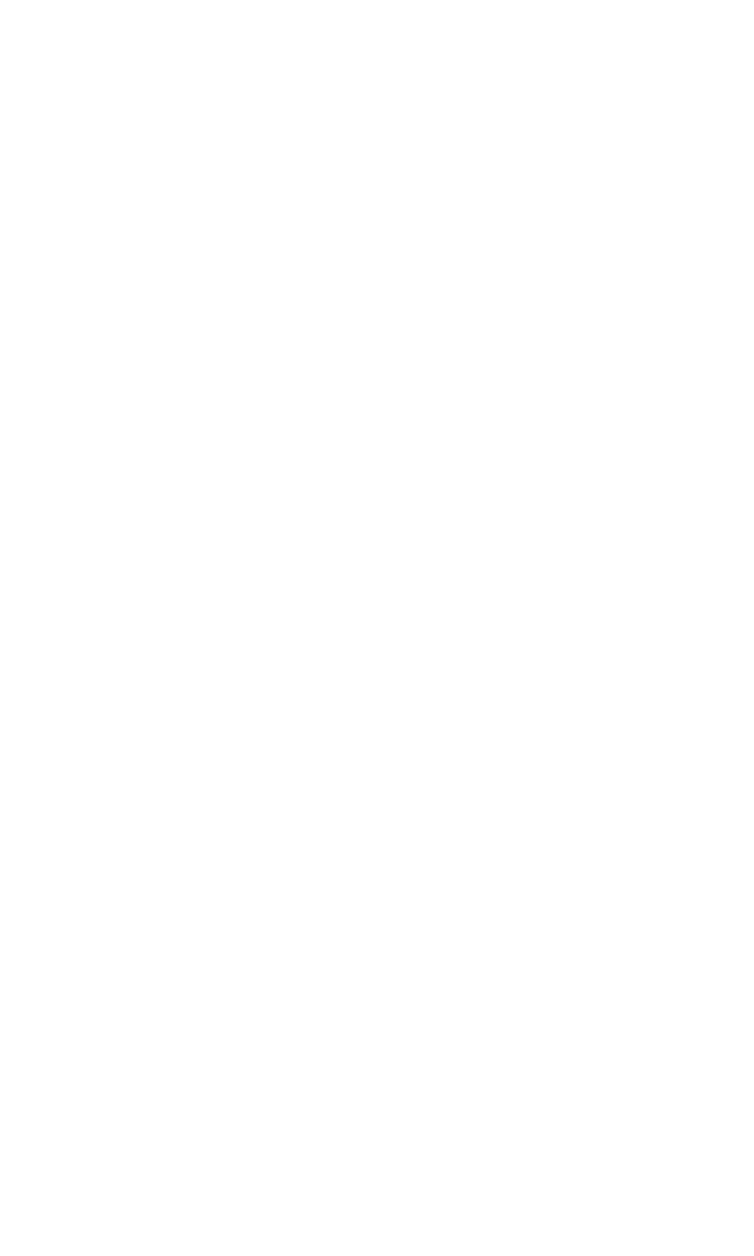of line
10
is the number 4, and the symbol for the
53
of line 30 is the
number 5, so enter the following:
10 LPRINT CHR$(27)
“4”
30
LPRINT CHR$(27)"5";
Now use RUN to make sure that both ESCape sequences work as
before.
You can also shorten your programs by storing the ESCape code in
a character string. If you enter A$=CHR$(27) in an early line of a
program, you can simply enter A$ each time you want the ESCape
code. For example, the following lines produce the same results as the
previous ones:
5 A$=CHR$(27)
10 LPRINT A$"4"
30
LPRINT A$"5";
This technique can help if you use the ESCape code frequently.
If you use a certain ESCape sequence often in a program, you can
store it in a character string as shown in this example:
5 B$=CHR$(27)+"&"
10 LPRINT B$
Note that in this case you must use a plus sign between the elements of
the ESCape sequence.
Summary
You use CHR$ to send numeric codes from BASIC, and you use
CHR$(27), the ESCape code, to earmark the printing or action to
occur on the FX printer. You turn on an FX mode by using the ESCape
code and adding to it either the character-string command and an
appropriate FX control code or else the ASCII equivalent of the con-
trol code enclosed by quotation marks.
Nearly all printer modes stay active until they are turned off (we
cover the exceptions later). You can turn off one printer mode or set of
modes by shutting the printer off or by sending the Reset Code, either
of which resets the FX to its default modes. In addition, each mode has
its own cancelling code that turns
off
only
that
particular mode.
You can delete all the text characters in the FX’s buffer by using the
CANcel code or
the
latest text character by using the DELete code.
Neither affects the control codes.
47