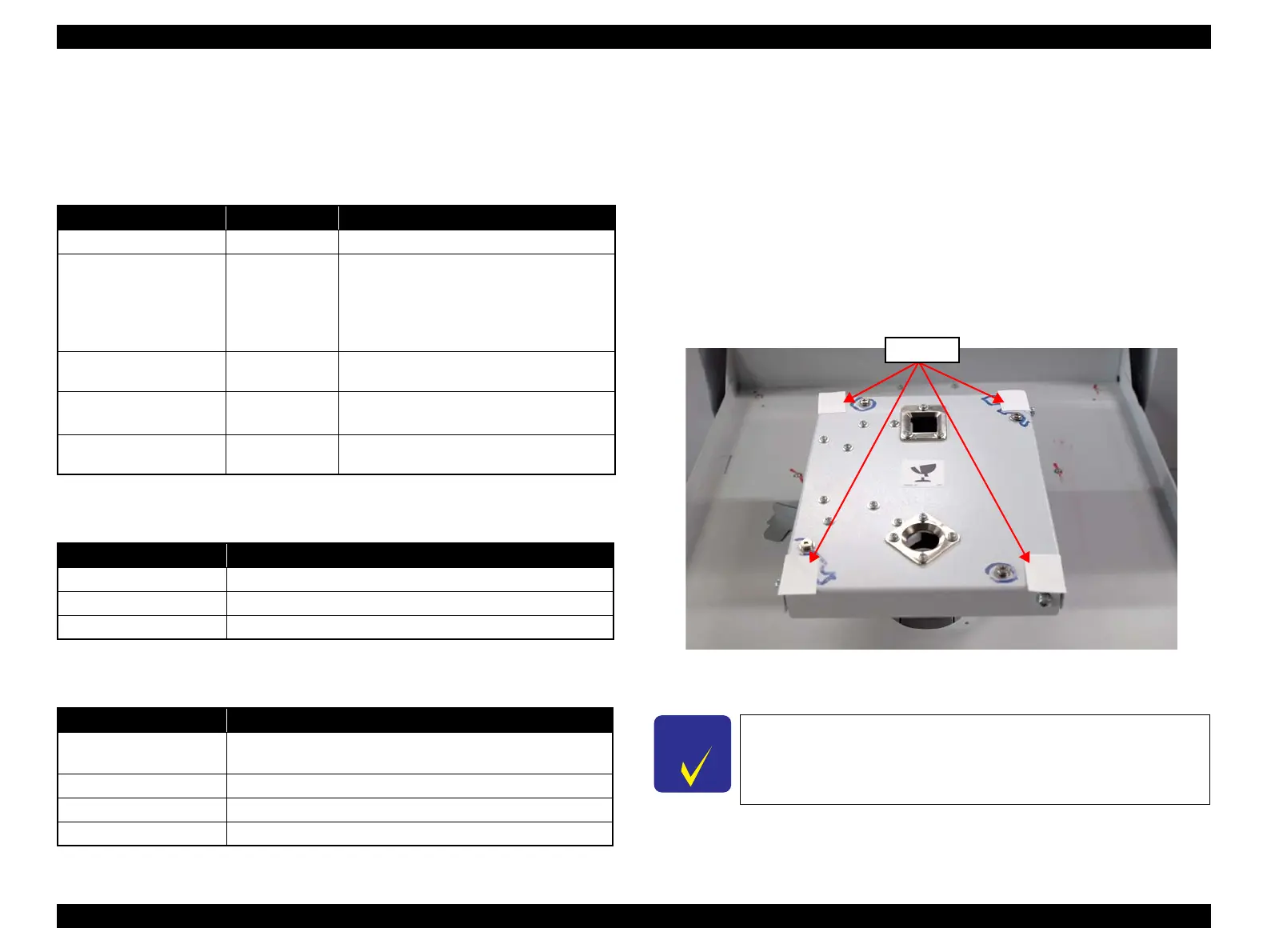SC-F2000 Revision C
ADJUSTMENT Overview 208
Confidential
[Blue]: Button or menu name on the program screen / [Black]: Button or menu name on the operation panel of the printer
4.1.4 Tools/Consumables for Adjustments
The tables below show the tools required for adjusting this printer.
Hardware Tools
Software Tools
Consumables
4.1.5 How to set the media for adjustment
When performing the adjustment for this printer in which printing is required, use the
following media for adjustment.
Size: A4
Type: Premium Glossy Photo Paper (250)
Load the media for adjustment as follows.
1. Remove the PLATEN.
2. Place the spacers 0.75mm thick at the four positions shown below.
Figure 4-1. Set position of the spacers
3. Set the standard PLATEN (M size).
Table 4-3. Hardware tools
Tool Name Part Number Target Adjustment
Sonic tensimeter U-507
1294120
Belt Tension Adjustment
JIG unit for parallelism
1615089
Parallelism adjustment jig
Parallelism confirmation of the parallel
adjustment plate
Parallelism adjustment of the parallel
adjustment plate
Thickness Gauge
Commercially
available
PG Adjustment
Calibrated Loupe
Commercially
available
Head inclination manual adjustment
Head slant manual adjustment
Manual vaporizer
Commercially
available
Printing adjustments
Table 4-4. Software tools
Software Name Explanation
Service Program Used for almost all of the required adjustments.
Communication Driver To connect with the printer.
Latest version of firmware
---
Table 4-5. Consumables
Consumable Name Explanation
Premium Glossy Photo
Paper (250) (A4)
See 4.1.2 Adjustment Items and the Order by Repaired Part.
Ink Cartridges
---
Cleaning Cartridges Tubes Cleaning
Waste Ink Bottle
---
Make sure to use the M size PLATEN for the adjustment.