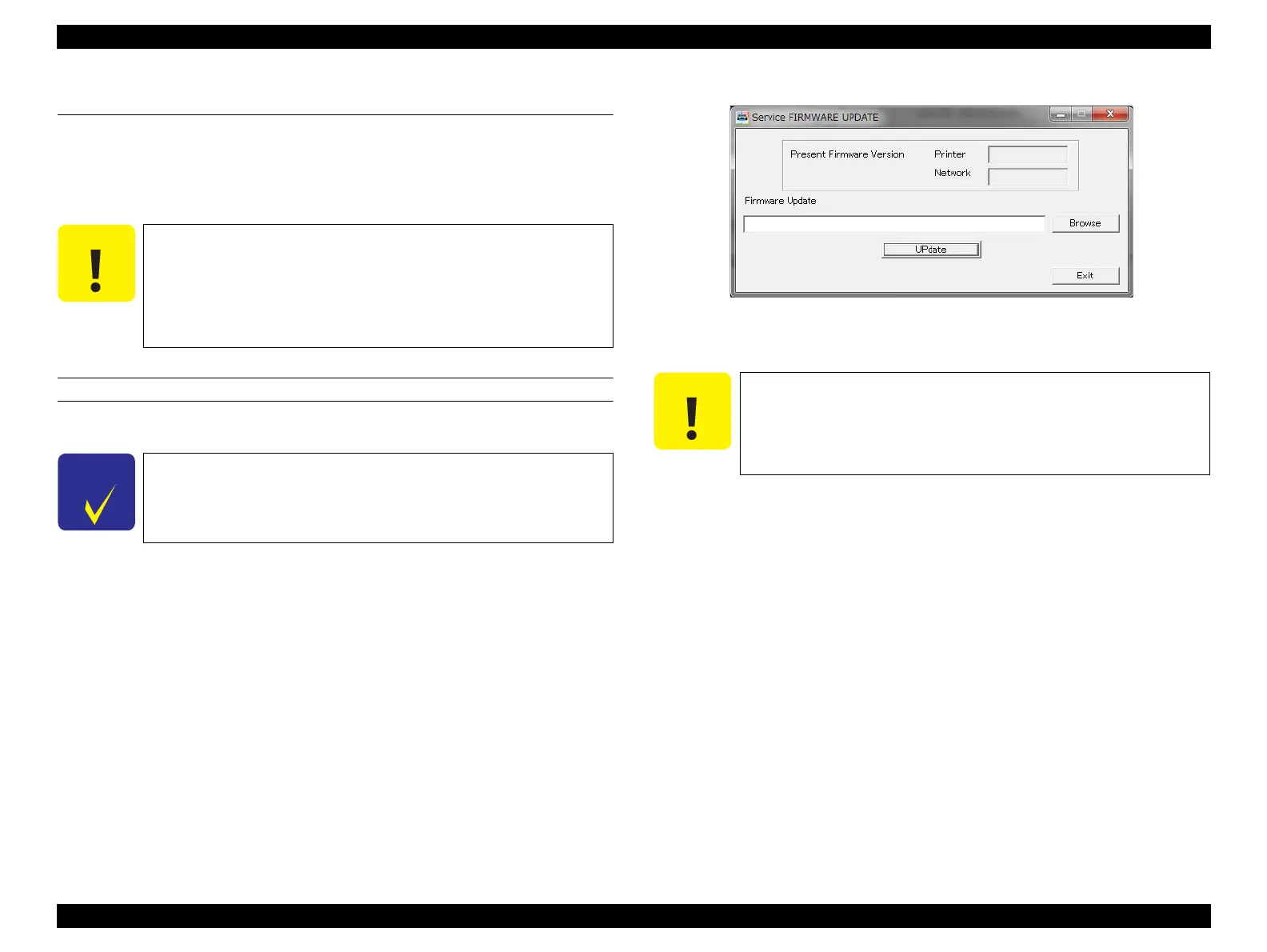SC-F2000 Revision C
ADJUSTMENT Installing Firmware 219
Confidential
[Blue]: Button or menu name on the program screen / [Black]: Button or menu name on the operation panel of the printer
4.5 Installing Firmware
This section explains how to update the firmware. The firmware of this printer is
written in the Flash ROM on the Main Board. If the Main Board is replaced or the
firmware needs to be updated, follow the procedure below to write the firmware to the
Flash ROM.
PROCEDURE
1. Turn both the printer and computer OFF and connect them with a USB cable.
2. Turn the printer ON in the F/W update mode.
Turn the power ON while pressing [UP] + [DOWN] + [LEFT] + [Right].
3. Start the Service Program and click [FIRMWARE UPDATE TOOL] from the
main menu.
4. Click [Browse], and select the firmware data to be installed.
Figure 4-12. FIRMWARE UPDATE TOOL
5. Click [UPdate] to transfer the firmware data to the printer.
6. When writing the firmware is completed, the printer will be rebooted
automatically.
7. Click [Exit].
When Initial ink charge is not needed when replacing the Main
Board with a new one, make sure to turn “Initial Ink Charge Flag”
to off (p223) before updating the firmware.
(The printer is rebooted automatically just after uploading the
firmware. Since the parameter does not exist on the new Main
Board, the initial ink charge starts automatically.)
All firmwares can be installed to the printer via USB cable
connection.
When updating starts, a progress bar is displayed on the Control
Panel of the printer. After updating is completed, the printer
reboots automatically. Make sure not to turn off the printer until
updating is completed. Otherwise, the printer may not operate
normally afterward.