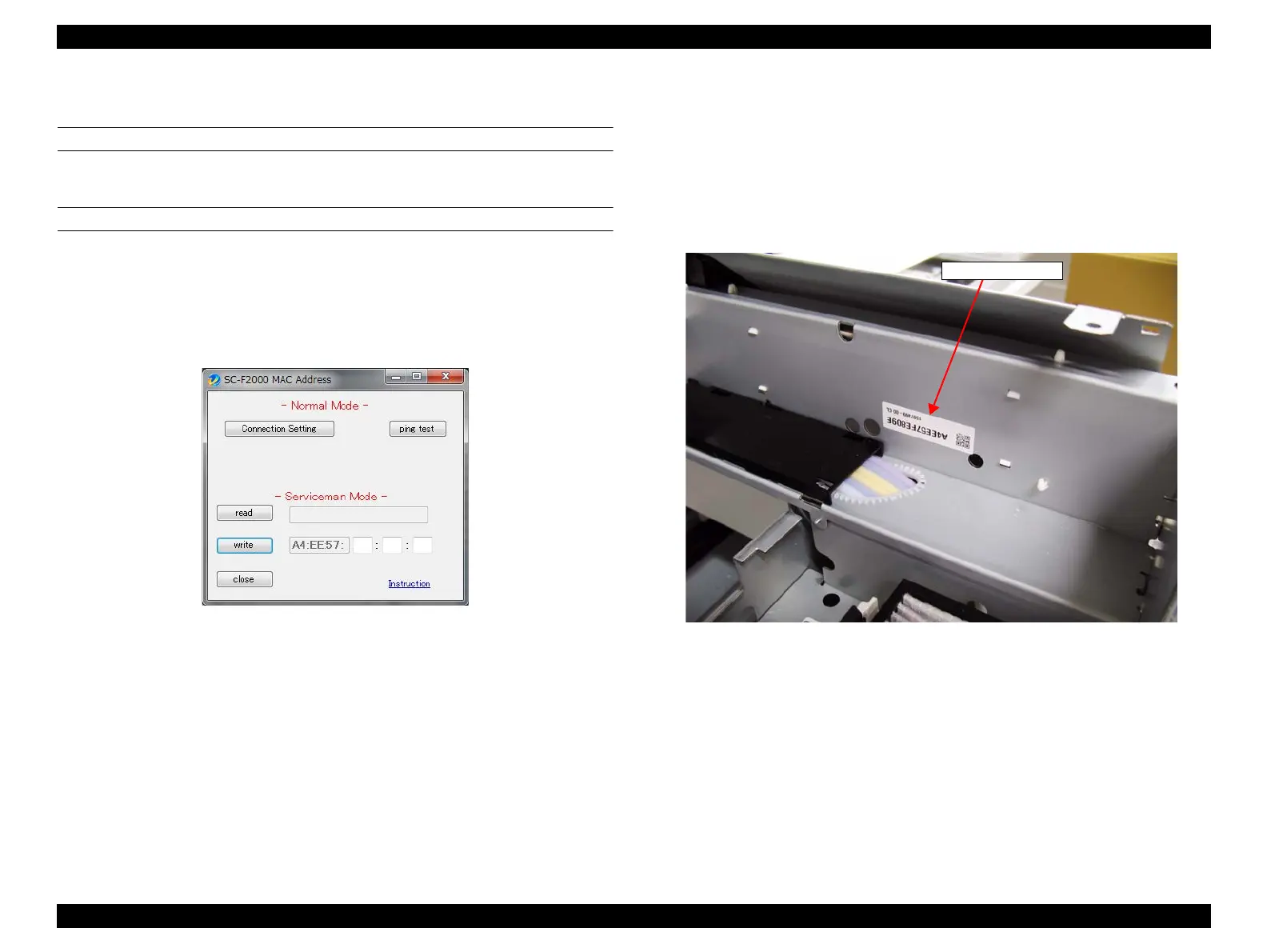SC-F2000 Revision C
ADJUSTMENT Electrical Component Adjustments 274
Confidential
[Blue]: Button or menu name on the program screen / [Black]: Button or menu name on the operation panel of the printer
4.14.2 MAC Address Input
EXECUTION MODE
Normal Mode and Serviceman Mode
PROCEDURE
1. Connect the printer to the computer with both a USB cable and a network cable.
2. Turn the printer ON.
3. When starting up the Service Program and select [MAC address Input], the MAC
Address tool starts.
Figure 4-87. [MAC address Input] Screen
4. Click [ping test] to confirm the communication is established.
5. Turn the printer OFF.
6. Turn the printer ON in the Serviceman Mode.
Turn the power ON while pressing [RIGHT] + [DOWN] + [OK].
7. Enter the MAC address indicated on the MAC address label attached inside of the
printer, and click [Write].
Figure 4-88. MAC Address Label
8. Click [Finish].