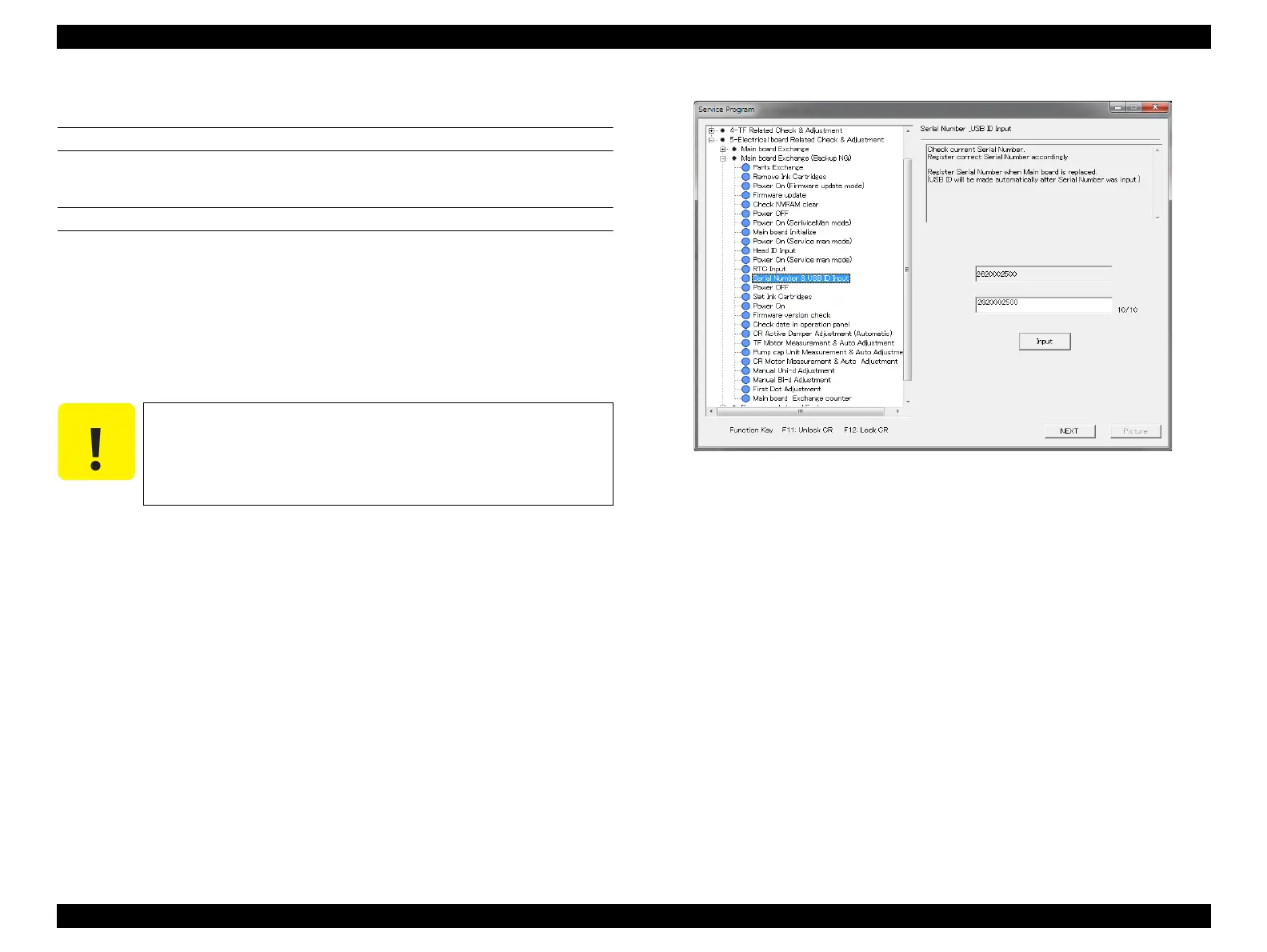SC-F2000 Revision C
ADJUSTMENT Electrical Component Adjustments 275
Confidential
[Blue]: Button or menu name on the program screen / [Black]: Button or menu name on the operation panel of the printer
4.14.3 Serial Number & USB ID Input
EXECUTION MODE
Serviceman Mode
PROCEDURE
1. Turn the printer ON in the Serviceman Mode.
Turn the power ON while pressing [RIGHT] + [DOWN] + [OK].
2. Start the Service Program and select [Serial Number & USB ID Input].
3. Enter the 10-digit serial number of the printer in the Edit box, and click [Input].
The serial number is written to the NVRAM on the Main Board.
USB ID is automatically set at the same time.
Figure 4-89. [Serial Number & USB ID Input] Screen
If the printer is turned OFF and back ON after changing the USB
ID, the computer (Windows) detects the USB port as a new port
and automatically copies the printer driver as xxxx (copy x). If you
need to perform another adjustment using this tool continuously,
select the newly created “copy x” driver.