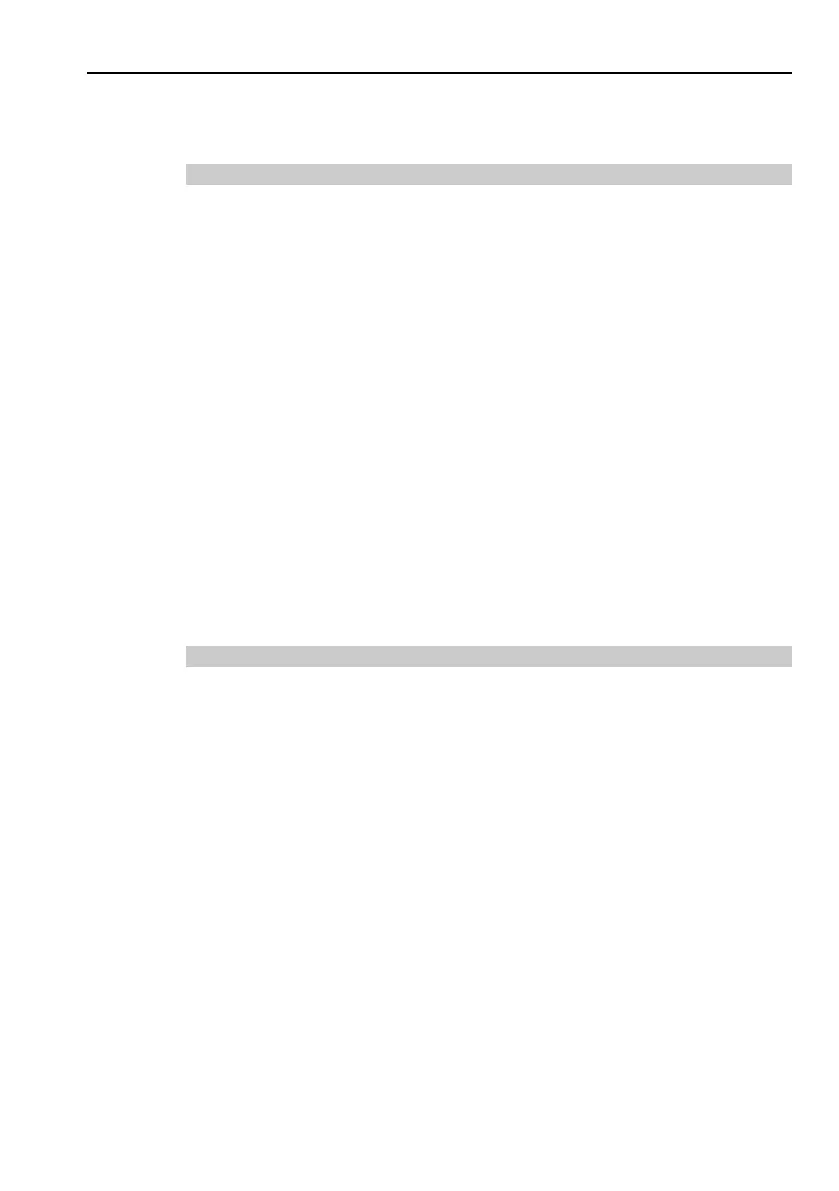2. Installation
Safety and Installation (T, VT / EPSON RC+ 7.0) Rev.15 63
In order to change the latched condition of the TEACH mode, turn the mode selector
key switch on the Teach Pendant to “Auto”. Then, close the latch release input.
2.5.5 Emergency Stop Switch
If it is desired to create an external Emergency Stop switch in addition to the
Emergency Stop on the Teach Pendant, make sure to connect such Emergency Stop
switch to the Emergency Stop input terminal on the EMERGENCY connector.
The Emergency Stop switch connected must comply with the following:
The Emergency Stop switch connected must comply with the following and related
safety standard (IEC60947-5-5, etc.):
- It must be a push button switch that is “normally closed”.
- A button that does not automatically return or resume.
- The button must be mushroom-shaped and red.
- The button must have a double contact that is “normally closed”.
The signal from the Emergency Stop switch is designed to use two redundant
circuits. If the signals at the two circuits differ by two seconds or more, the system
recognizes it as a critical error. Therefore, make sure that the Emergency Stop
switch has double contacts and install the switch by referring to the 2.5.8: Circuit
Diagrams.
2.5.6 Checking Emergency Stop Switch Operation
Once the Emergency Stop switch is connected to the EMERGENCY connector,
continue the following procedure to make sure that the switch functions properly.
For the safety of the operator, the Manipulator must not be powered ON until the
following test is completed.
(1) Turn ON the Manipulator to boot the Controller software while pressing the
Emergency Stop switch.
(2) Make sure that E-STOP LED of the Manipulator is lighting.
(3) Make sure that “EStop” is displayed on the status bar.
(4) Release the Emergency Stop Switch.
(5) Execute the RESET command.
(6) Make sure that E-STOP LED is turned OFF and that “E-Stop” is dimmed on
the main window status bar.
NOTE