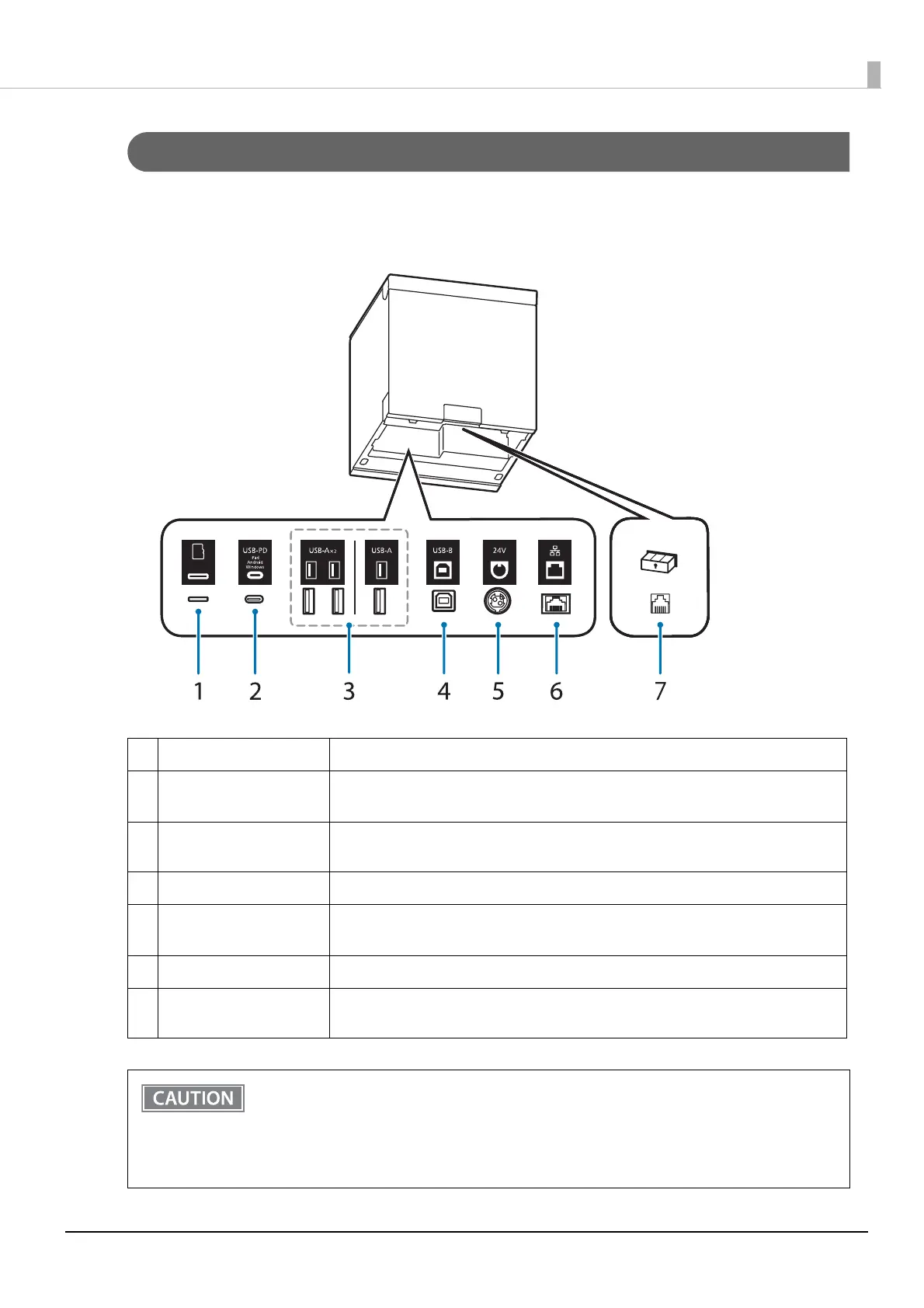21
Chapter 1 Product Overview
Connectors
All connectors are located on the lower rear of the printer. When connecting a cable, always check the shape of
the connector and the cable end and insert the cable straight in.
Interface types and the number of connectors vary by the printer model.
* USB-PD stands for USB Power Delivery, the name of the standard for power supply using USB.
1 microSD card slot For a special purpose and cannot be used for daily use.
2USB-C connector
(USB-PD* compatible)
Connects a USB cable to connect to a smart device such as a tablet device.
Allows data communication while charging the smart device.
3 USB-A connector For connecting a peripheral device such as a wireless LAN unit, customer display, or
handheld scanner.
4 USB-B connector Connects the USB cable for connecting to a computer.
5 Power supply connector Connects the DC cable for the AC adapter.
"Connecting to the Power Source" on page 48
6 Ethernet connector Connects the LAN cable.
7
Drawer kick connector Connects the modular cable for the cash drawer.
"Connecting the Cash Drawer" on page 46
• T
o communicate with the printer via Bluetooth while connecting a smart device such as a tablet
device to the USB-C connector (USB-PD compatible), set [USB-PD Mode] to [Source Fixed]. See
"Software Settings" on page 65 for setting instructions.
• D
epending on the specifications of your smart device, it may not be possible to charge the
device using the USB-C connector (USB-PD compatible). In that case, use a dedicated charger
(such as the charger included with your smart device).