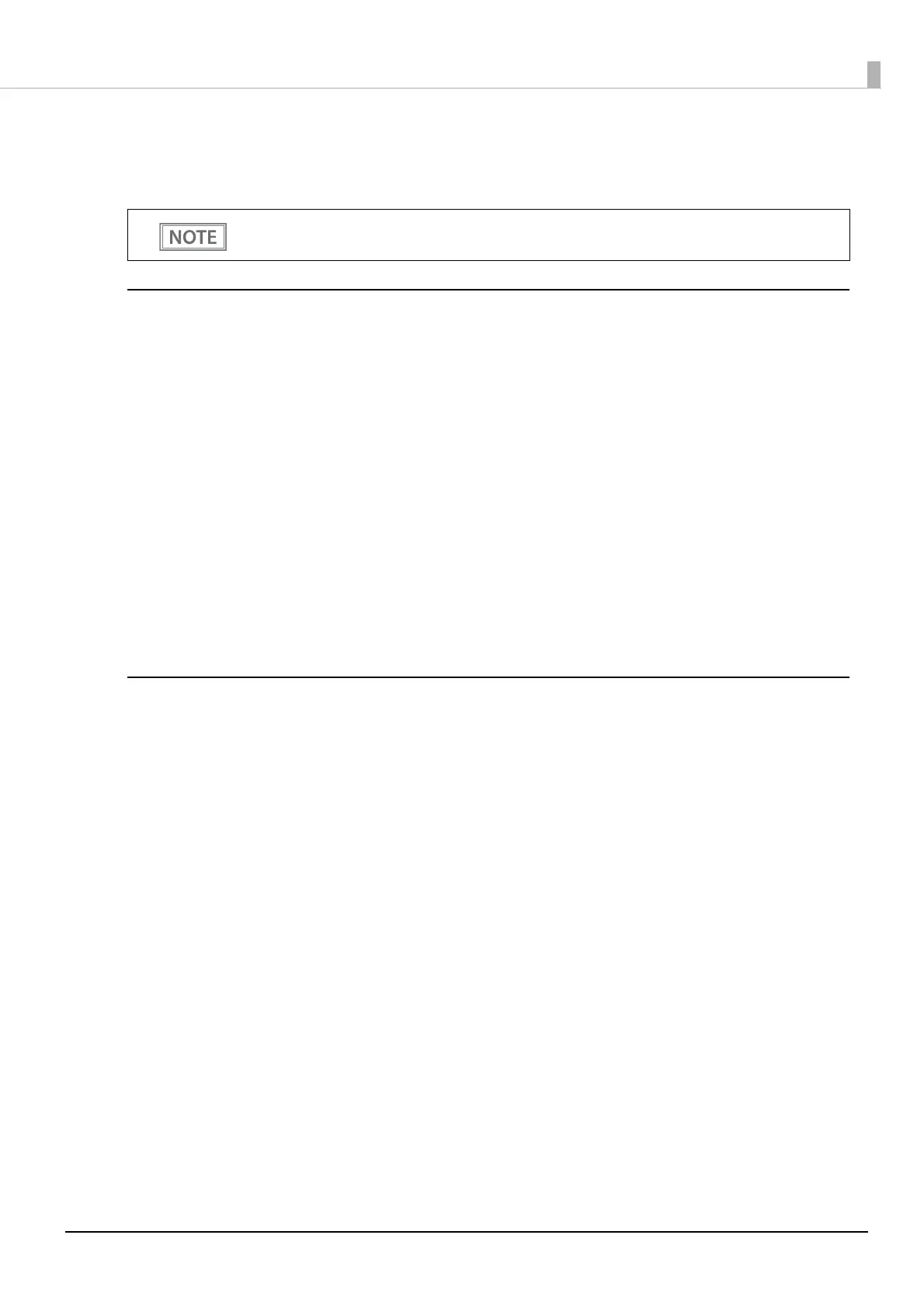88
Chapter 3 Advanced Usage
Printing a Status Sheet
Follow the steps below to check the interface settings.
Using the Status Sheet Button
1
Check that the printer is turned on.
Make sure the roll paper cover is closed.
2
If there is a bottom cover, remove the cover.
See "Removing the Printer Covers" on page 103 for details on removing the bottom cover.
3
Hold down the status sheet button for at least three seconds.
A guidance that starts with "Next Action" will be printed.
4
Press the Feed button briefly (less than one second) the number of times equal to the
number indicated to the left of the status sheet you want to print, then hold down
the button for at least one second.
Printing of a status sheet will start. The printer will return to normal mode after printing is finished.
Using the Feed button
1
Check that the printer is on.
2
Open the roll paper cover.
3
Hold down the Feed button for at least one second.
4
Close the roll paper cover.
A guidance that starts with "Next Action" will be printed.
5
Press the Feed button briefly (less than one second) the number of times equal to the
number indicated to the left of the status sheet you want to print, then hold down
the button for at least one second.
Printing of a status sheet will start. The printer will return to normal mode after printing is finished.
You cannot print after turning on the power while the Power LED is flashing.