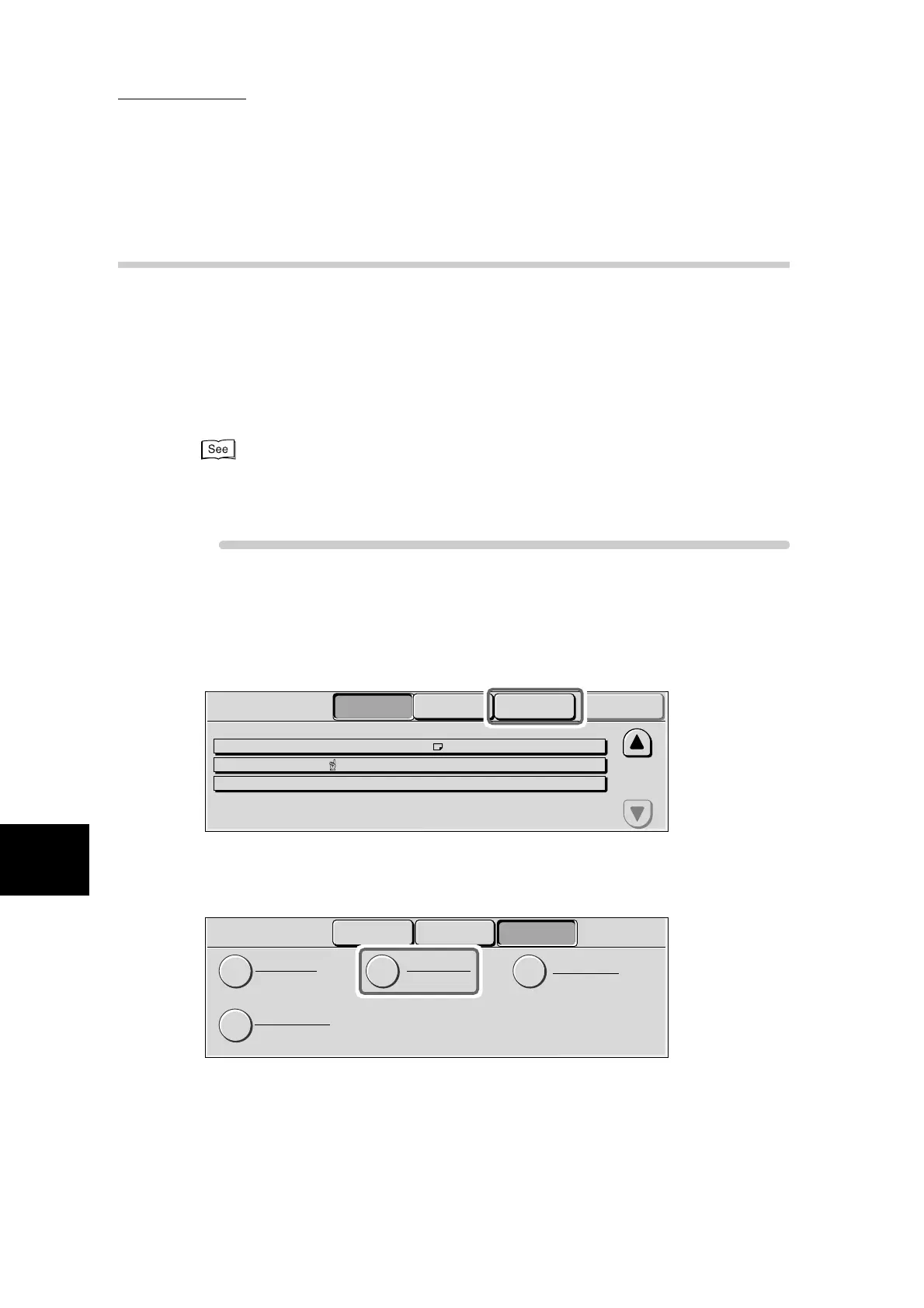7.2 Confirming Jobs
252
7
Confirming Jobs
7.2.5 Outputting Sample Prints
If you instruct output of sample prints when printing multiple copies from a client,
the job ends once printing of only one copy ends. To print the remaining copies
after confirming the print result, instruct output of the sample print on screen at
this machine.
The following describes how to output and delete documents stored by the sam-
ple print feature.
“4.6 Secure Print” in “Part 1 Printer”
For details about sample print operations, see “4.4 Sample Print” in “Part 1 Printer” of the User
Guide (Printer/Scanner).
Procedure
1
Press Job Status.
The Job Status screen is displayed.
2
Select Stored Documents.
The Stored Documents screen is displayed.
3
Select Sample Print.
The Sample Print screen is displayed.
Stored
Documents
Current and
Pending Jobs
Completed Jobs
Job Status
00117-Copy Job Copying A4 : 100% 25/100
Doc. No. - Job Type Status Remote Terminal/Contents
Pages
Print Waiting
Jobs
00010-Print Job Print Wait Fuji Taro : MDG 0/120
00015-Print Job Print Wait Fuji Taro : MDG 0/50
Job Management
Secure Print
Sample Print
Private Mailbox
Delayed Print
Stored
Documents
Current and
Pending Jobs
Completed Jobs
