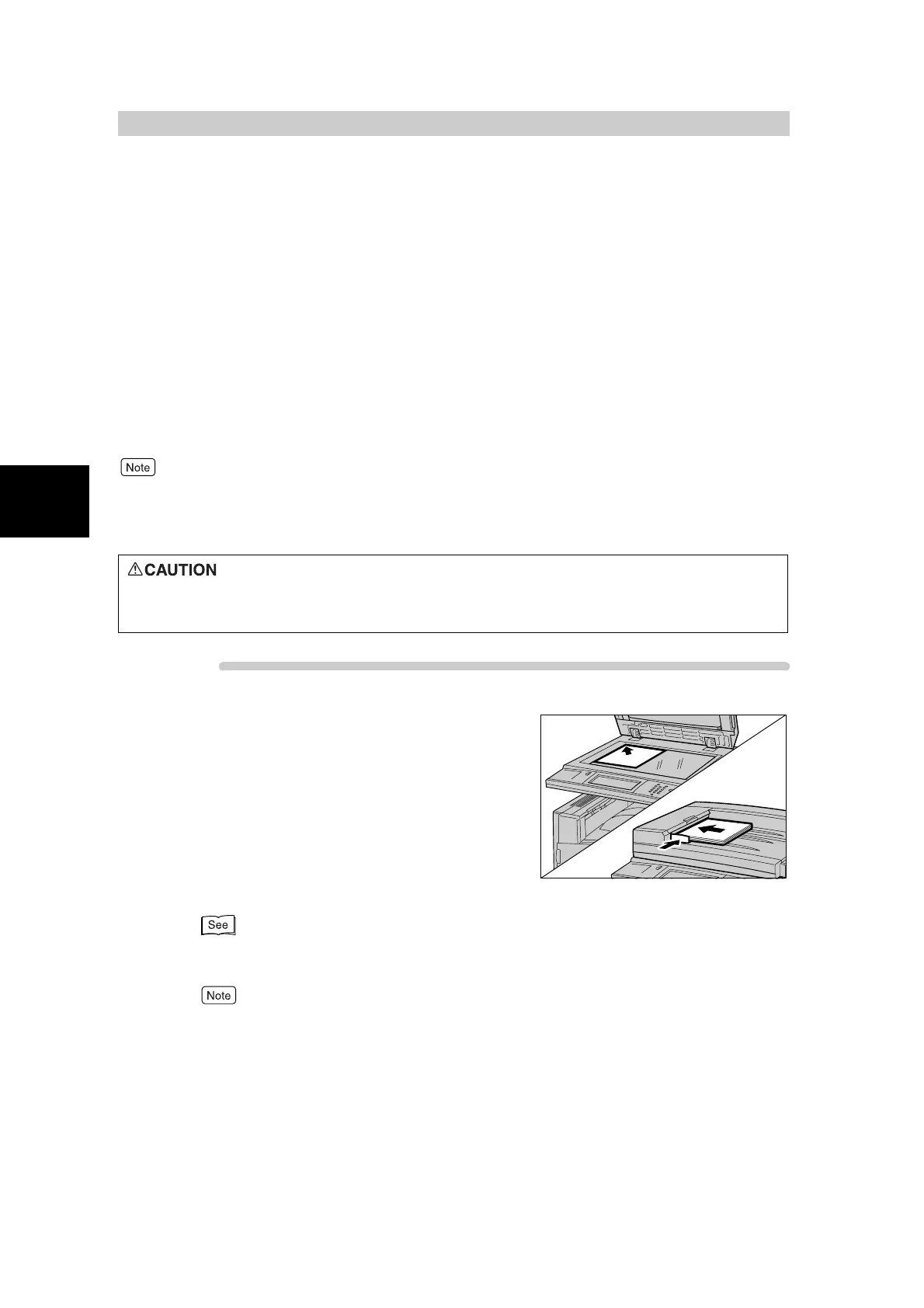Making Copies
276
2
2.1
Overview of Basic Copy
Features
This section describes basic copy operations. Basic copy defaults are Output Color = Black,
2 Sided = 1 → 1 Sided, Reduce/Enlarge = 100%, and Paper Supply = Auto.
Following are set for the original type of documents corresponding to each output color:
when Auto, Full Color and Black under Output Color is selected, Print Photo under Text and
Photo is set. When default settings are used, copies of documents are made on paper of the
same size as the document in the selected color mode.
Copies are delivered to the center output tray. When the side output tray (option) is installed,
you can specify which of the center output tray or side output tray copies are to be delivered
to. Text descriptions in this guide refer to the center output tray and side output tray collec-
tively as output trays.
●
When Single Color or Dual Color is selected, copy settings do not conform to the document image quality setting.
●
Default settings can be changed in the System Administration Mode. For details about how to change the default
for this feature, see “5.5 Copy Mode Settings” (P. 139) in “Part 1 Hardware”.
Procedure
1
Load the document.
■On the document glass
Open the document cover, place the document face
down, align it against the inside left corner of the docu-
ment glass, and close the document cover.
■On the DADF
Load the document facing up so that all sheets are
aligned with the document guide as shown in the figure
on the left.
For details about loading documents, see “1.2 Loading
Documents” (P. 270).
To return currently set features to their defaults (states
when the power is turned on), press the Clear All button.
Avoid looking at the copy lamp directly when you are making copies with the docu-
ment cover open. Direct eye exposure can cause eye fatigue or damage.
