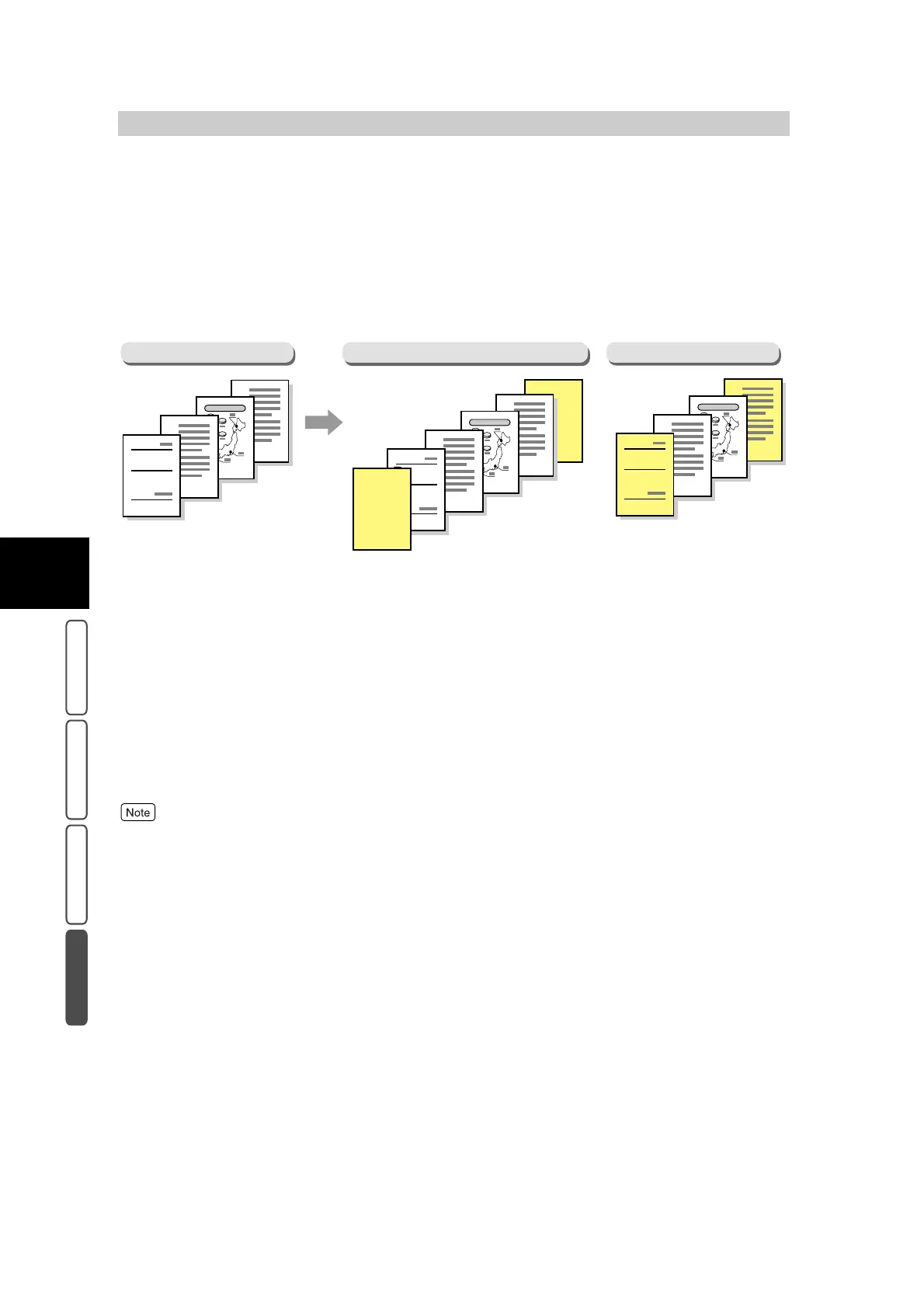382
3
User Friendly Features
Basic Copying Added Features Image Quality Others
3.23
Outputting a Cover for
Copies - Covers
Copies can be made with a cover output at the specified position. A front cover can be out-
put before the first page of the document on a different type of paper (e.g. colored paper or
heavyweight paper). Also, copies can be made from the first page of the document on a dif-
ferent type of paper. Select the same size and orientation for the tray containing the cover
paper and the tray containing the paper for the main document pages.
●
Front Cover
Make copies with a cover output on different type of paper before the first page of the document. Also, if On is
selected at Printed Covers is selected, copies can be made from the first page of the document on a different type
of paper.
●
Front & Back Covers
Outputs a cover on different type of paper before the first page and after the last page of the document. Also, if On
is selected at Printed Covers is selected, copies can be made from the first page of the document on a different type
of paper.
●
To output covers for copies, 128 MB Memory kit must be installed.
●
This feature cannot be combined with the Uncollated, Repeat Image, Poster, Transparency Separators, Booklet,
and Auto Tray Switching features.
●
When making two sided copies, copies can be made on both sides of the top cover/back cover following the order
of pages in the document.
●
Default settings are Tray 2 for Covers Tray and Tray 1 for Body Pages Tray.
●
To make a copy on only one side of the cover when making two sided copies, insert a blank sheet in the document
stack at the appropriate position before making copies.
Document
B
B
4
3
A
B
2
Report
1
Front & Back Covers
B
B
4
3
A
B
2
Report
1
B
B
4
3
A
B
2
Report
1
Front + Back Covers
(Copy not made on front cover)
(Copy made on front cover)
