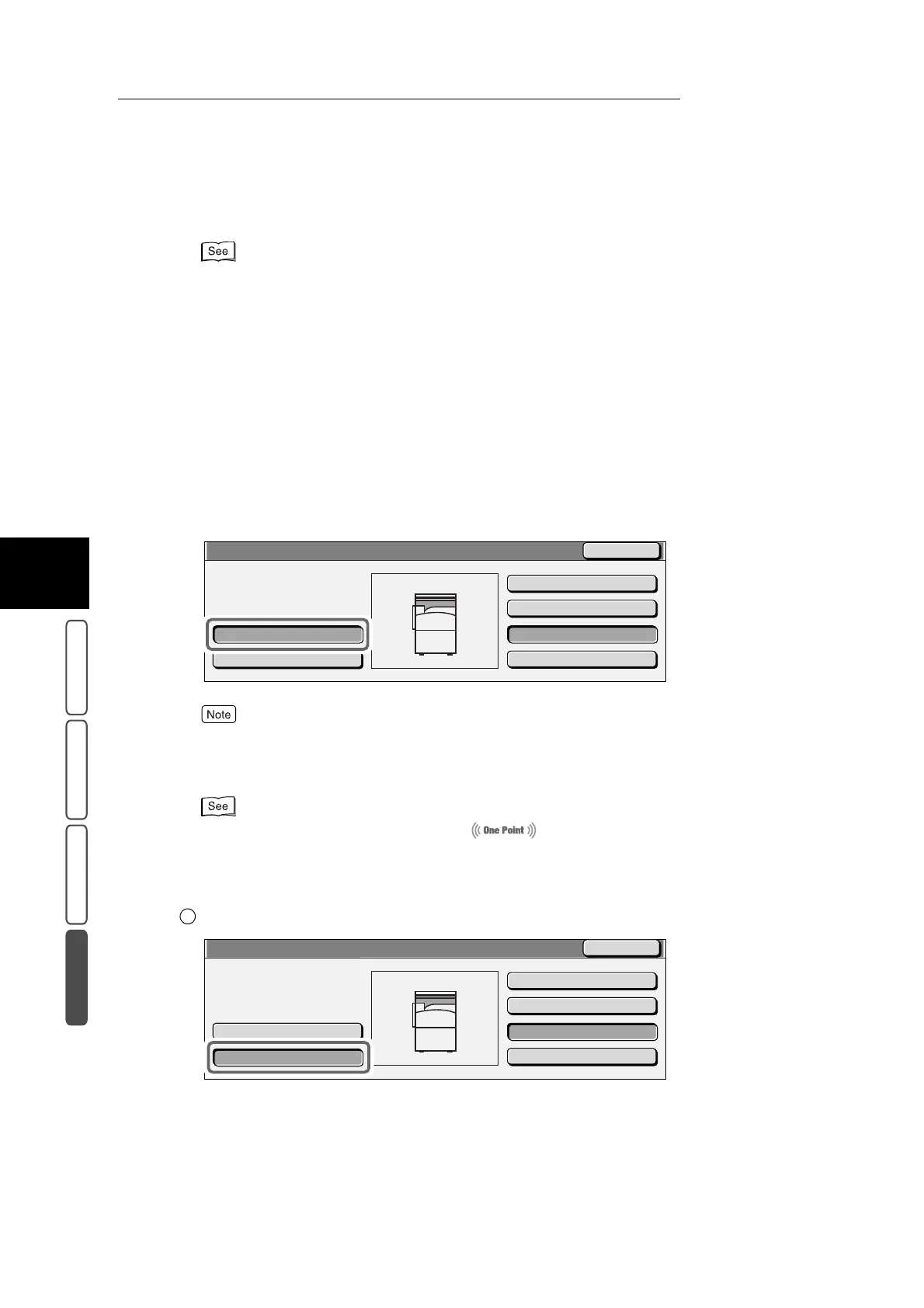3.30 Making Copies of Documents at Different Settings in a Single Operation - Build Job
412
3
User Friendly Features
Basic Copying Added Features Image Quality Others
For details about setting the Auto Clear feature, see “ 5. Auto Clear” (P. 123) in “5.4.1 Machine
Clock/Timers” in “Part 1 Hardware”.
10
Load the next document.
If you want to leave the Chapter Division button or other settings unchanged, proceed to step 12 of this
procedure.
11
Select other features if necessary.
■To set by chapter
If you select the Chapter Division button, the “Chapter feature” is activated, and the next document
will be copied from the top side if “2 Sided” is selected. If scanning of the first loaded document ended
at the top side when the Chapter Division button is not selected, the next document will be copied
from the back side of the final copied page of the first loaded document.
●
To cancel the Chapter Division button, select the Chapter Division button again.
●
If you select the Stop button, all data of documents stored by the Build Job Feature will be cleared,
and the Build Job feature will be canceled.
For details about the “Chapter feature”, see “ ” (P. 416).
■To change settings
Copy settings can be made for the loaded document.
Select Change Settings....
The Copy screen is displayed.
Stop
Last Original
Start
Chapter Division
Change Settings...
Next Original
Quantity:
Originals:
0/20
50
Copy Job
Close
:Doc. No. 00002
1
Stop
Last Original
Start
Chapter Division
Change Settings...
Next Original
Quantity:
Originals:
0/20
50
Copy Job
Close
:Doc. No. 00002