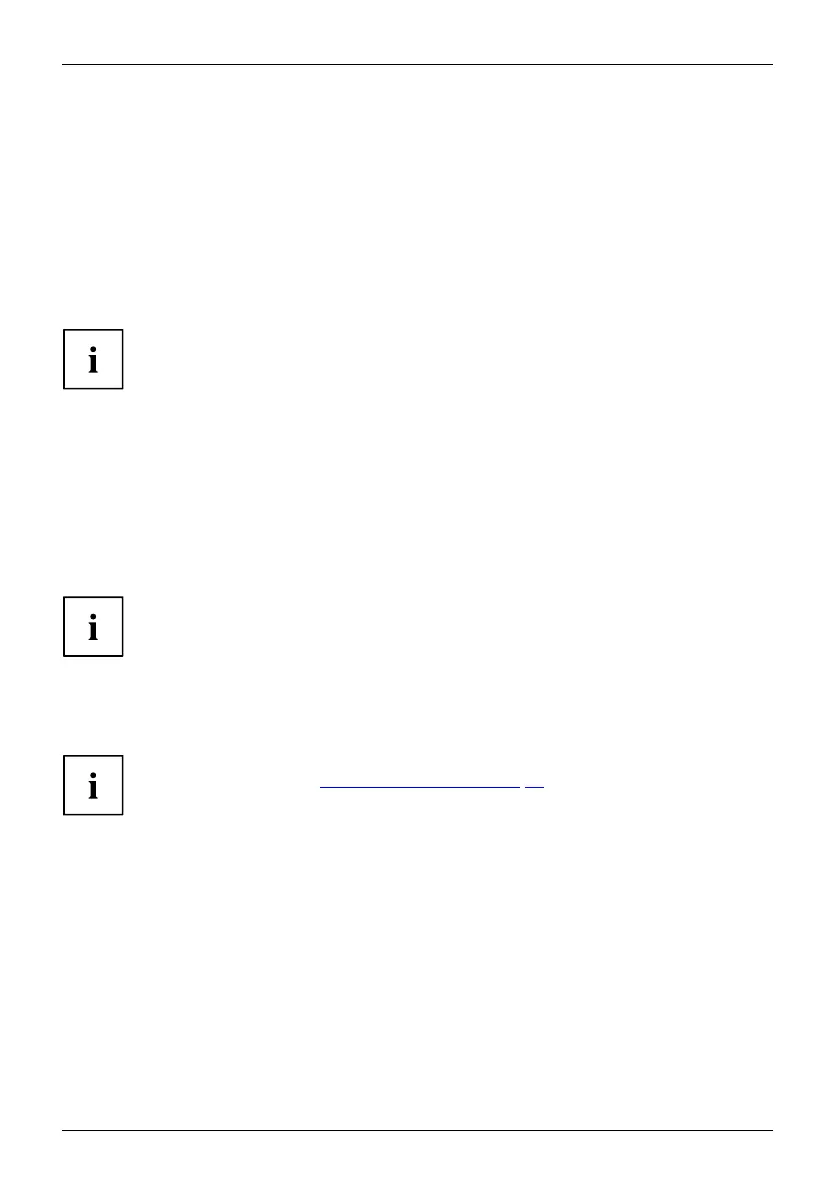Working with the Tablet PC
Use the touch screen
You can execute co mmands as fo llows:
• using the stylus pen (supplied with your device).
• using your fingers
Using fingers
You can execute certain commands by using your finger tip on the touchscreen of your device.
Many things you can be select or activate using your finger tip can also
be selected or activated with the pen.
► To configure the touchscreen for finger input, go to Settings in Windows
and select Bluetooth & devices - Touch.
Exit power-saving mode under Windows 11 by touching it with your finger
If the device is in power-saving mode, you can reactivate it by double-tapping
the touchscreen with your finger.
► Select this mode from Settings - Bluetooth & devices - Touch - Touch the screen to wake.
Activating this setting, especially when used as a tablet PC with the
screen flipped down, c an cause the device to unintentionally return from
power-saving mode due to accidental finger touches.
If this setting is activated, it may r esult in higher power consumption in po wer-saving
mode.
Calibrate the monitor for finger input
For instructions on how to calibrate your device to use the touch screen,
please refer to cha pter "
Calibrat ing the pen " , Page 32.
Please note: There are separate calibration programs available for calibrating
the pen and for calibrating finger tip operation. Do not use the calibration
tool for the pe n to calib rate finger tip opera tion.
28 Fujitsu