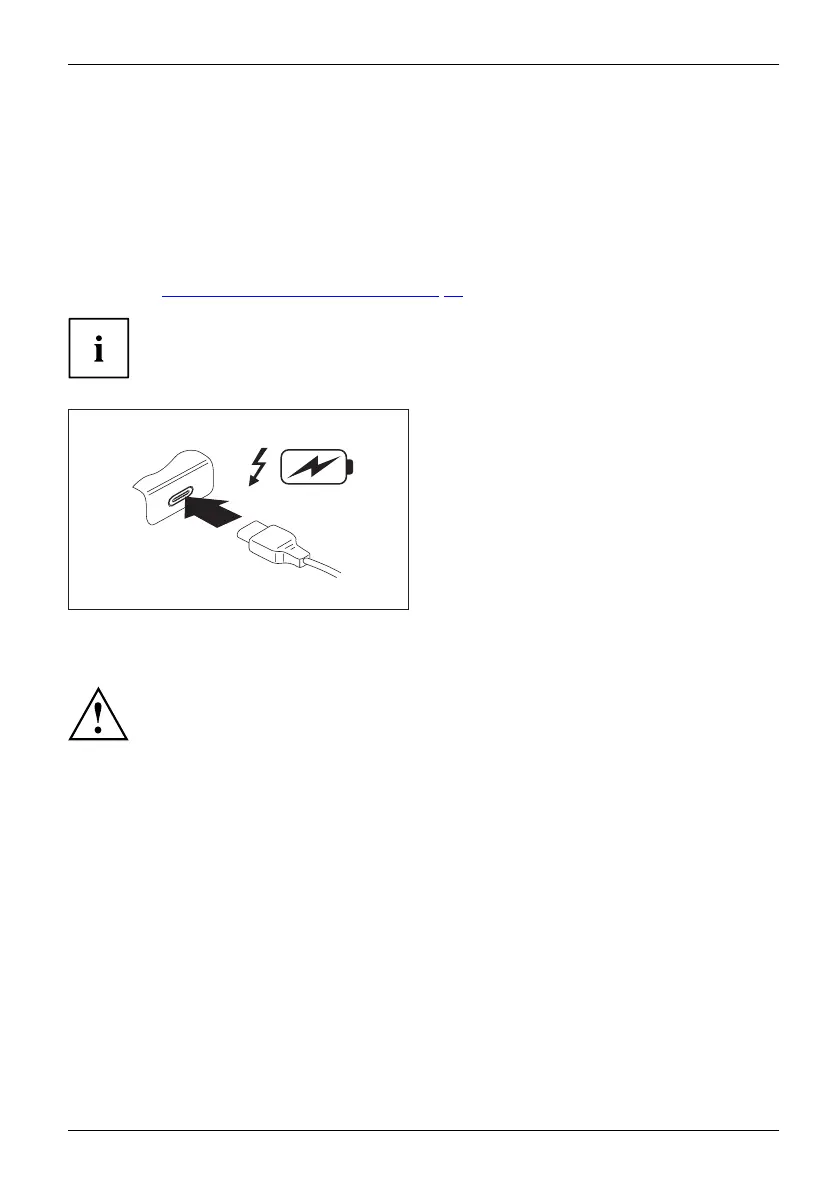Connecting e xtern a l devices
USB port Intel® Thunderbolt
TM
4 with charging function
and display port (USB Type-C)
USB-AnschlussmitAufladefunktion(USBType-C)IntelThunderbolt
At this USB port, you can charge a connected USB device or operate devices
without additional power supply.
This is also possible with the Tablet PC switched off, by activating the USB Type-C Power
Delivery on System Off function in the Advanced - Miscellaneous Configura tions menu of the
BIOS Setup Utility. Instructions on how to call up and use the BIOS Setu p Utility can be
found in the "
Settings in BIOS Setup Utility", Page 75 section.
USB devices are hot-pluggable. This means you can connect and disconnect
the cables of USB devices w h ile the system is running.
Additional information can b e found in the documentation for the USB devices.
► Connect the data cable to the
external device.
► Connect the data cable to the USB port
Intel® T hunderbolt
TM
4 with charging
function and display port (USB Type-C
Gen4) of the Tablet PC.
How to remove USB devices correctly
Always correc
tly remove the device according to the rules described below,
to ensure tha
t none of your data is lost.
► Tap the symbol for safe removal of the hardware.
► Select the
device w hich you want to shut down and remove.
► Ta p OK.
Wait for t
he dialogue box wh ich tells you that it is now safe to remove the device.
Fujitsu 73