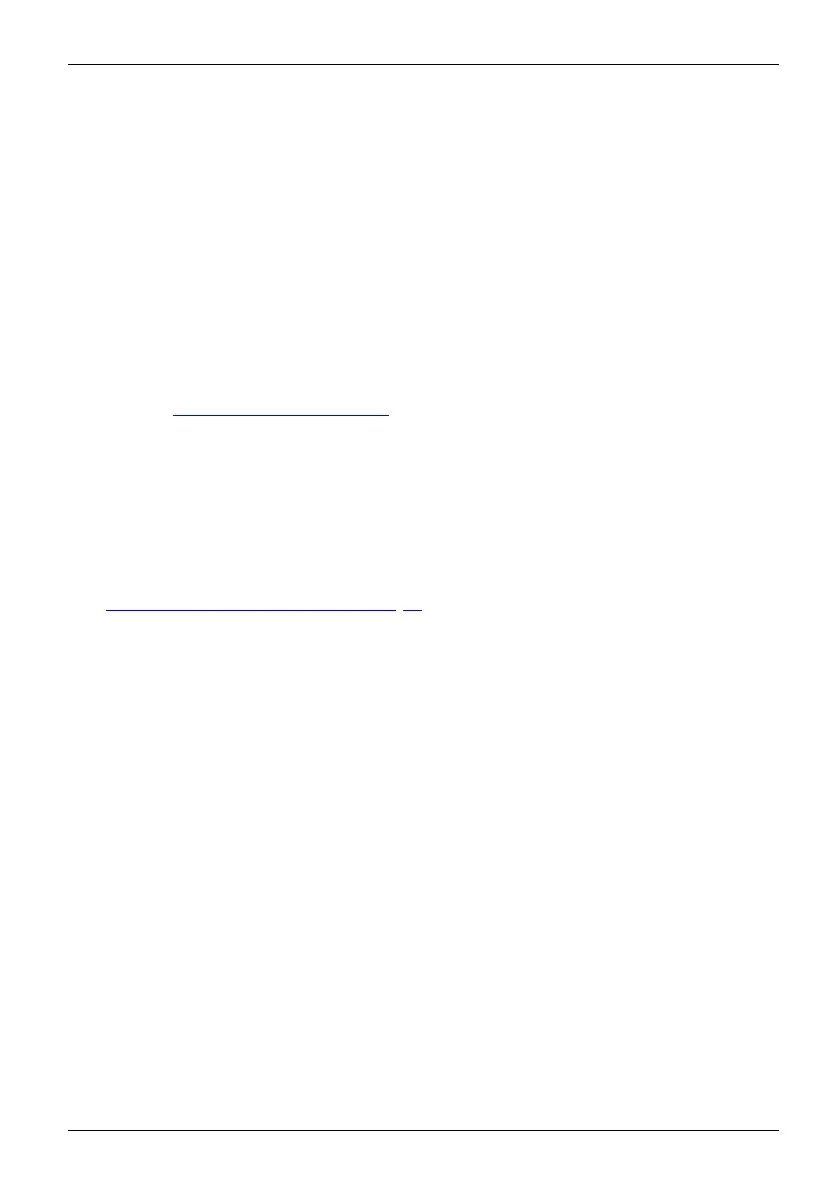Working with the Tablet PC
Rechargeable battery
RechargeablebatteryBatteryLife,batteryRechargeablebatteryRechargeablebattery
For mobile use, the built-in battery provides the Tablet PC with the necessary power.
You can increase the life of the battery by caring for the battery properly. The average
battery life is around 500 charge/discharge cycles.
You can exten d the battery life by taking advantage of t he available energy saving functions.
Using B a ttery Utility, you can limit the ma x. charge to 80% instead of 100% capacity by configuring
Battery Charge Mode. This will corre spo ndingly reduce the potential battery life when discharging.
In particular, when you primarily use the Tablet PC in one location with the mains adapter permanently
connected, we recommend con figuring Battery Charge Mode to 80% in order to extend the battery life.
If you require the maximum battery life for mobile use, we recommend
configuring Battery Charge Mode to 100%.
You can find Battery Utility in the Windows start menu under Sett ings - Extras
and online at "
https://support.ts.fujit su.com/"
Charging and maintaining the battery
BatteryBattery
The rechargeable battery of the Tablet PC can only be charged when the am bient temperatu re
is between 5 °C / 41 °F and a maximum temperature of 35 °C / 95 °F.
If the battery is regularly charged at ambient tempe ratures above 25 °C,
this may reduce the battery life.
You can charge the battery by connecting the Tablet PC to the mains adapter
(see "
Connecting the mains adapter ", Page 19).
If the mains adapter is connected when the state of charge of the battery is more than 90 %,
charging will not b e started. When the state of charge of the battery is less than 90%, the
battery will be charged to 100 % as soon as the mains adapter is connected.
When the battery state of charge is low, a message from the operating system appears.
If you do not connect the mains adapter within about 5 minutes of the message
appearing, your Tablet PC will autom atically switch O FF.
monitoring the battery ch arging level
BatteryBatterys
tatus meter
In the system bar / status display there is a battery symbol shown for monitoring the
battery capacity. The battery symbol shows you the battery charge.
If the Battery Charge Mode is set to 80 %, Windows 11 also displays the note Smart
Charging and a heart sym bol in this status display.
Fujitsu 35