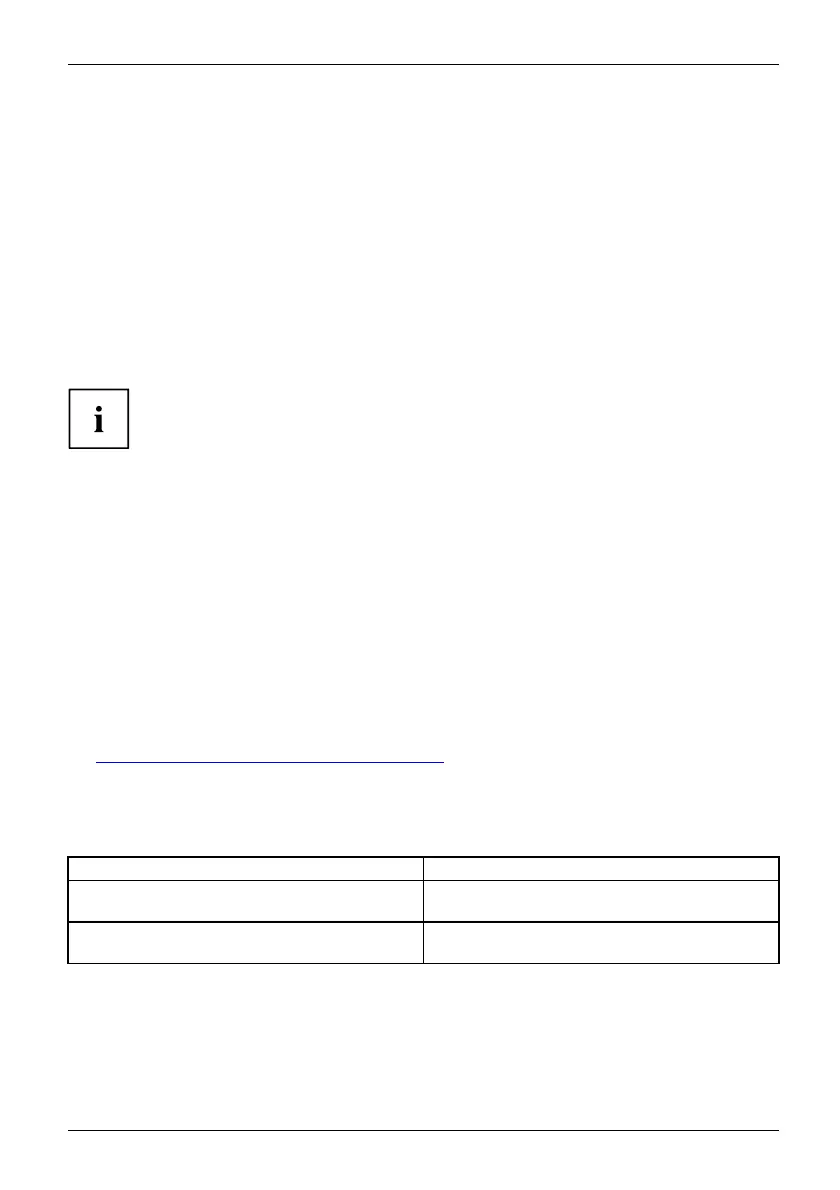Troubleshooting and tips
Executing a reset
If the device no longer responds to your inputs, select one of the follow ing options:
Forced shut do wn
► Keep the ON/O F F button pressed for at least 5-10 seconds.
The device will shut down. You can then restart it.
Carry out a battery reset
► Shut down the device.
If the device does not respond, you may have to force the shutdo wn,
as described in the previous section.
► Disconnect the mains adapter from the device.
► Press and hold the Shortcut button a nd simultaneously press the Volume
Up button for at least 4 seconds.
► Release the Volume Up button and the Shortcut button.
The device p erforms a reset, comparable to removing the battery. You can then restart it.
Help if problems occur
Should you encounter a problem with your computer that you can not resolve yourself:
► Note the ID number of your device. The ID number is found on the type rating
plate on the back or underside of the casing.
► Contact the Service Desk responsible for your country for clarification of the problem:
"
http://support.ts.fujitsu.com/co ntact/servicedesk". When you do this, please have
ready the ID number and serial numbe r of your system.
The Tablet PC’s date or time is incorrect
Summert
ime
Time, da
ylightsavings
Time not
correct
Time not
correct
Incorre
ctdate/time
Dateisi
ncorrect
Cause Troubleshooting
Time and date are incorrect. ► With the BIOS-Setup-Utility, you can set the
date and time in the main menu.
Date and time are still set incorrectly after
switchingontheTabletPC.
► Please contact your sales outlet or our
Hotline/Service Desk.
Fujitsu 81