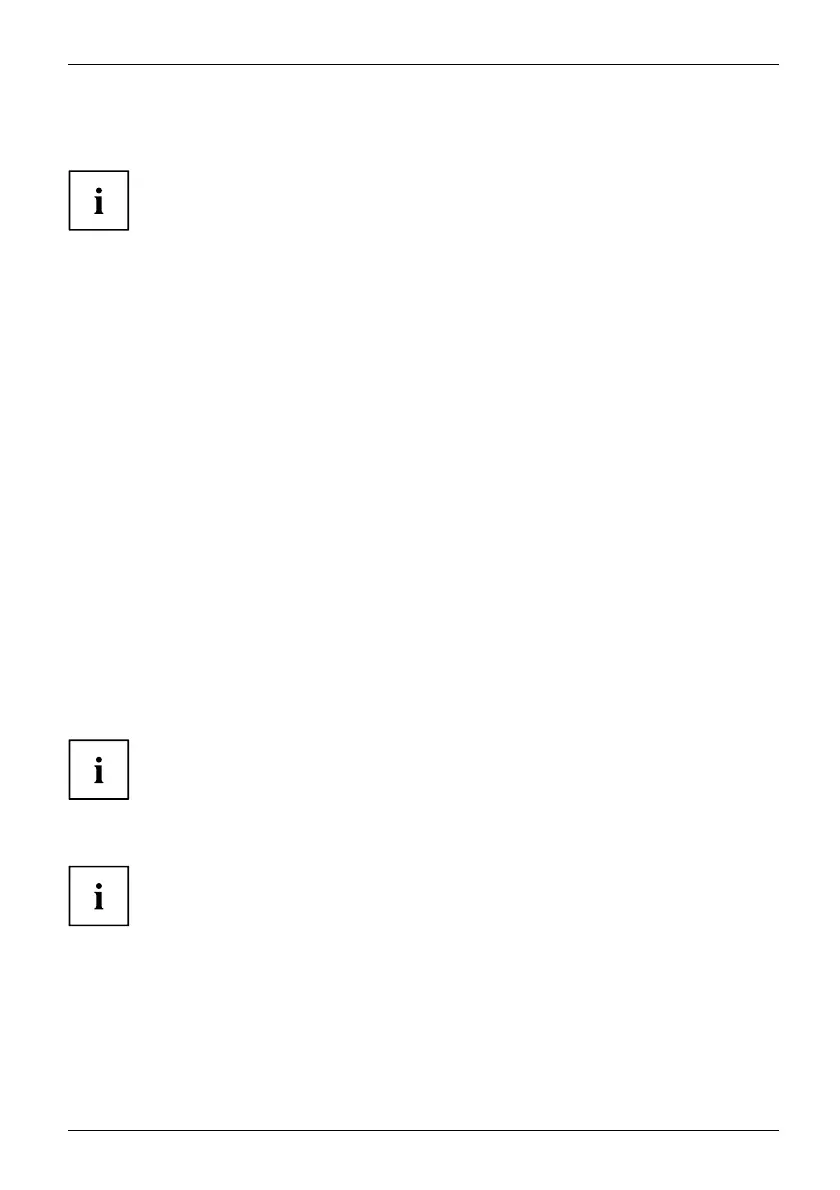Settings in BIOS Setup Utility
Settings in BIOS Setup Utility
BIOSSetupUtilitySystemsettings,BIOSSetupUtilityConfiguration,BIOS SetupUtilitySetupS ystemconfigurationHardwareconfiguration
To navigate more easily in the BIOS Setup Utility, you can use an external USB keyboard.
The BIOS S etu p Utility allows you to set the system functions and the hardware
configuration for the Tab let PC.
When it is delivered, the Tablet PC is set to factory default settings. You can
change these settings in BIOS Setup Utility. Any cha nges yo u make take effect as
soon as you save and exit the BIOS Setup U tility.
The BIOS Setu p Utility program contains the following men us:
About
Displays information relating to the BIOS, processor and Tablet PC
System
Advanced system settings
Advanced
Configuring various hardware parts such as USB ports, keyboards,
processors
Security
Password settings and security functions
Boot
Configuration of the start-up sequence
Exit
Exits the BIOS Setup Utility
Starting the BIOS Setup Utility
► Start the device (switch O N/OFF or reboot the Operating System).
BIOSSetupUtility
► When sw itching on your device, press on Volume Do wn button until the
BIOS-Setup-Utility is displayed.
► If a password has be en assigned, enter the password and press the Enter key.
If you have forgotten th e password, contact your system administrator
or contact our customer service centre.
The BIOS Setup Utility starts.
Instead of pressing Volume Down button, if you press Volume Up button when
switching on your device, a boot menu with options will appear. You can u se this
to start the system, also via other data sources, e.g. via a network.
You can also access the BIOS-Setup-Utility from the boot menu with the tab key.
Fujitsu 75