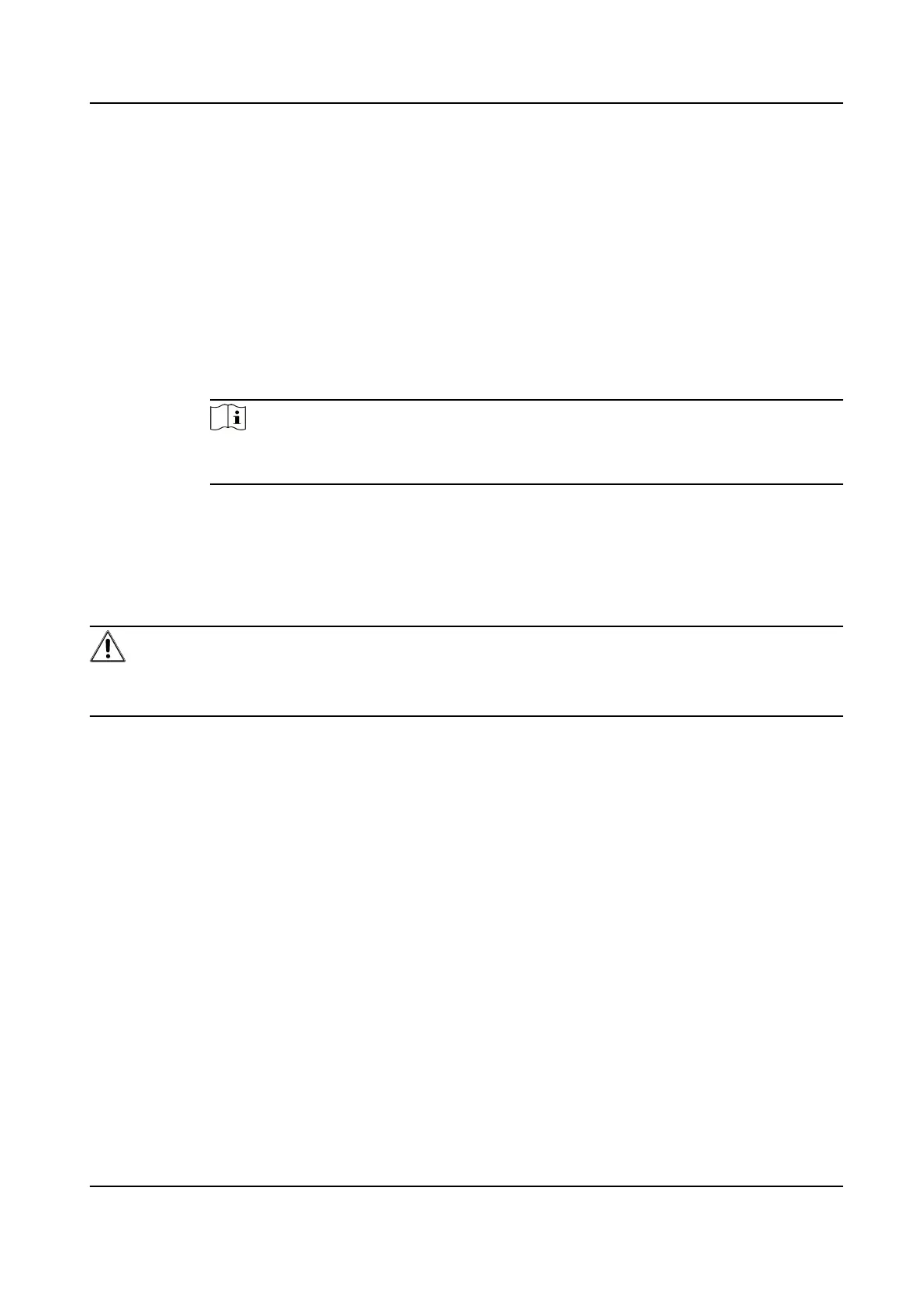10.7 Restore and Default
Restore and Default helps restore the device parameters to the default settings.
Steps
1.
Go to Conguration > System > Maintenance > Upgrade & Maintenance .
2.
Click Restore or Default according to your needs.
Restore Reset device parameters, except user information, IP parameters and video
format to the default settings.
Default Reset all the parameters to the factory default.
Note
Be careful when using this function. After resetting to the factory default, all
the parameters are reset to the default settings.
10.8 Upgrade
Before You Start
You need to obtain the correct upgrade package.
Caution
DO NOT disconnect power during the process, and the device restarts automatically after
upgrade.
Steps
1.
Go to Conguration > System > Maintenance > Upgrade & Maintenance .
2.
Choose one method to upgrade.
Firmware
Locate the exact path of the upgrade le.
Firmware Directory Locate the directory which the upgrade le belongs to.
3.
Click Browse to select the upgrade le.
4.
Click Upgrade.
10.9 View Open Source Software License
Go to
Conguration > System > System Settings > About , and click View Licenses.
Thermal & Optical Bi-spectrum Network Camera User Manual
89
