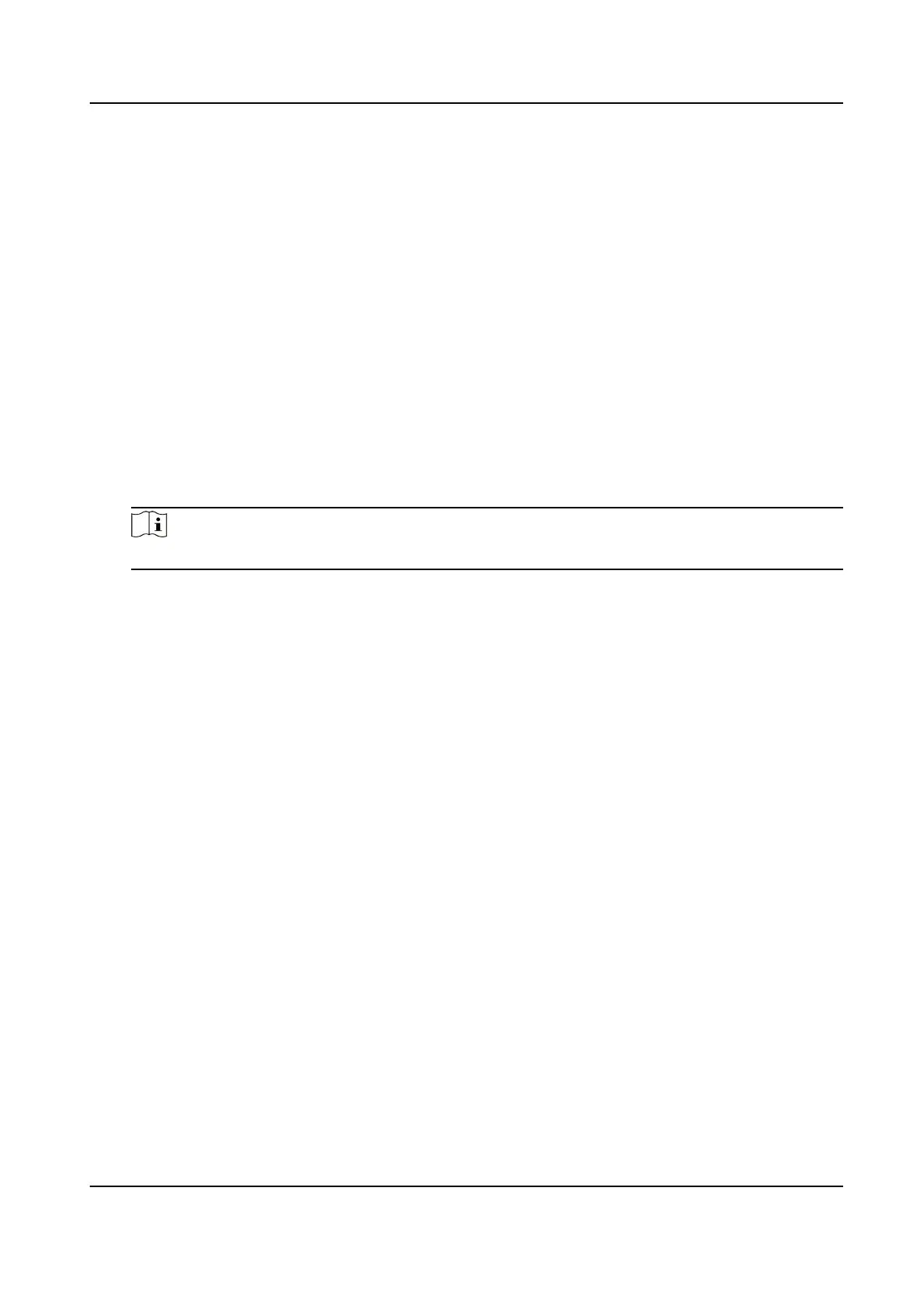8.1.2 Expert Mode
You can congure the motion detection parameters of day/night switch according to the
actual needs.
Steps
1.
Select expert mode in Conguration.
2.
Set parameters of expert mode.
Scheduled Image Settings
OFF: Switch is disabled.
Auto-Switch: The system switches day/night mode automatically according to
environment. It displays colored image at day and black and white image at night.
Scheduled-Switch: The system switches day/night mode according to the schedule. It
switches to day mode during the set periods and switches to night mode during the
other periods.
Note
This function is not supported in the expert mode of thermal channel.
Sensitivity
The higher the value of sensitivity is, the more sensitive the motion detection is. If the
sensitivity is set to
0
, motion detection and dynamic analysis do not take effect.
3.
Select an Area and click Draw Area. Click and drag the mouse on the live video, then
release the mouse to
nish drawing one area.
Stop Drawing
Finish drawing one area.
Clear All Delete all the areas.
4.
Optional: Repeat the above steps to set multiple areas.
8.2 Set Video Tampering Alarm
When the congured area is covered and cannot be monitored normally, the alarm is
triggered and the device takes certain alarm response actions.
Steps
1.
Go to Conguration > Event > Basic Event > Video Tampering .
2.
Select the channel number.
3.
Check Enable.
4.
Set the Sensitivity. The higher the value is, the easier to detect the area covering.
5.
Click Draw Area and drag the mouse in the live view to draw the area.
Stop Drawing
Finish drawing.
Thermal & Optical Bi-spectrum Network Camera User Manual
77
