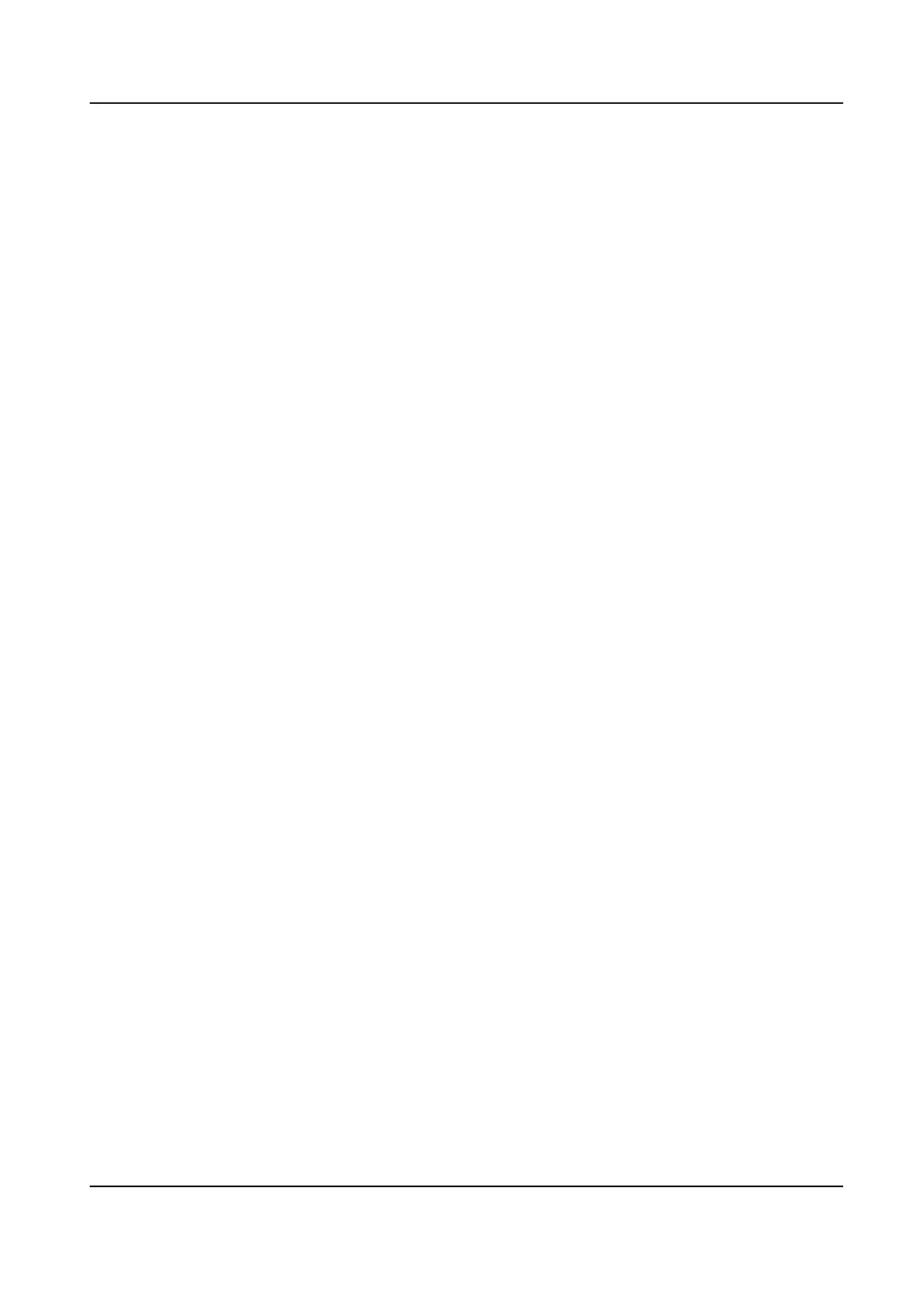4.
Select a protocol version and input related parameters.
5.
Click Save.
Register status turns to Online when the function is correctly set.
3.9 Set Open Network Video Interface
If you need to access the device through Open Network Video Interface protocol, you can
congure the user settings to enhance the network security.
Steps
1.
Go to Conguration > Network > Advanced Settings > Integration Protocol .
2.
Check Enable Open Network Video Interface.
3.
Select an authentication mode.
-
If you select Digest, the device only supports digest authentication.
-
If you select Digest&ws-username token, the device supports digest authentication or
ws-username token authentication. You can check Time
Verication to verify the client
time based on your needs.
4.
Click Add to congure the Open Network Video Interface user.
Delete Delete the selected Open Network Video Interface user.
Modify Modify the selected Open Network Video Interface user.
5.
Click Save.
6.
Optional: Repeat the steps above to add more Open Network Video Interface users.
3.10 Set Alarm Host
The device can send the alarm signal to the remote alarm host when an event occurs. The
alarm host refers to the PC installed with client software.
Steps
1.
Go to
Conguration > Network > Other .
2.
Enter the alarm host IP and port.
3.
Click Save.
3.11 Set Alarm Server
The device can send alarms to destination IP address or host name through HTTP, HTTPS,
or ISUP protocol. The destination IP address or host name should support HTTP, HTTP, or
ISUP data transmission.
Steps
1.
Go to Conguration > Network > Advanced Settings > Alarm Server .
Thermal & Optical Bi-spectrum Network Camera User Manual
12
