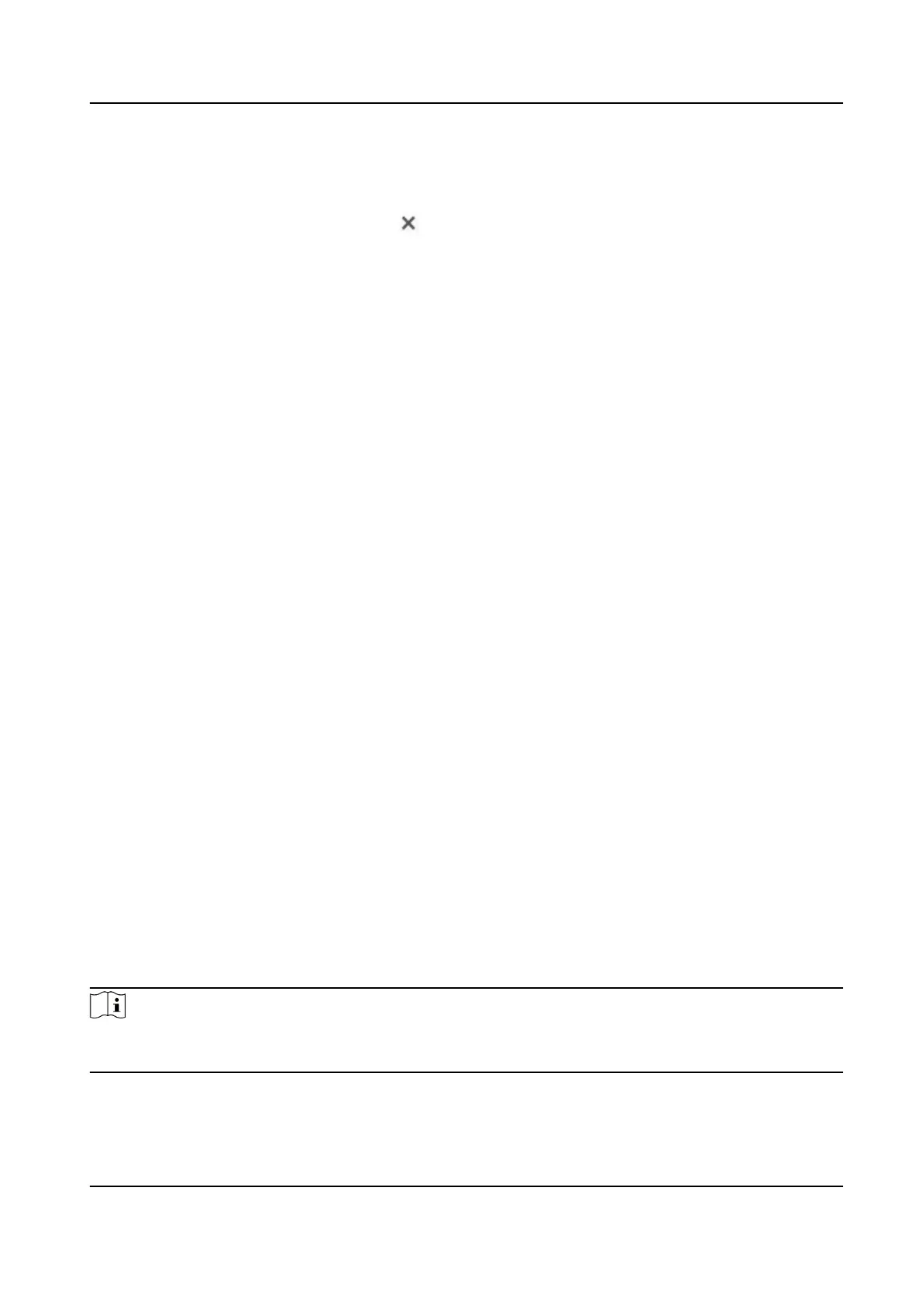4.
Drag the mouse in the live view to draw the area. You can drag the corners of the red
rectangle area to change its shape and size.
5.
Right click the mouse to stop drawing.
6.
Optional: Select one area and click
to delete it.
7.
Click Save.
7.3.3 Set Overlay & Capture Parameters
Steps
1.
Go to Conguration > Perimeter Protection > Overlay & Capture .
Display VCA Info. on Stream
Select to display target info and rule on stream, the information will be added to the
video stream, and the overlay will be displayed if you get live view or play back by the
VS Player.
Display Trajectory
The target's moving path will be shown in live view.
Display Target Info. on Alarm Picture
Select to display the target information on the alarm picture.
Display Rule Info. on Alarm Picture
Select to display the rule information on the alarm picture.
Display Size Info. on Alarm Picture
Select to display the size information of the target on the alarm picture.
Snapshot Settings
Select to upload the picture to the surveillance center when the alarm occurs. You can
also set the quality and resolution of the picture separately.
2.
Click Save.
Go to
Conguration > Local , check Enable rules to display rules information on the live
view.
7.3.4 Calibration
You can calibrate the camera rst to improve the detection accuracy of perimeter
protection. The calibration is optional, take the actual condition for reference.
Note
The function and the path to the calibration page vary according to different camera
models.
Thermal & Optical Bi-spectrum Network Camera User Manual
69
