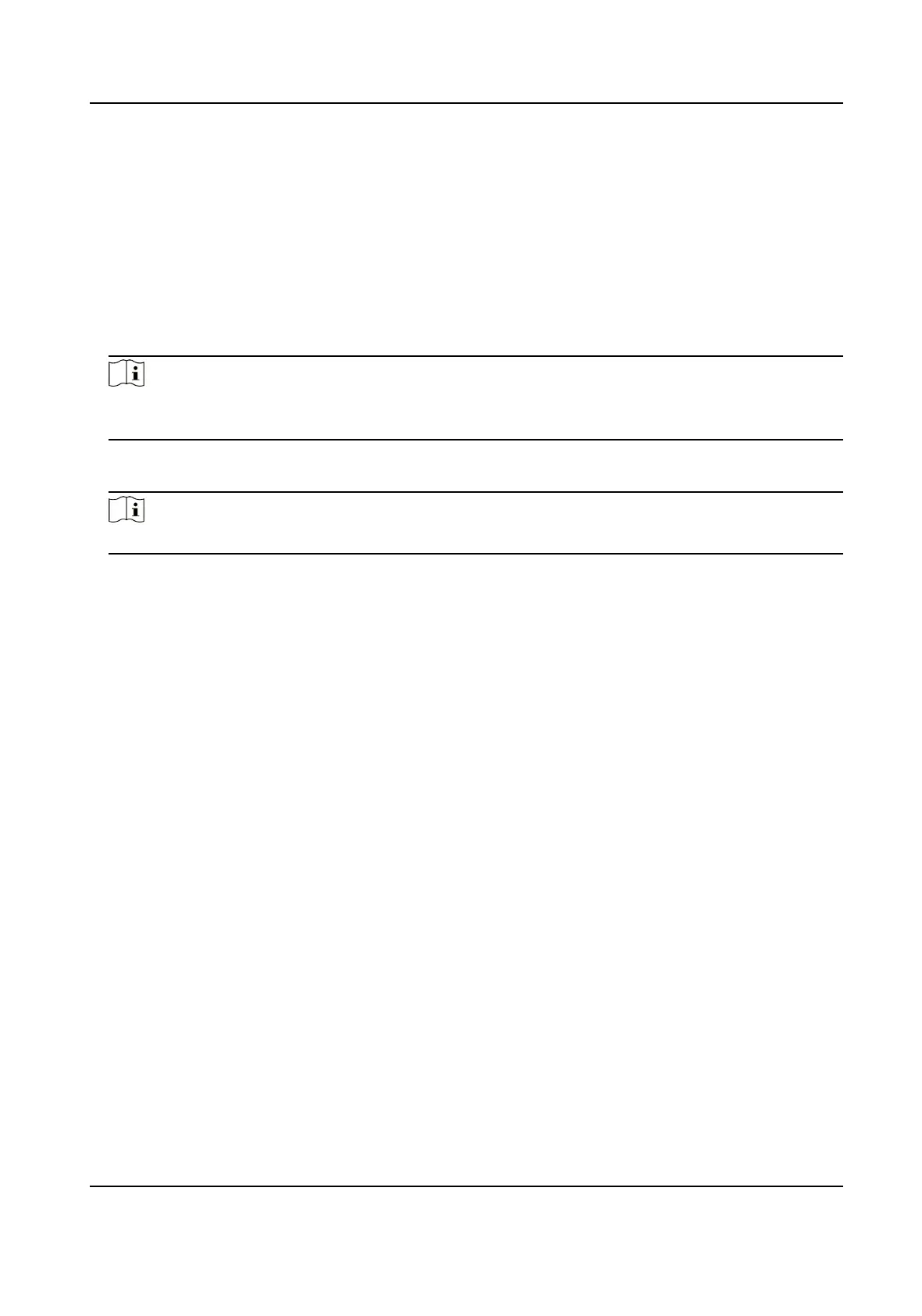Steps
1.
Go to
Conguration > Video/Audio > ROI .
2.
Check Enable.
3.
Select the channel No. according to your need.
4.
Select Stream Type.
5.
Select Region No. in Fixed Region to draw ROI region.
1)Click Draw Area.
2)Click and drag the mouse on the view screen to draw the
xed region.
3)Click Stop Drawing.
Note
Select the xed region that needs to be adjusted and drag the mouse to adjust its
position.
6.
Input the Region Name and ROI Level.
7.
Click Save.
Note
The higher the ROI level is, the clearer the image of the detected region is.
8.
Optional: Select other region No. and repeat the above steps if you need to draw multiple
xed regions.
5.1.13 Metadata
Metadata is the raw data that the device collects before algorithm processing. It is often
used for the third party integration.
Go to
Conguration > Video/Audio > Metadata Settings to enable metadata uploading of
the desired function for the camera channels.
5.2 Display Settings
It offers the parameter settings to adjust image features.
Go to Conguration > Image > Display Settings .
For device that supports multiple channels, display settings of each channel is required.
The settings for different channels may be different. This part introduces all possible
parameters among the channels.
Click Default to restore settings.
Thermal & Optical Bi-spectrum Network Camera User Manual
32
