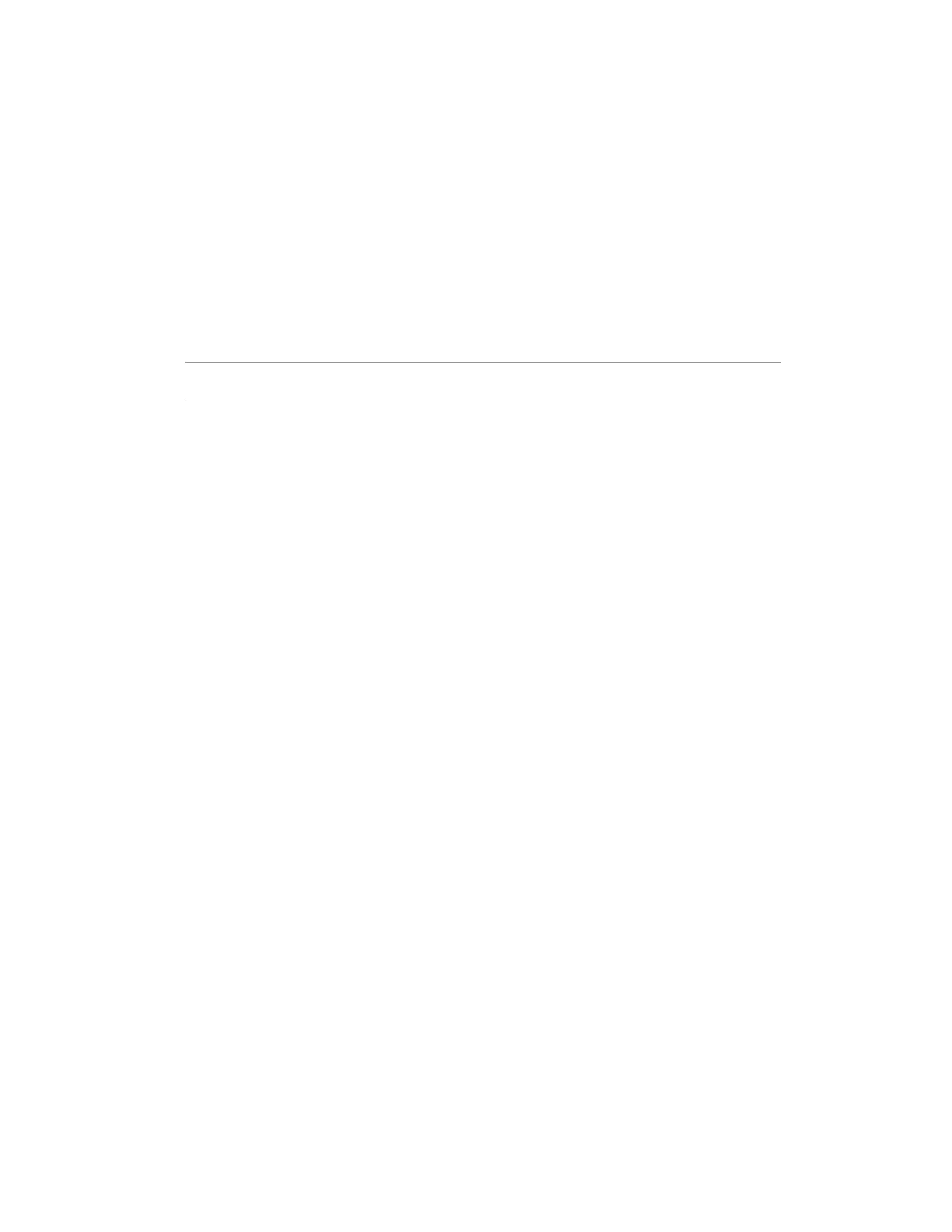• Use Proxy
• DHCP Auto-Configuration—Deselect this option to manually enter DHCP settings, including
using IPv6 protocol.
• Accept EULA
• Provide anonymous usage and error feedback to help improve this product
2. Click Next.
3. Read the EULA, and then select Accept Intelligent Provisioning EULA.
4. Click Next.
5. Enter the following information:
• Automatically optimize your server
NOTE: Required fields differ if you do not select Automatically optimize your server.
• What will this server be used for?
• Enable F10 functionality
Provide anonymous usage and error feedback
• Enable automatic application of software and firmware updates to this system
6. Click Next.
7. Enter the following information:
• Choose network interface for updates and installs
• System Software Update—The source where the server gets updates.
8. To save the changes, click Submit.
Re-enabling Intelligent Provisioning
Procedure
1. Reboot the server and, when prompted, press F9 to access the UEFI System Utilities.
2. From the System Utilities screen, select System Configuration > BIOS/Platform
Configuration (RBSU) > Server Security > Intelligent Provisioning (F10 Prompt), and then
press Enter.
3. Select Enabled.
Reinstalling Intelligent Provisioning
You can reinstall Intelligent Provisioning instead of using the Firmware Update Utility to ensure you have
the latest version. There are two methods for reinstalling Intelligent Provisioning.