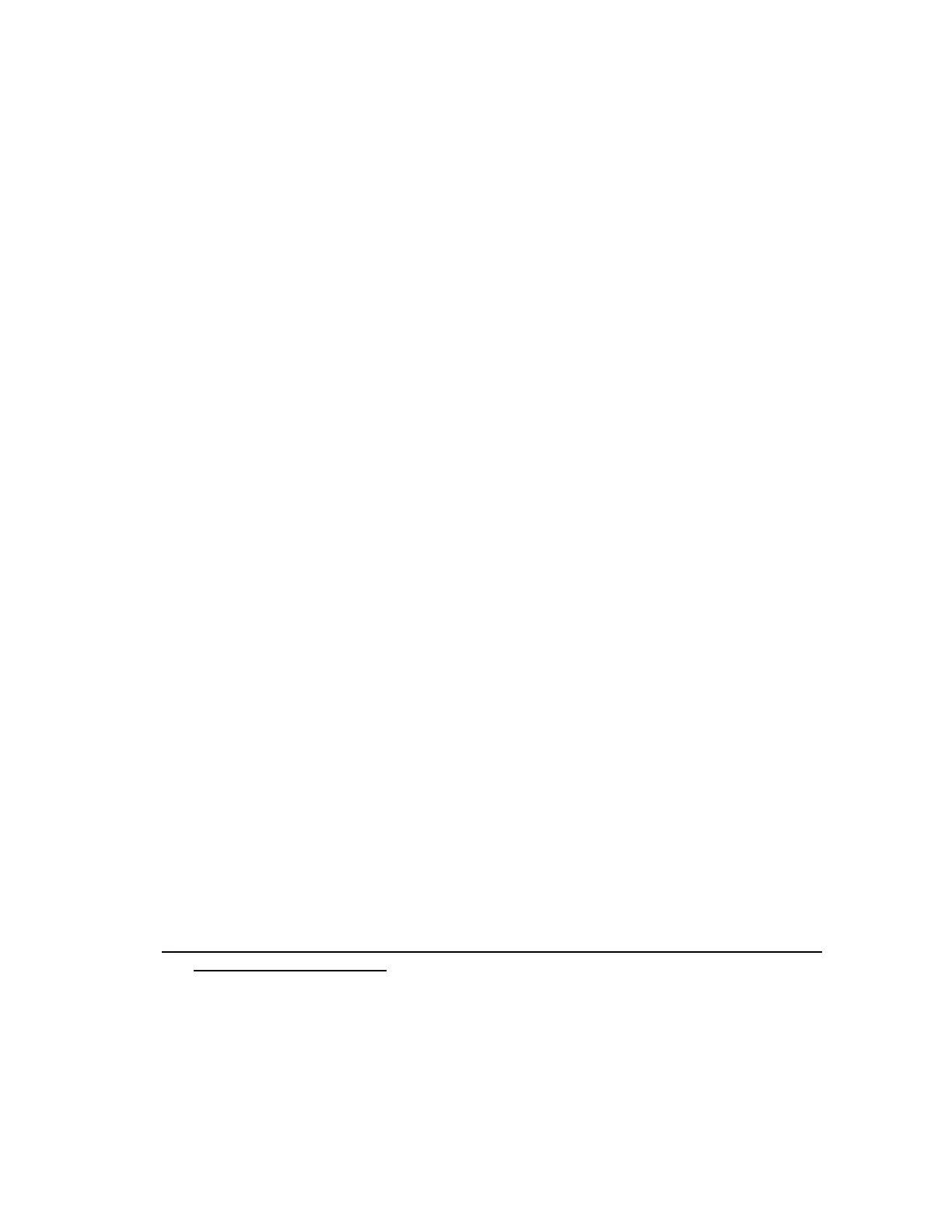Troubleshooting
Basic troubleshooting techniques
Intelligent Provisioning provides basic troubleshooting tools you can use to resolve issues.
Troubleshooting general issues
iLO log on required during Intelligent Provisioning F10 boot
Symptom
Cannot log on to Intelligent Provisioning without providing iLO user name and password during F10 boot.
Cause
The RBSU BIOS Admin password has been set.
Action
1. Force a shutdown, and then boot to the RBSU.
2. Delete the Admin password.
3. Click Save and exit.
4. Select System Utilities > Embedded Application > Intelligent Provisioning.
5. Launch Intelligent Provisioning.
Intelligent Provisioning does not launch when F10 is pressed
Symptom
Intelligent Provisioning allows service personnel and customers to press the F10 key during System
Power-On Self-Test (POST) to load the latest Intelligent Provisioning automatically.
Solution 1
Cause
There is an issue with the current Intelligent Provisioning files.
Action
1. Download the Intelligent Provisioning ISO image and the USB Key Utility from
https://support.hitachivantara.com/en/user/answers/downloads.html#hardware-download
.
See Using the USB Key Utility for more information.
2. Create a bootable USB key, and then copy the ISO image.
3. Insert the USB key, and then power up the unit.
4. To boot from the USB key, press F11, and then select Option 3: One Time Boot to USB Drive Key.
The system boots from the USB key and installs IP Recovery. When the installation is complete, the
utility prompts you to remove the USB key.