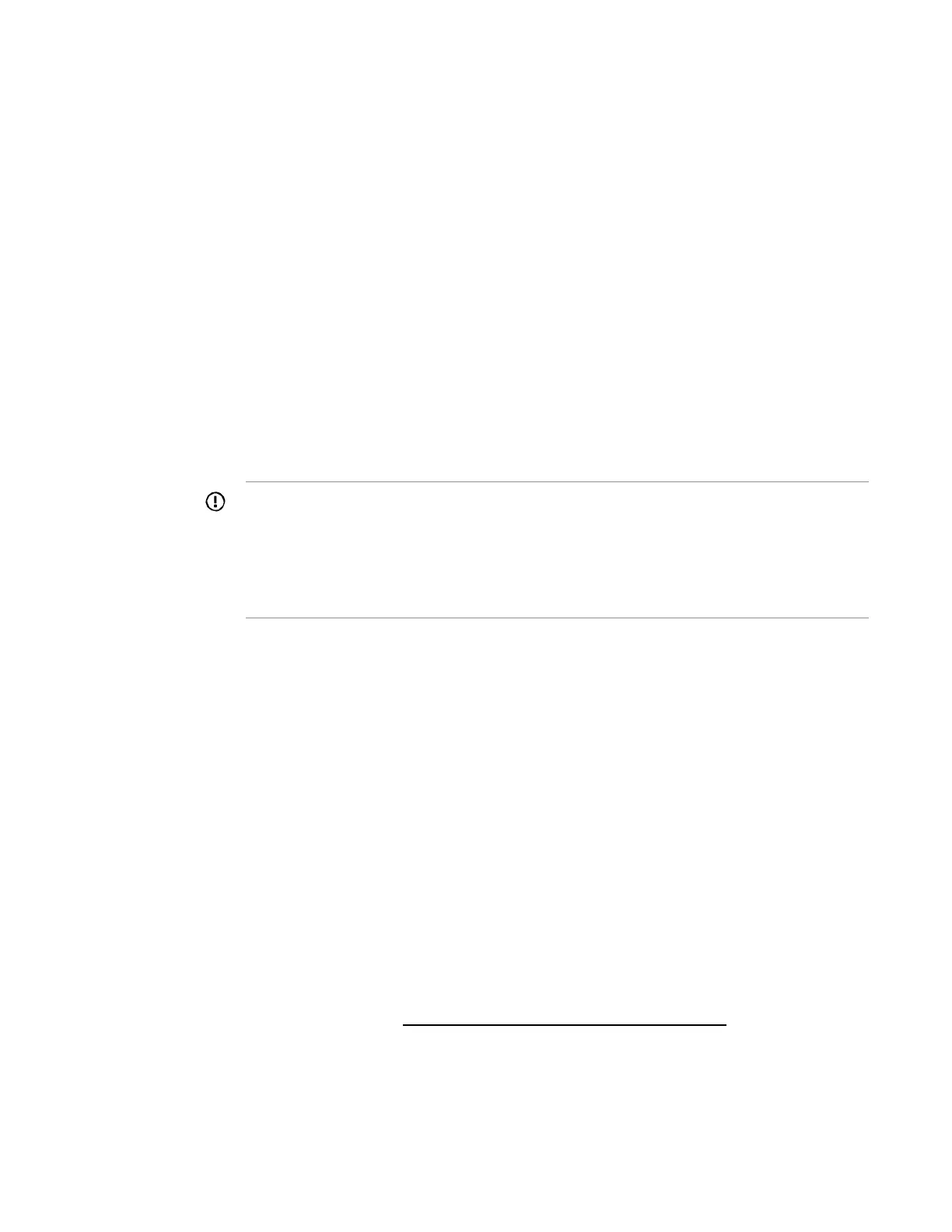Procedure
1. Select an OS family.
2. Enter the OS media path, which can be a Windows share or an FTP site on the local network.
Installation of Windows from an FTP site is not supported.
a. For a Windows share location, enter the following network connection settings:
• Server Name or IP Address—Server name or IP address of the server that hosts the OS
contents. If a server name is specified, a DNS entry is also required.
• Share Name—The name of the network share using Server Message Block (SMB) protocol that
hosts the OS contents.
• Network Share User—User name used to access the network share.
• Network Share Password—Password for the user name used to access the network share.
b. For an FTP site, enter:
• Server Name or IP Address—FTP server name or IP address of the server that hosts the OS
contents. FTP support requires anonymous access to the FTP server and does not support
connecting to an FTP server through a proxy.
IMPORTANT:
◦ When entering an FTP path, do not include spaces and punctuation. The FTP server
directory structure cannot contain spaces or special characters (including punctuation).
◦ Windows and SLES FTP installation, and RHEL network share installation are not
supported.
c. For ClearOS, click Install ClearOS from the Internet.
The system automatically pulls the ISO from the specified location to install it.
3. Enter the user name and password for the Deployment Settings package to use to access the network
share.
This password is not encrypted. For a more secure access method, use FTP.
4. Select the OS and the keyboard language.
5. Enter the product key.
If you do not enter a product key and one is required, the OS installation pauses indefinitely, prompting
you to enter the key. The installation resumes after you enter the product key.
6. Click Deploy, and verify that you are ready to create the OS.
7. Click Apply to install the OS.
Entering ROM settings
For information on ROM settings, see Using the BIOS Configuration (RBSU) utility.
Entering Intelligent Provisioning Preferences
To enter basic system settings, click Create New Deployment > Intelligent Provisioning Preferences >
Edit.