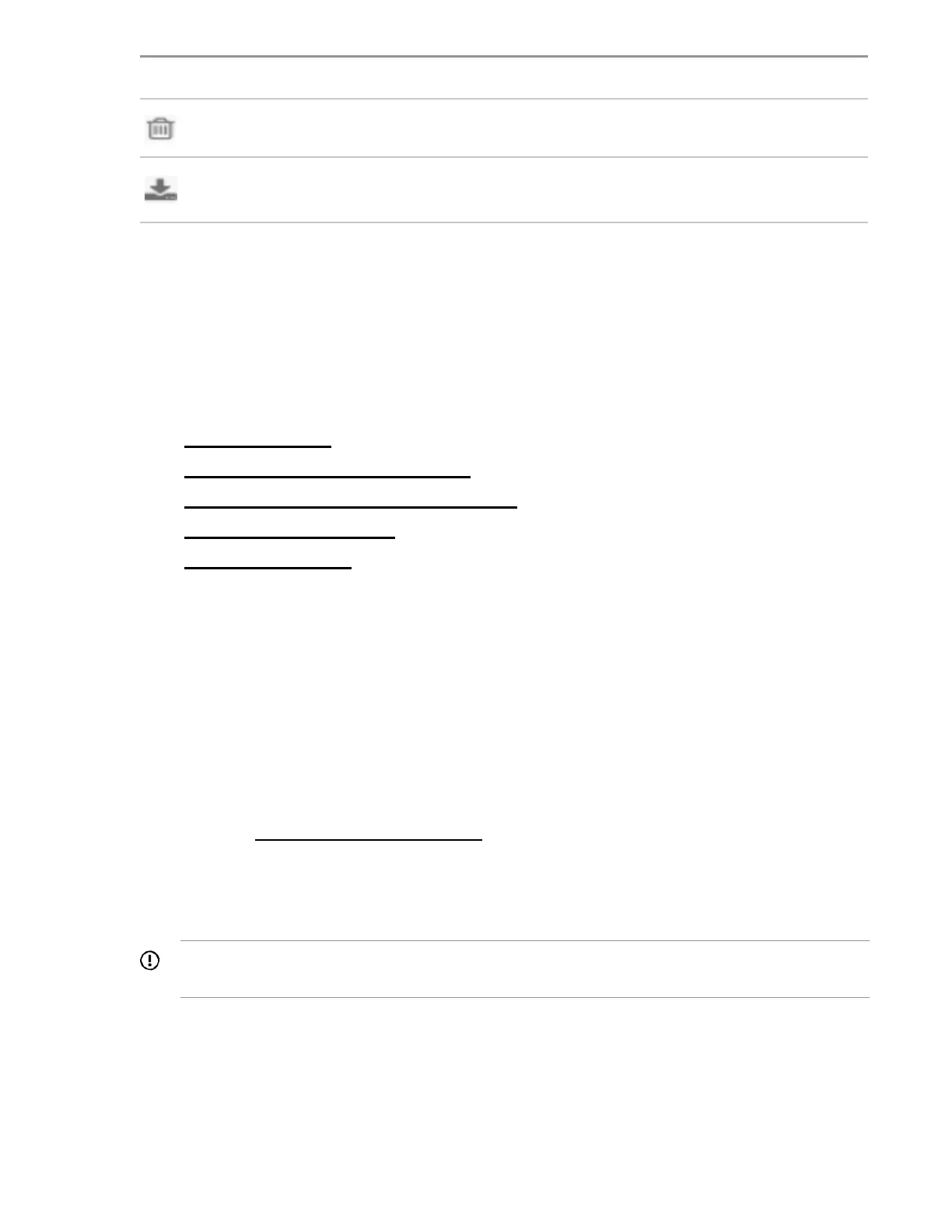Icon Description
Click the Delete icon to delete the selected deployment.
Click Download to download the performance package to a
network share or a USB drive.
Deployment Settings package individual settings
After double-clicking a displayed Deployment Settings package, the Deployment Settings page is
redisplayed, with setting categories listed on the left side of the page, and the Deployment Settings
package you are modifying near the top of the page. To switch to a different Deployment Settings
package, expand the drop-down menu.
Select from one of the following deployment options:
• Create New Deployment. See the following topics:
◦ Version Information
◦ Entering operating system information
◦ Entering Intelligent Provisioning Preferences
◦ Array Configuration settings
◦ Entering ROM settings
• Importing through Always On Intelligent Provisioning has two options:
◦ Select Choose File, and then browse to the import file.
◦ Drag and drop the import file into the browser.
Version Information
Use the Version Information screen to enter any type of user-defined identifying information that you
want to assign to the deployment.
Array Configuration settings
Selecting the Array Configuration button takes you to the Configuring Intelligent Storage page. For more
information, see Configuring Intelligent Storage
.
Entering operating system information
Use the Operating System screens to enter OS information and installation settings. The included fields
match the Assisted installation method.
IMPORTANT: The operating system settings you apply are sent to iLO, and the system reboots.
Disc drives that you previously deployed might be erased.