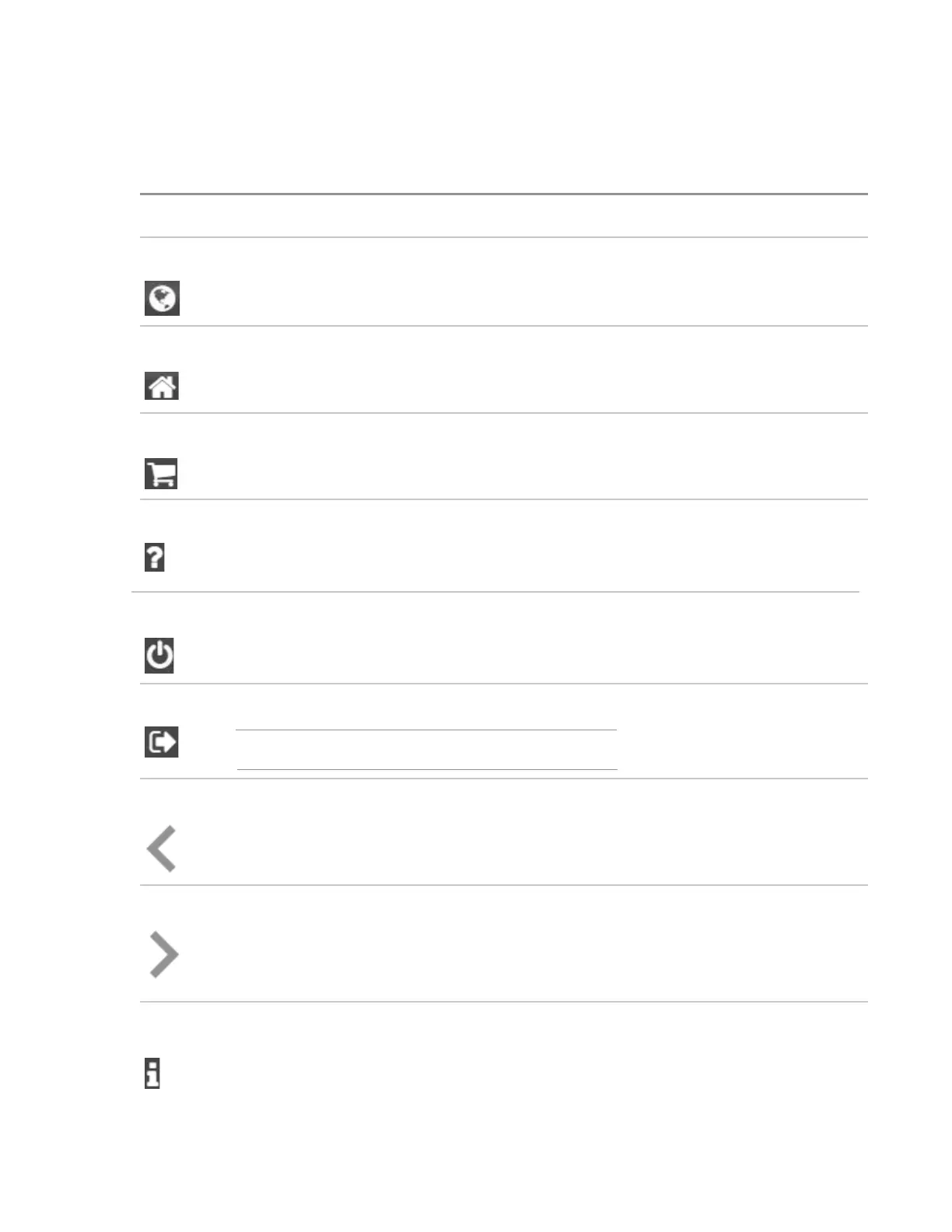Navigating Intelligent Provisioning
To navigate through and modify settings in this menu-driven interface, use the navigation icons displayed
at the top right-hand corner and bottom left- and right-hand corners of the Intelligent Provisioning window.
These navigation icons are screen sensitive and are not displayed on all screens.
Icon Function
Language
Enables you to select the language to use.
Home
Returns to the Intelligent Provisioning home page, with the Express OS Install and
Perform Maintenance menus. This icon is available only after completing the initial
configuration and registration tasks.
Job Cart
Displays the job configuration viewer screen, which displays the status of jobs in the
queue. You can use this screen to monitor configuration tasks and jobs as they are
processed.
Help
Opens the online help to the section about the current screen.
Power Off Powers down or reboots the server.
Log Out
Logs the current user out of Intelligent Provisioning.
NOTE: This icon is only displayed in Always On mode.
Previous Returns you to the previous screen after validating and saving your choices.
Continue Takes you forward to the next screen after validating and saving your choices.
System
Information
Displays system information, including the Intelligent Provisioning version.