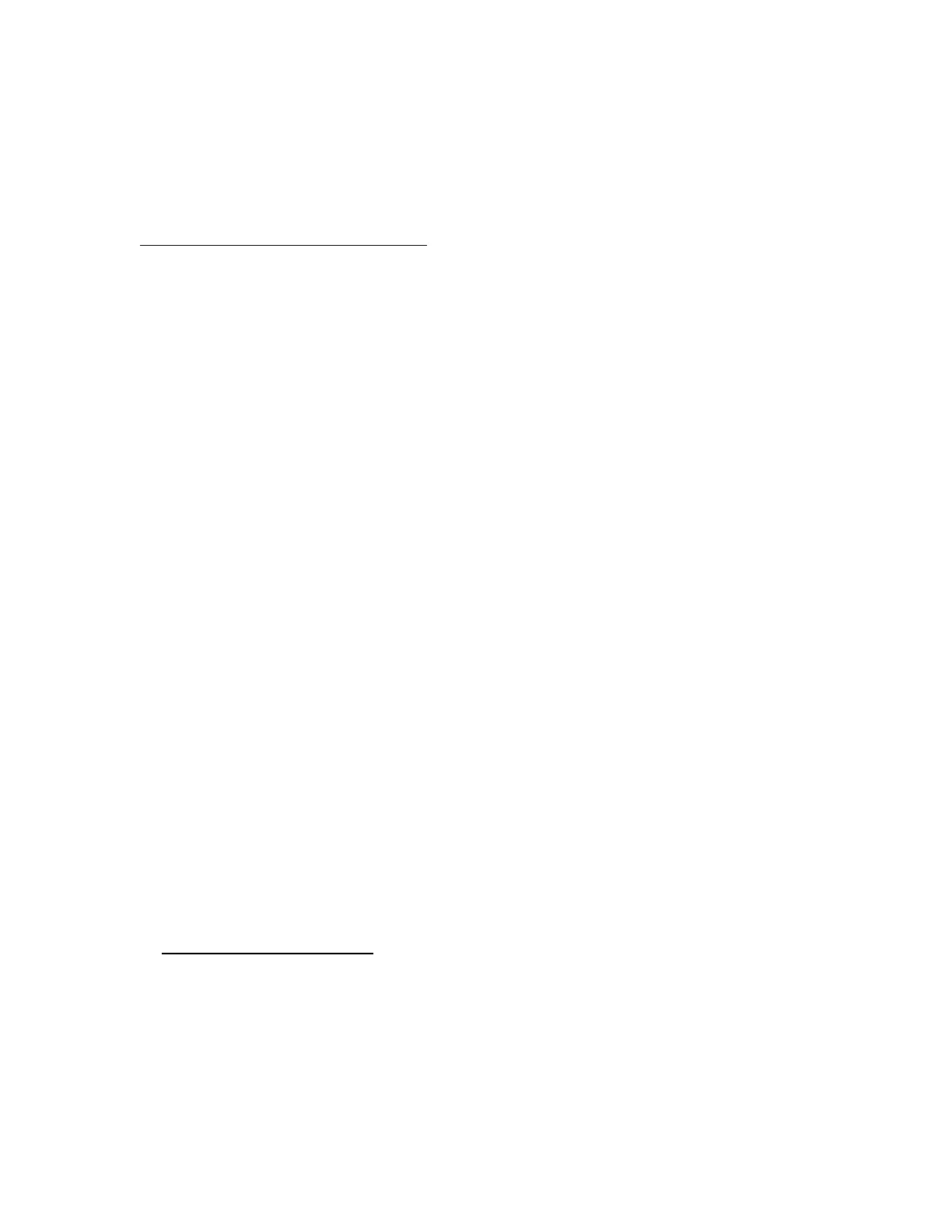Procedure
1. On the Intelligent Provisioning home screen, click Perform Maintenance.
2. Select Deployment Settings from the maintenance options.
When you open Deployment Settings, you can choose to manage an existing Deployment Settings
profile or create a new one based on existing deployment settings.
More information
Creating a Deployment Settings package
Creating a Deployment Settings package
Procedure
1. On the Deployment Settings screen, do one of the following:
a. Create a profile based on an existing profile. Import the existing profile, click Import and use one of
the following options:
• From Network Share enter:
◦ Server Name or IP Address—Server name or IP address of the server that hosts the OS
contents. If a server name is specified, a DNS entry is also required.
◦ Share Name—The name of the network share using Server Message Block (SMB) protocol
that hosts the OS contents.
◦ Domain Name—Name of the domain that hosts the network share.
◦ Network Share User—User name used to access the network share.
◦ Network Share Password (not encrypted)—Password for the user name used to access
the network share.
• From USB Drive—Insert the USB key containing the deployment:
I. Save the deployment from the USB key to the local server.
II. On the Select a Deployment screen, select the deployment from the list, and click Deploy.
If the USB key and their stored deployments are not displayed, click Rescan.
Specify a file path, and then go to Step 8.
b. Create a new, custom profile, click Create New Deployment, and navigate the deployment
settings screens to complete the settings in the following steps.
2. Enter a Deployment Name—Enter a name for this deployment package. Do not include spaces.
3. Enter the Version Information—Enter User Notes and Captured From details, and click Done. See
Entering version information
.
4. Enter an Operating System—Do one of the following: