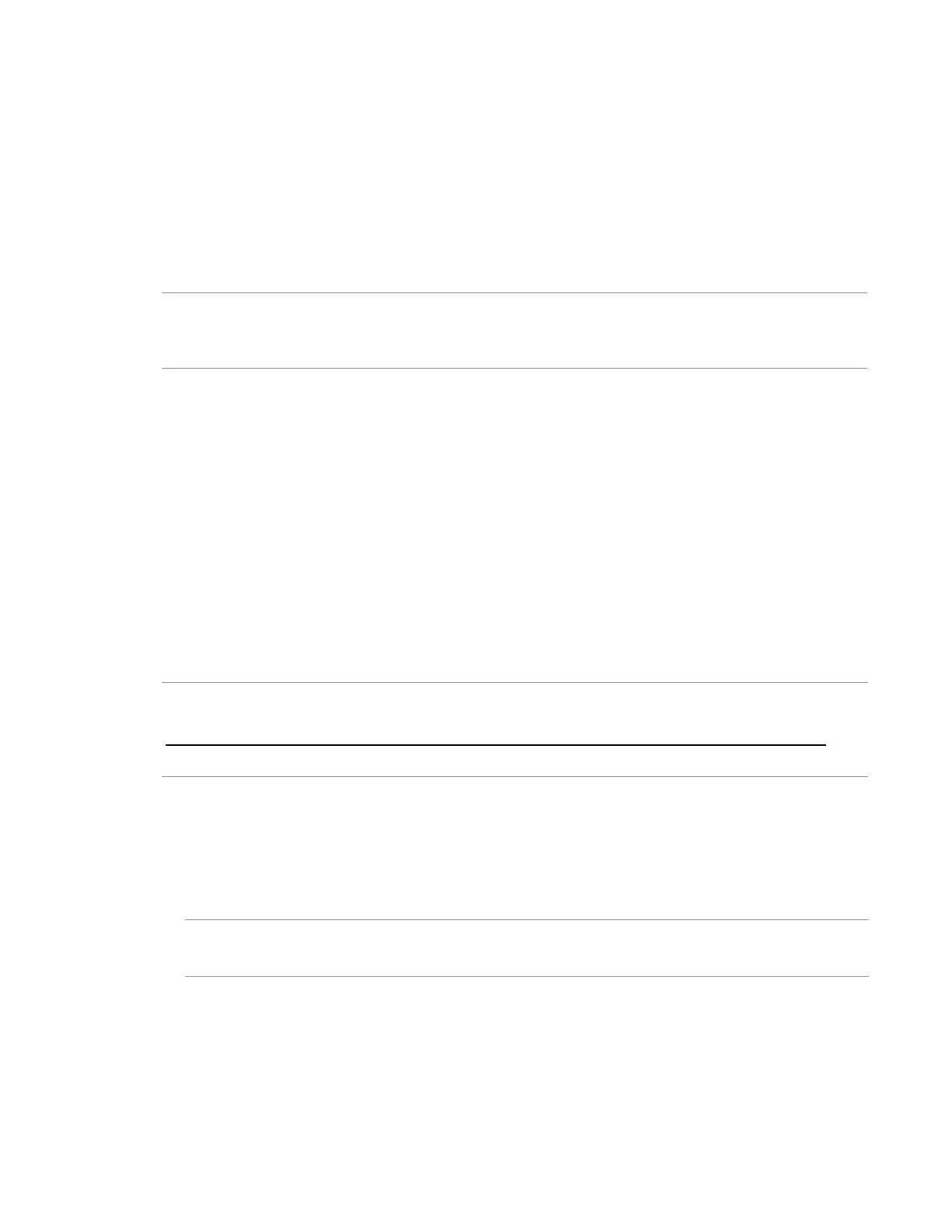Performing maintenance
Updating firmware
Advanced Server products and their installed hardware options are preloaded with the latest firmware.
However, updated firmware might be available. You can use Intelligent Provisioning to find and deploy
available updates.
• For HA800 products, use the Intelligent Provisioning Firmware Update utility to find and apply the
latest firmware.
NOTE: The Intelligent Provisioning Firmware Update utility reflects the latest updates available in the
baseline defined in the latest SPV. Updates that are not in the SPV baseline do not appear on the
updates list.
You can use the Firmware Update utility to roll back to older versions of components.
Prerequisites
To update firmware, make sure that port 443 is open for SSL communication.
Procedure
1. Boot the system, and then press F10 at the POST screen.
2. On the Intelligent Provisioning home screen, click Perform Maintenance.
3. Select Firmware Update from the maintenance options.
The system searches for firmware on the source configured in the System Software Update settings.
This process might take a few minutes; wait for the display to generate the results. If no new firmware
is available, the current version is displayed in the Firmware Update screen.
NOTE: Alternatively, you can download and copy the SPV ISO to a DVD or USB key. To download
SPV, see the website
(https://support.hitachivantara.com/en/user/answers/downloads.html#hardware-download
).
For instructions on using the ISO, contact Hitachi Vantara customer support.
4. Select one of the following:
• Newest firmware available
Updates create versions that you can use to undo an update.
• Rollback to previous
NOTE: This feature allows you to return to a previous firmware version. You can choose specific
firmware versions you can roll back.
5. Select the items to update, and then click Submit.
6. The Job Configuration Viewer screen displays the selected items.
7. Do one of the following:
• Launch Now
• Add another job