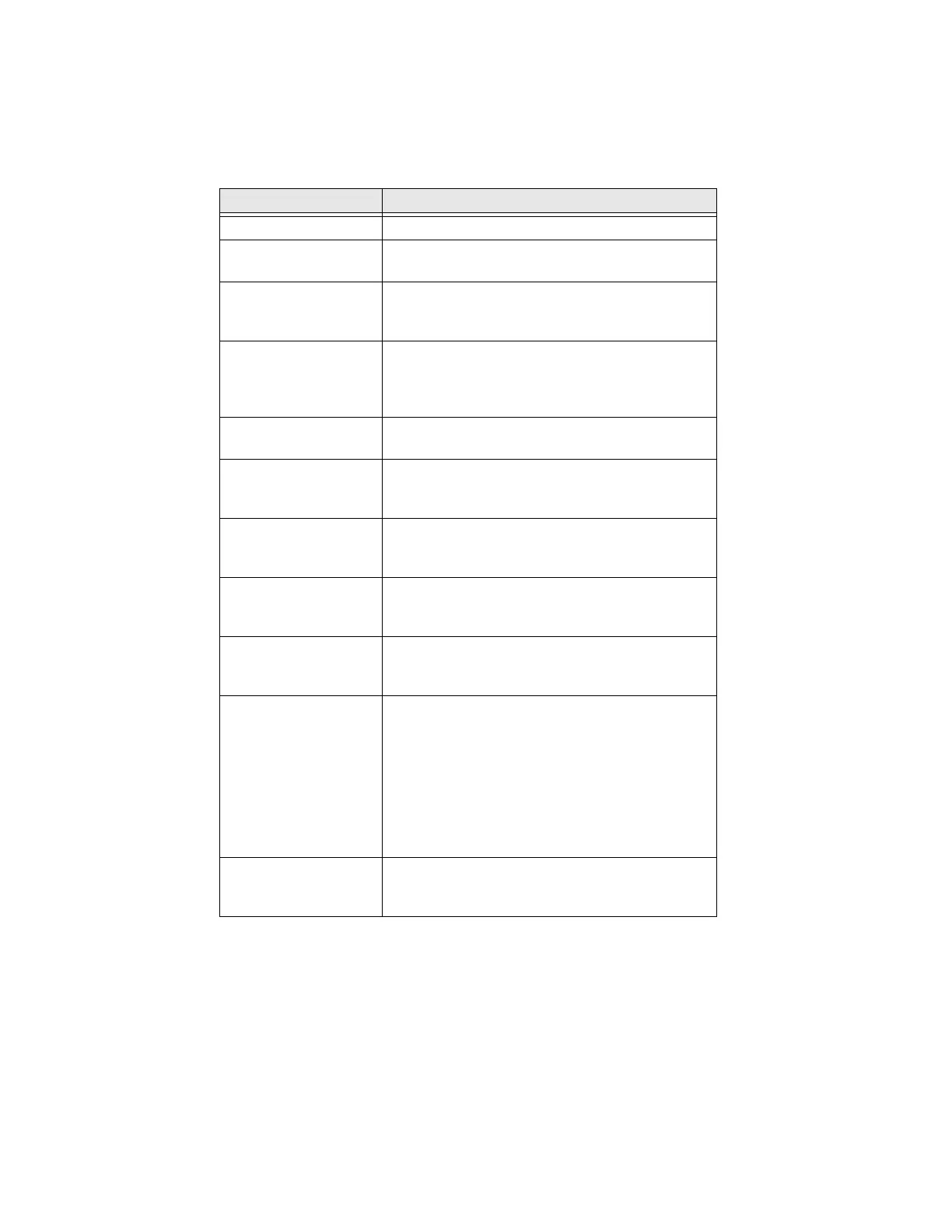4 PC42E-T Desktop Printer User Guide
About the Status LED
The status LED turns green, orange, or red to indicate the current status of the
printer. Use the next table to understand the states of the status LED.
About Media
The printer can print on labels, tags, and continuous (receipt and linered) media.
The printer supports both direct thermal and thermal transfer media. To use
thermal transfer media, you also need thermal transfer ribbon. The printer
supports media from 1 to 4.5 inches (25 to 114 mm) wide.
LED State Description
Off Power is turned off.
Green (solid) The printer is idle and waiting for the next print
job.
Green (blink from
start up)
The printer is experiencing a memory error. You
need to upgrade the firmware. For help, see
Upgrade the Firmware on page 27.
Green (blink) The printer is starting up.
Printing is paused. Press the Print button to
resume printing or press and hold the Print
button for three seconds to cancel the print job.
Green (fast blink) The printer is communicating.
The simulator (ZSim and ESim) is starting up.
Green (slow blink) In peel off mode, a printed label is available in the
output slot. The printer will not print another label
until the label in the output slot is removed.
Orange (solid) The printhead is too hot. Wait for the printhead to
cool down to an acceptable temperature before it
can resume printing.
Orange (blink) The printer is upgrading its firmware from an
inserted USB flash drive. Remove the USB flash
drive after the LED turns solid green.
Orange (slow blink) The print job includes a font that is not installed
or includes a location that is outside the available
print area.
Red (blink) The printer is in Error mode. The printer may be
out of ribbon, have ribbon installed when
configured for direct thermal, be out of media,
have the printhead lifted, have a label
obstructing the printing path, or you may not
have performed a testfeed (hold Print button
until several labels print).
After you have fixed the error, press the Print
button to restart printing.
Red and green
(alternating blink)
The printer is experiencing a hardware issue.
Return the printer to Honeywell for service. For
help, see Product Service and Repair on page iii.