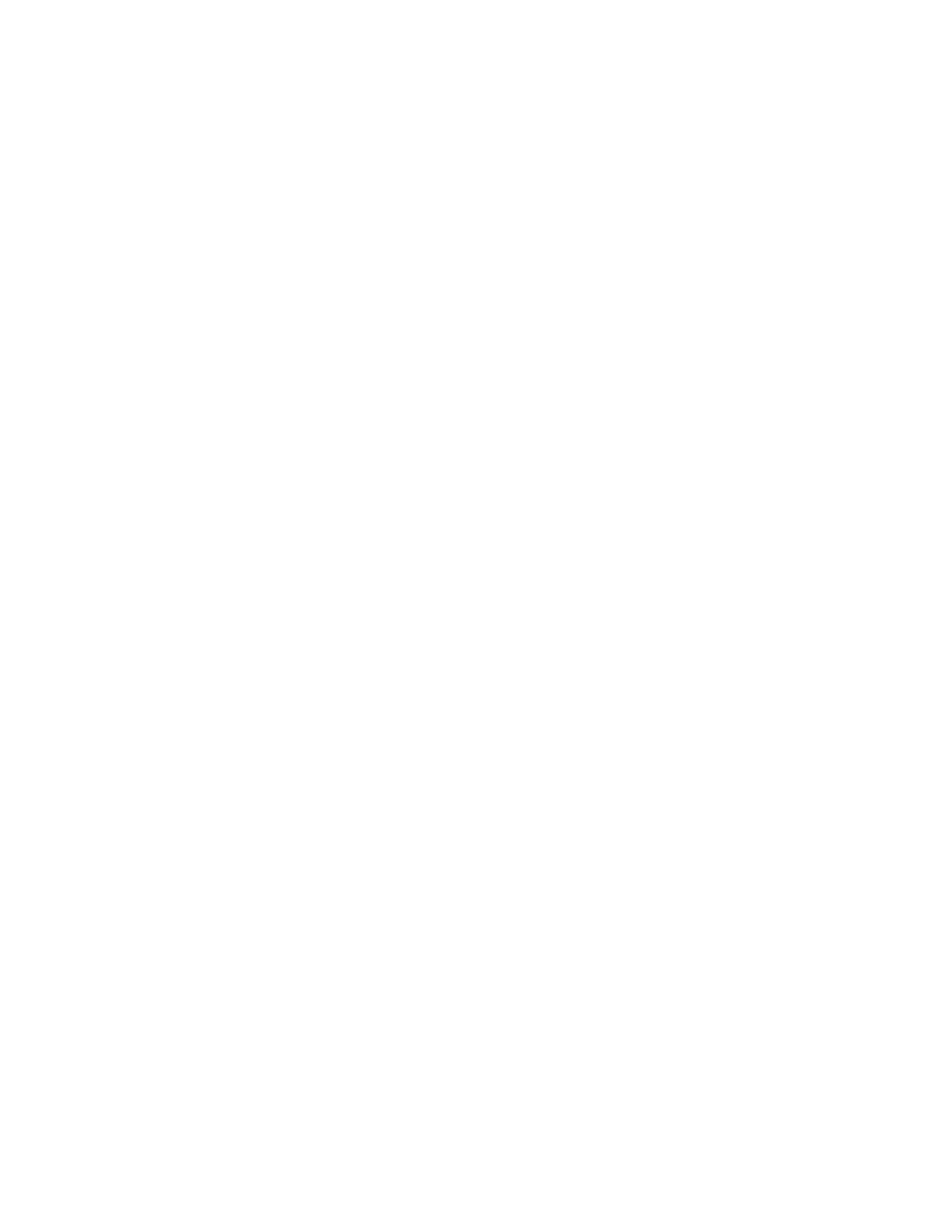22 PC42E-T Desktop Printer User Guide
How to Connect the Printer to Your PC
You can connect the printer to your PC using one of these cables:
•USB cable
• USB-to-Serial cable
Connect the Printer with a USB Cable
The printer supports USB connections to a desktop PC. You do not need to set any
parameters for USB communications.
Note: You must install InterDriver to use a USB connection to a Windows PC. For more
information, see Install Honeywell Windows Driver on page 21.
1. Download and install InterDriver on your PC.
2. Connect one end of the USB cable to the USB device port on the back of the
printer and when prompted during the InterDriver installation, connect the
other end to your PC.
Connect the Printer with a USB-to-Serial Cable
You can use a USB-to-serial cable to connect the USB port on the printer to the
serial port on a PC.
• Connect one end of the cable to the USB device port on the back of the printer
and connect the other end to your PC.
Connect the Printer to Your Network
You can use an Ethernet or Wi-Fi connection to connect the printer to your
network.
Connect the Printer to an Ethernet Network
Use the Ethernet port to set up your printer as a network printer. The printer is set
to automatically retrieve an IP address from the network (DHCP) when you turn the
printer. You can use the network connection with Honeywell Printer Driver. You can
also use it to send commands directly to the printer through a terminal connection
(Telnet) or through FTP.
1. Turn the printer off.
2. Connect the Ethernet cable to the Ethernet port in the rear of the printer and
connect the other end of the cable to your network.
3. Turn the printer on.