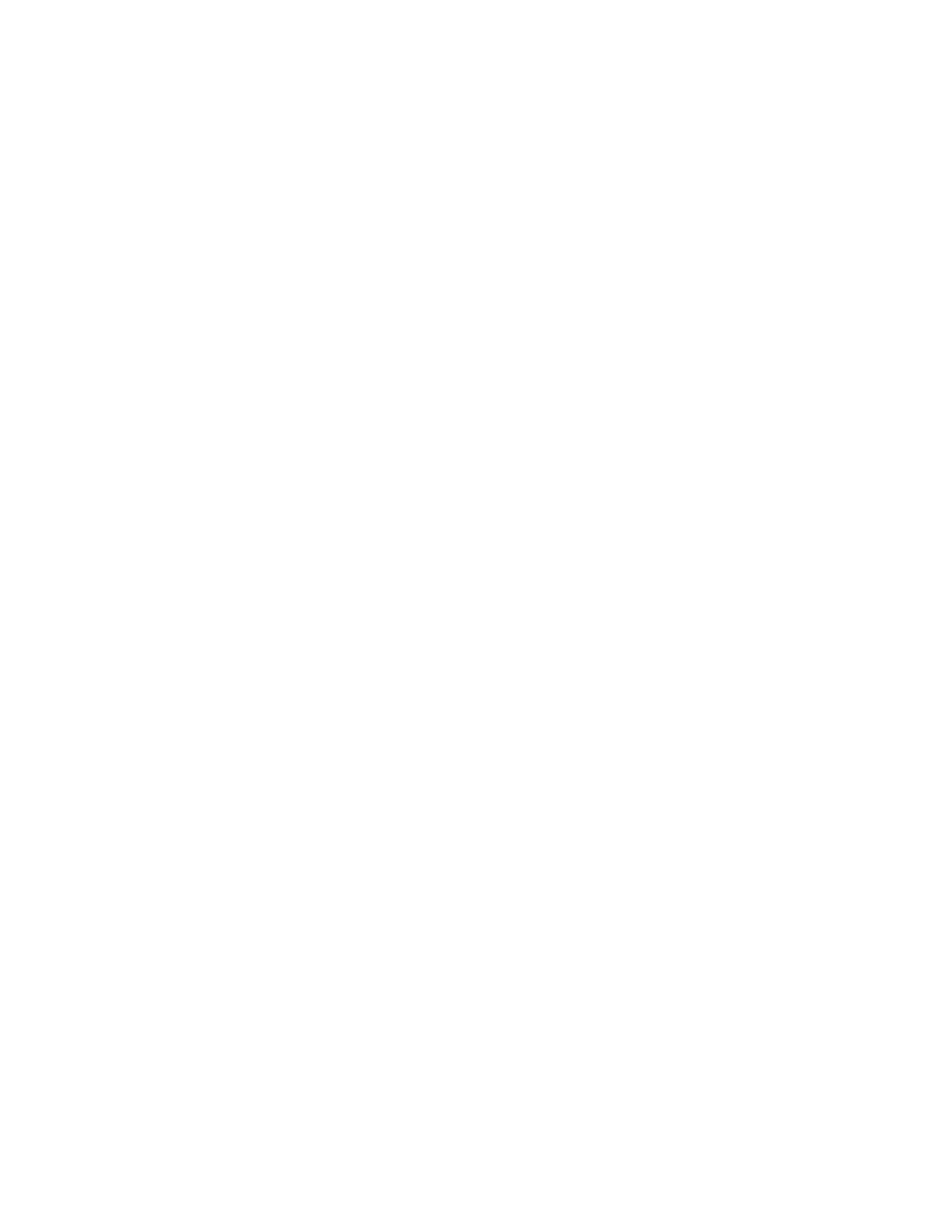18 PC42E-T Desktop Printer User Guide
IPL
IPL is a host-based printer command language. Use IPL to design, modify, and
download label formats, write printer application software, and configure the
printer. If you are sending IPL label files to the printer, select IPL as your printer
command language.
Note: IPL can be supported on 200dpi and 300dpi printers only.
ZSim
The ZSim (Zebra Printer Language Simulator) interprets Zebra™ programs (ZPL II
or later) without requiring any host programming changes. If you are sending ZPL
label files to the printer, select ZSim as your printer command language.
Note: You can use command languages, like Direct Protocol, and language simulators, like
ZSim, to create and print labels. For more information, see the command reference
manual for your desired language. For details on how to use Smart Printing directly
on the printer, see the Fingerprint Command Reference Manual.
How to Set the Printer Command Language
You can use one of these methods to change the printer command language:
• Print button
• Printer web page (with Ethernet option installed)
• PrintSet 5. For more information, see Upgrade the Firmware on page 27.
You may need to configure the media type and print method when you set the
command language through the printer web page or the printer configuration
software (not applicable when setting the printer command language with the
Print button).
Set the Command Language with the Print Button
Make sure the printer has media and ribbon (if necessary) installed.
1. Turn off the printer.
2. Press and hold the Print button.
3. Turn the printer on. The green LED turns on and blinks.
The printer calibrates the media, prints out a configuration label, and then it
prints labels with the different command languages one at a time at two
second intervals.
4. When the label prints out with the command language you want to use, press
the Print button.