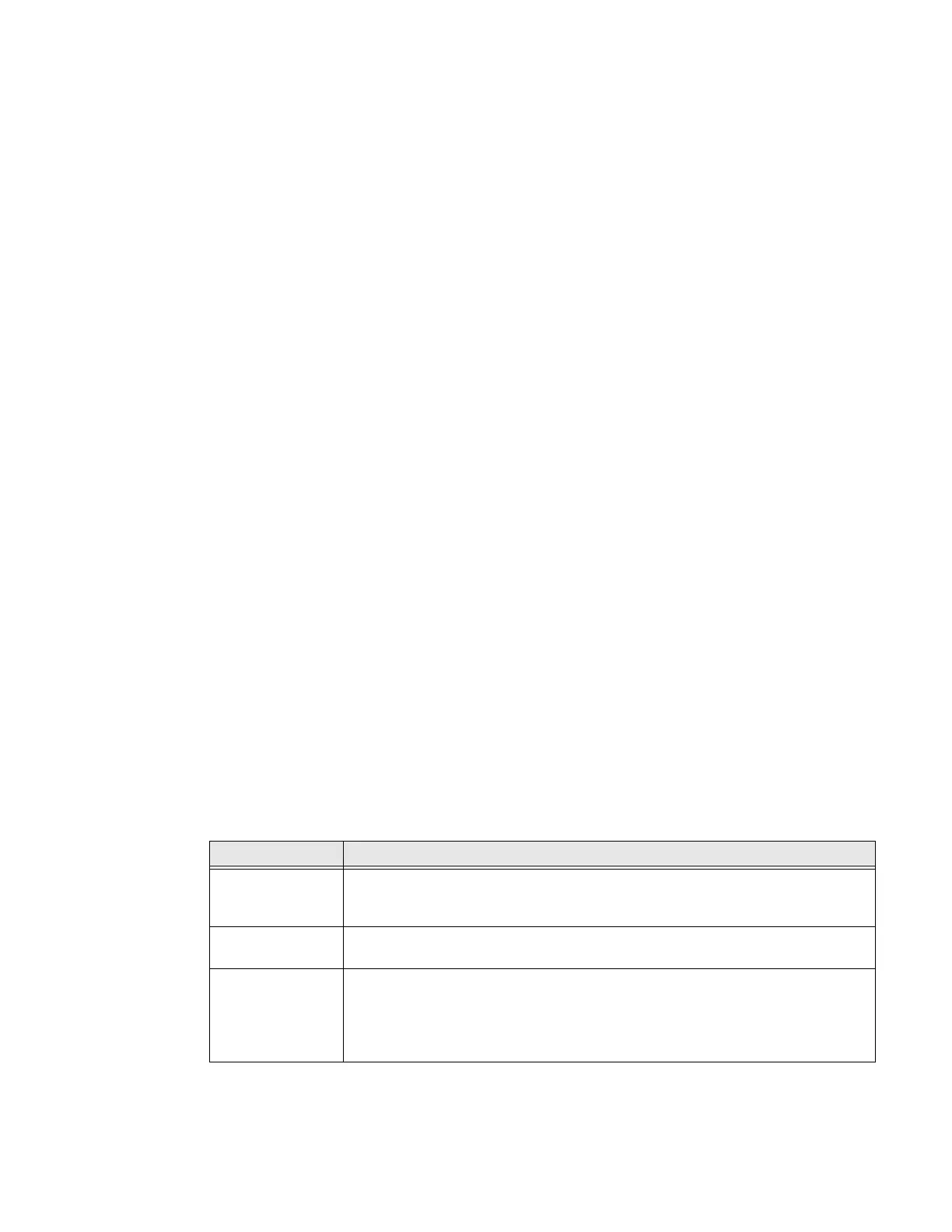PC42E-T Desktop Printer User Guide 25
Configure Bluetooth Communication
You can configure Bluetooth communication:
• From the printer web page.
• From PrintSet 5.
Configure Bluetooth Communication from the Web Page
The printer must be connected to an Ethernet or wireless network and you must
know the printer IP address. To access the web page, see Configure the Printer from
the Printer Web Page on page 26.
1. Click Configure > Communications > Bluetooth. The Bluetooth settings page
appears.
2. Change Bluetooth settings as needed. You can also click Default Settings to
restore all default Bluetooth settings.
3. Click Save.
Configure Bluetooth Communication from PrintSet 5
Use the procedure to configure Bluetooth settings from PrintSet 5. You may need
to configure these settings if you want to connect to a computer through
Bluetooth.
1. Select Configuration > Communications > Bluetooth.
2. Change settings as needed for your Bluetooth device.
3. Click Save.
USB Host Port
Use the USB host interface port on the printer to connect these peripheral devices:
Device Description
Keyboard Use a standard USB keyboard to send Fingerprint printer language commands
directly to the printer or to enter information if you are running a Smart Printing
application.
Barcode scanner Use USB barcode scanners for data input with a Smart Printing application. The
printer also supports other USB scanners that use a generic keyboard driver.
USB storage
device
Use a USB storage device to load applications, configuration files, fonts, and
images into the printer memory, or to perform firmware upgrades. You can also
save configuration files to a USB storage device for upload to a printer. The USB
storage device must have a single partition and be formatted as FAT16 or
FAT32.