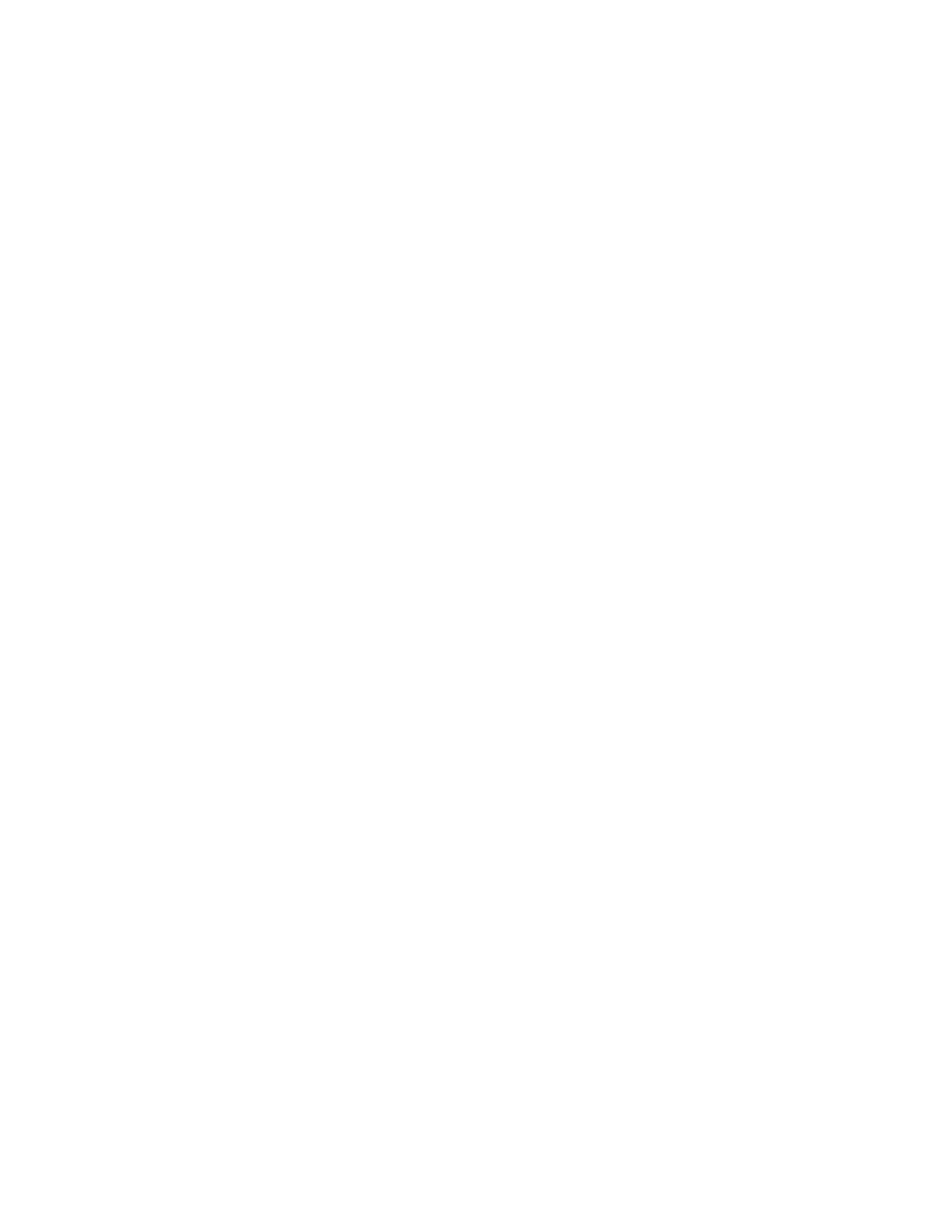PC42E-T Desktop Printer User Guide 19
Set the Command Language from the Printer Web Page
To set the command language from the printer web page, you need to turn on the
printer and connect to your Ethernet network. To access the web page, see
Configure the Printer from the Printer Web Page on page 26.
1. Click the Configure > System Settings > General.
2. Select the desired printer command language from the Command Language
list, and then click Save.
3. Click the Services tab.
4. Click Restart Printer, and then click Restart. The printer restarts in the
command language you selected.
Set the Command Language from PrintSet 5
You can use PrintSet 5 to set the command language.
1. Click the Configuration > System Settings > General.
2. Select the desired printer command language from the Command Language
list, and then click Save.
3. Click Save when you are finished.
4. Click Printer > Apply to apply the changes to the printer.
About Test Labels
You can print a test label to check print quality and get configuration information,
including lists of the fonts, images, and applications installed on the printer. Use
one of these methods to print a test label:
• when you turn on the printer.
• when the printer is ready to print.
• with the printer configuration software.
You can also print test labels from the printer web page, which requires a network
connection to a desktop PC. You need to know the printer IP address to view the
printer web page. It takes around 10 seconds to acquire the IP address when you
connect the printer through Ethernet. If the test label shows the IP address as
0.0.0.0, wait 10 seconds and then print another test label.