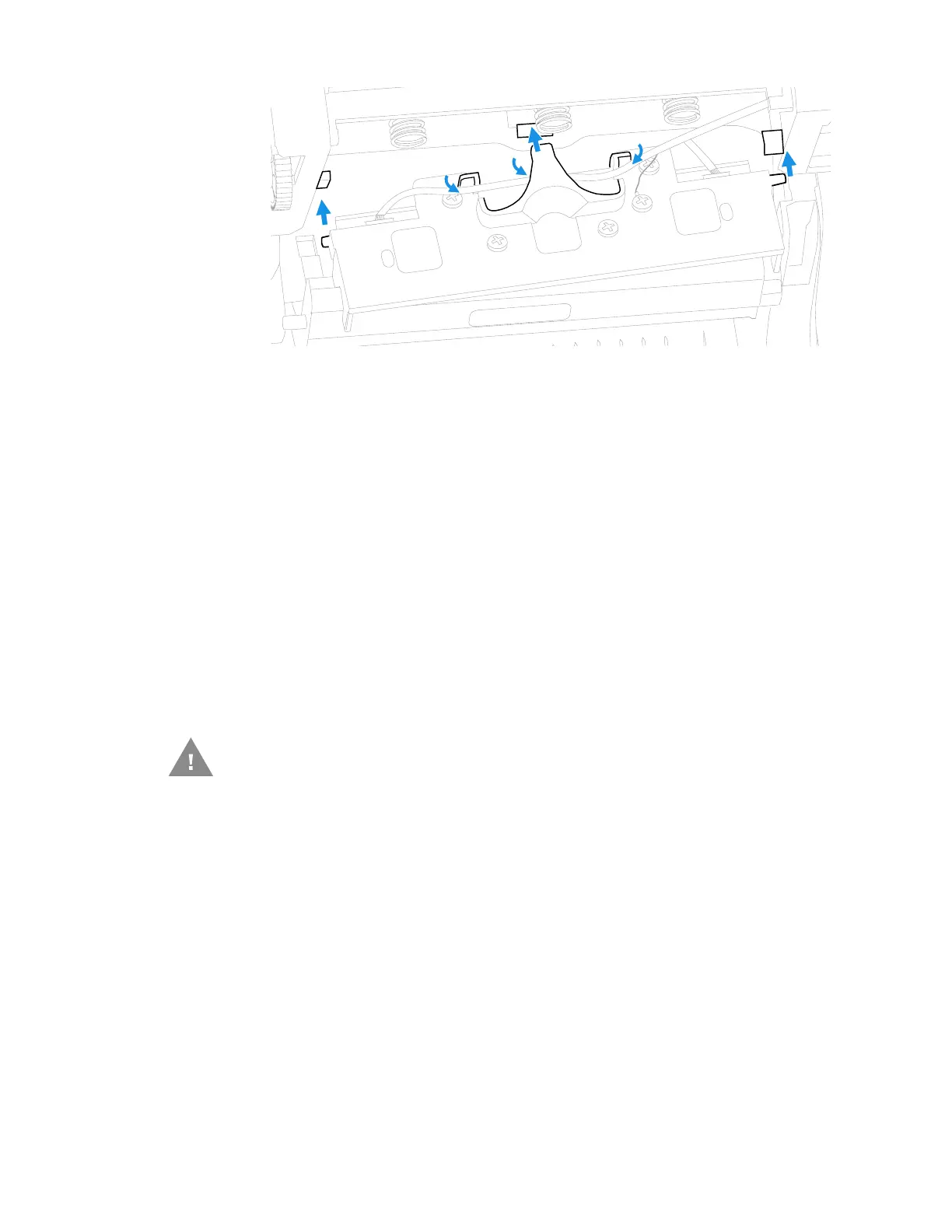34 PC42E-T Desktop Printer User Guide
9. Ensure that the cable attached to the printhead is secured by the cable holders
on the rear of the printhead.
10. Slide the tab at the rear of the printhead into the hole behind the middle spring
on the print and ribbon mechanism.
11. Push the tabs at each end of the printhead over the holders on the print and
ribbon mechanism.
12. For thermal transfer printing, install the ribbon.
13. Close the print and ribbon mechanism and the printer cover.
Clean the Platen Roller
Follow this procedure to remove, clean, and replace the platen roller as part of
standard maintenance for the printer. You should check the platen roller for debris
each time you load media and clean it if dirty.
1. Turn the printer off and disconnect the power cord.
2. Press in on the cover latches on both sides of the printer and open the cover.
3. Press in both locking buttons to open the print and ribbon mechanism.
4. Remove the installed media (and ribbon).
Caution: Never use hard or sharp tools to peel away stuck labels or other
material. The platen roller is delicate and can easily be
damaged.