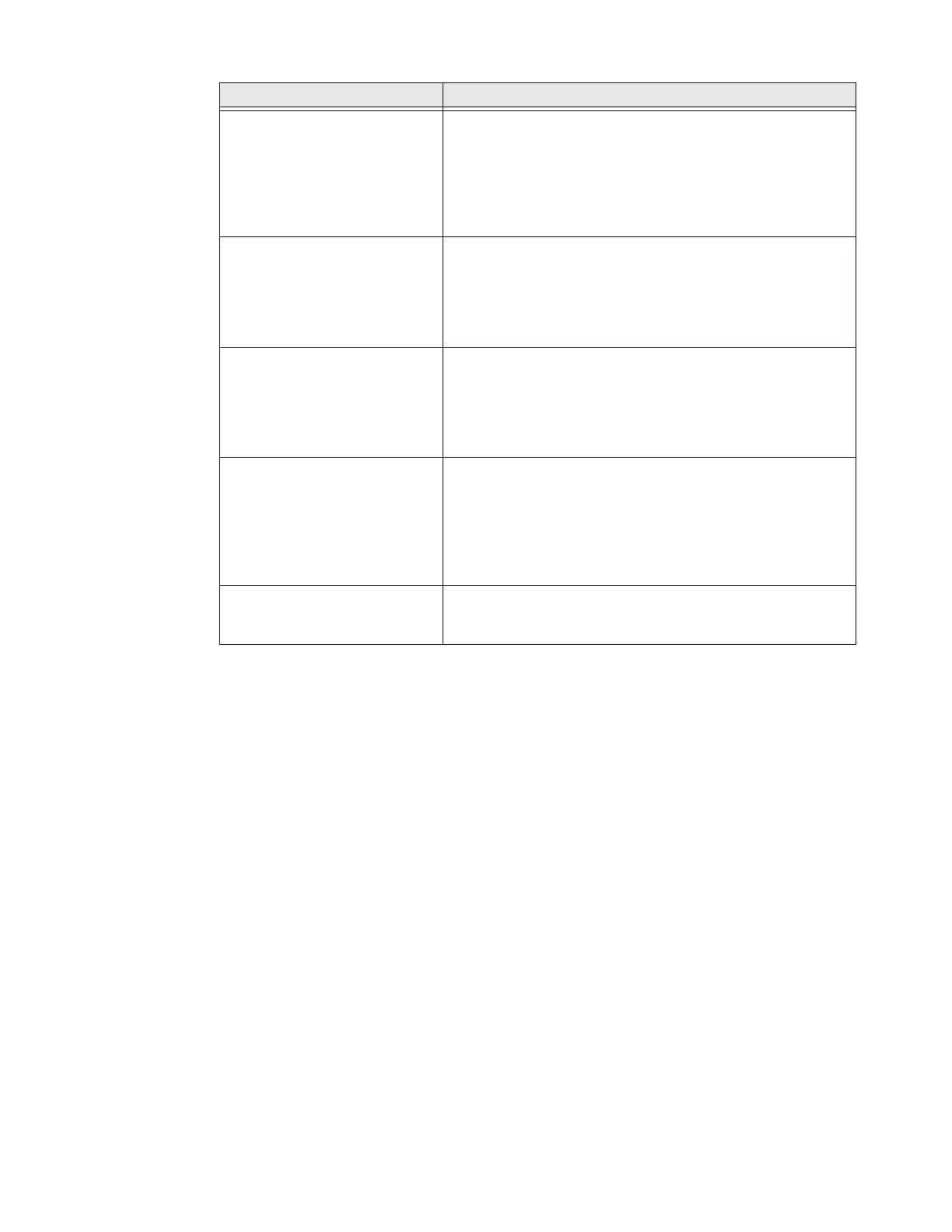30 PC42E-T Desktop Printer User Guide
How to Restore Default Settings
If you need to restore factory defaults at any time, you can use:
•the Print button.
• the printer web page.
• PrintSet 5.
Restore Default Settings with the Print Button
The easiest way to reset the printer to the factory default settings is with the Print
button.
1. Turn off the printer.
2. Press in on the cover latches on both sides of the printer and open the cover.
3. Press in on the top of both locking tabs to open the print and ribbon
mechanism.
Only partial labels are being
printed.
Try these possible solutions:
Make sure that the print and ribbon mechanism is fully
locked. Open the printer and lower the printhead completely
until both latches click into place.
Check to see if a label is caught on the printhead. If you find a
caught label, remove the label and clean the printhead. For
help, see Clean the Printhead on page 31.
The print quality is poor. Try these possible solutions:
Clean the printhead. For help, see Clean the Printhead on
page 31.
Make sure the ribbon is compatible with the media.
Make sure the darkness setting is correct for the media and
ribbon combination.
The printer seems to be working
but nothing prints.
For direct thermal printing, try these solutions:
Make sure that the heat-sensitive side of the media is facing
the printhead.
Verify that the media is direct thermal media by firmly
running your fingernail on the surface of the media. If you see
a black line, the media is direct thermal.
The printing stops and status
LED is red.
Try these possible solutions:
Use PrintSet 5 to check the printer error status.
There may be a media jam. Open the printer and check for
stuck labels or ripped perforations.
If a “Printhead Lifted” error is reported and the printhead is
closed, make sure the round white sticker is present on the
right side of the print and ribbon mechanism.
The printer continues to print or
feed when it should stop
printing
Check to see if a stuck label is blocking the label gap sensor.
Open the top cover, remove the label, and clean the
printhead. For help, see Clean the Printhead on page 31.
Problem Possible Solution