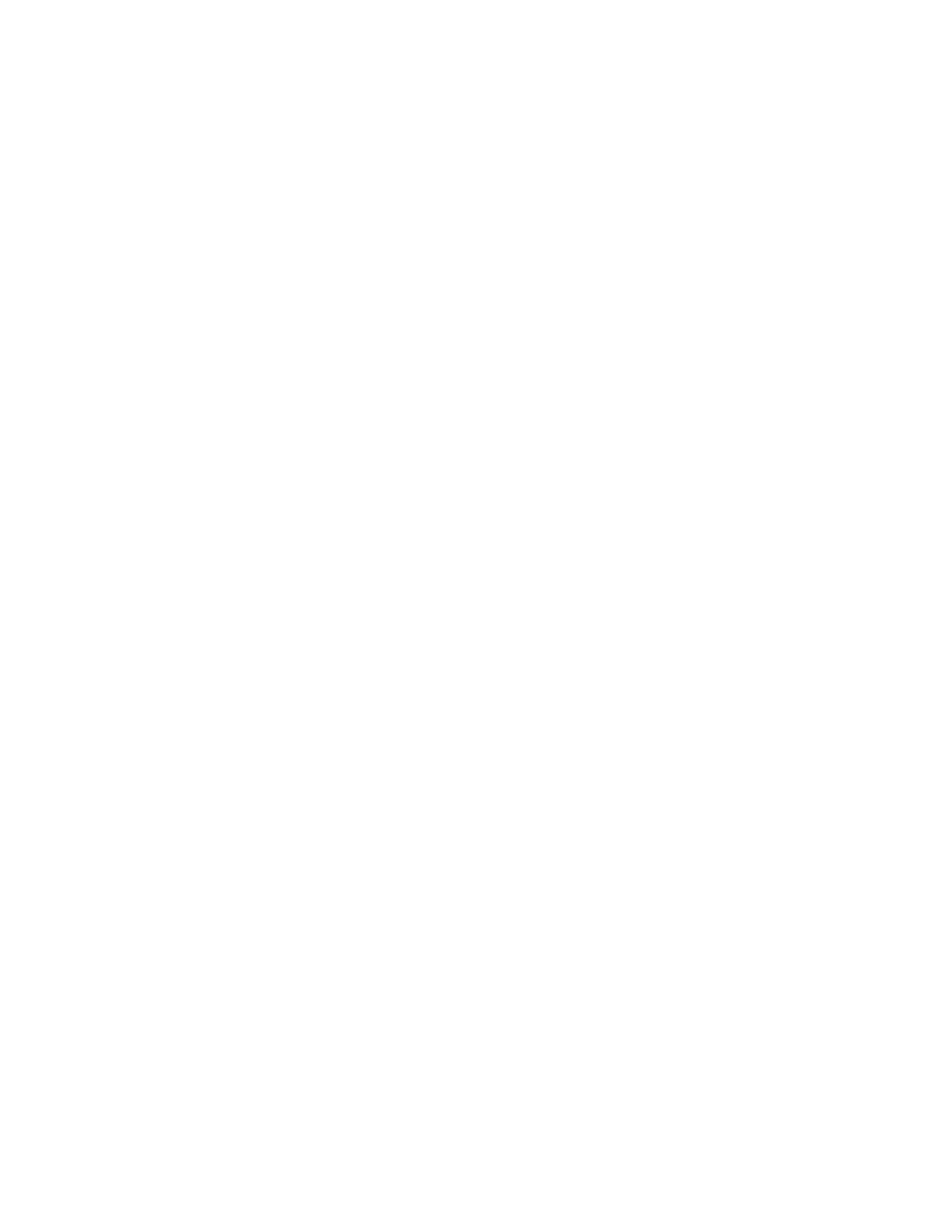iv PC42E-T Desktop Printer User Guide
ZSim............................................................................................................................................18
How to Set the Printer Command Language....................................................................18
Set the Command Language with the Print Button................................................18
Set the Command Language from the Printer Web Page ....................................19
Set the Command Language from PrintSet 5 ...........................................................19
About Test Labels ........................................................................................................................19
Print a Test Label When You Turn on the Printer......................................................20
Print a Test Label When the Printer is Ready to Print.............................................20
Chapter 2 - Connect the Printer.................................................................. 21
Printer Drivers ...............................................................................................................................21
Install Honeywell Windows Driver ..................................................................................21
How to Connect the Printer to Your PC ...............................................................................22
Connect the Printer with a USB Cable ..........................................................................22
Connect the Printer with a USB-to-Serial Cable.......................................................22
Connect the Printer to Your Network ...................................................................................22
Connect the Printer to an Ethernet Network..............................................................22
Connect the Printer via Wi-Fi ...........................................................................................23
Configure Bluetooth Communication.................................................................................25
Configure Bluetooth Communication from the Web Page ..................................25
Configure Bluetooth Communication from PrintSet 5 ..........................................25
USB Host Port ...............................................................................................................................25
Connect a USB Device.........................................................................................................26
Configure the Printer..................................................................................................................26
Configure the Printer from the Printer Web Page ....................................................26
Configure the Printer with PrintSet 5 ..................................................................................27
Upgrade the Firmware ...............................................................................................................27
Download the Printer Firmware Update.......................................................................27
Upgrade Firmware from the Printer Web Page .........................................................28
Upgrade Firmware from PrintSet 5................................................................................28
Upgrade Firmware from a USB Storage Device ........................................................28