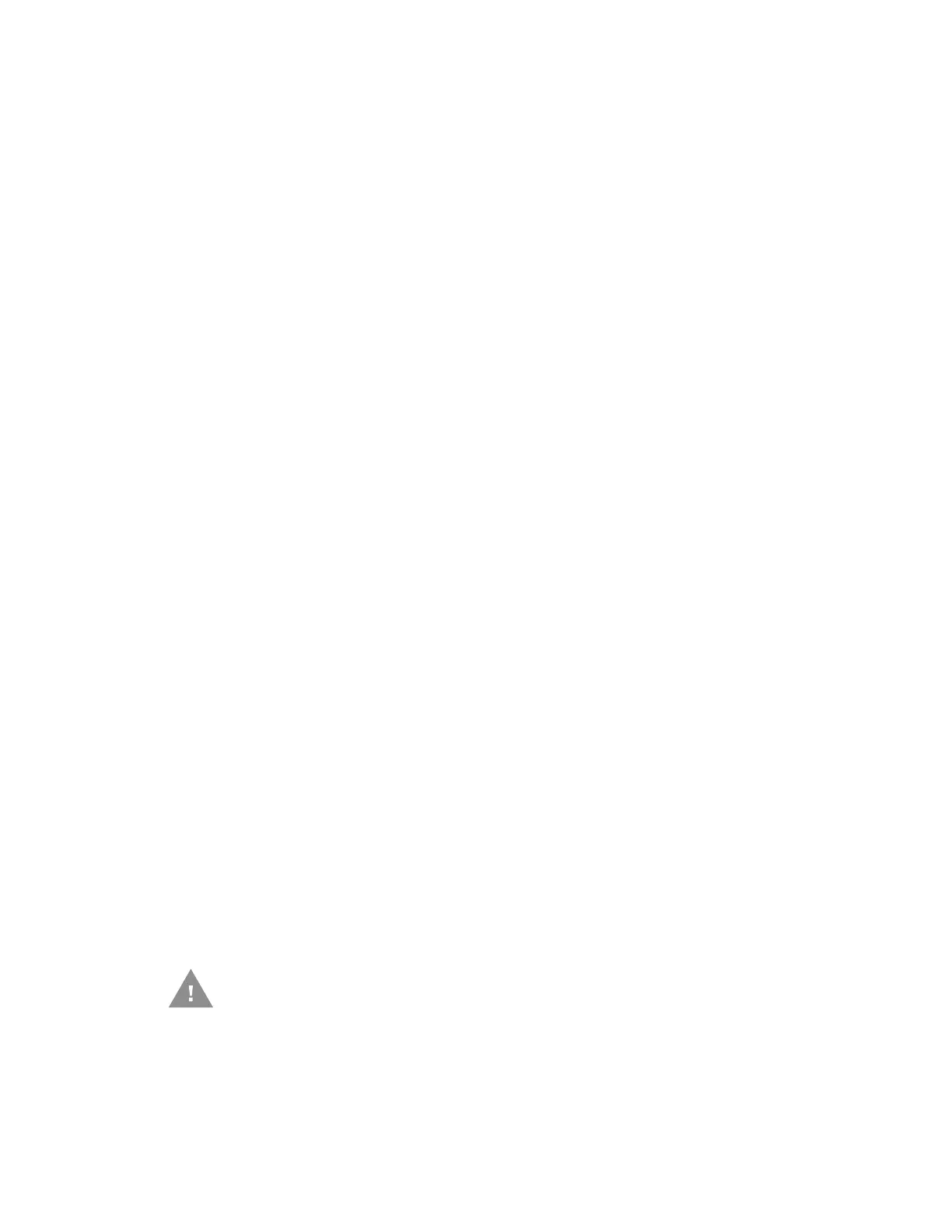180 Solaris 7980g User Guide
Scan Data
Scan Data allows you to scan bar codes and display the bar code data in a window.
Scan Data lets you send serial commands to the scanner and receive scanner
response that can be seen in the Scan Data window. The data displayed in the Scan
Data window can either be saved in a file or printed.
Configure
Configure displays the programming and configuration data of the scanner. The
scanner's programming and configuration data is grouped into different catego-
ries. Each category is displayed as a tree item under the "Configure" tree node in
the application explorer. When one of these tree nodes is clicked, the right-hand
side is loaded with the parameters' form belonging to that particular category. The
"Configure" tree option has all the programming and configuration parameters
specified for a scanner. You can set or modify these parameters as required. You
can later write the modified settings to the scanner, or save them to a dcf file.
Imaging
Imaging provides all the image-related functions that a 2D Scanner can perform.
You can capture an image using the current settings, and the image will be dis-
played in an image window. Images captured from the scanner can be saved to
files in different image formats. You can modify the image settings and save the
image settings to an INI file, which can be loaded later to capture new images.
Imaging also lets you preview the images continuously captured by the scanner.
Install EZConfig Cloud for Scanning
Use the EZConfig Cloud for Scanning tool to configure your scanner online:
1. Access the Honeywell web site at www.honeywellaidc.com
2. Click on the Browse Products tab. Under Software, select Device
Management.
3. Click on EZConfig Cloud for Scanning.
4. Scroll to the bottom of the page and click on Register for free access now to
sign up.
Reset the Factory Defaults
Caution: This selection erases all your settings and resets the scanner to
the original factory defaults. It also disables all plugins.
