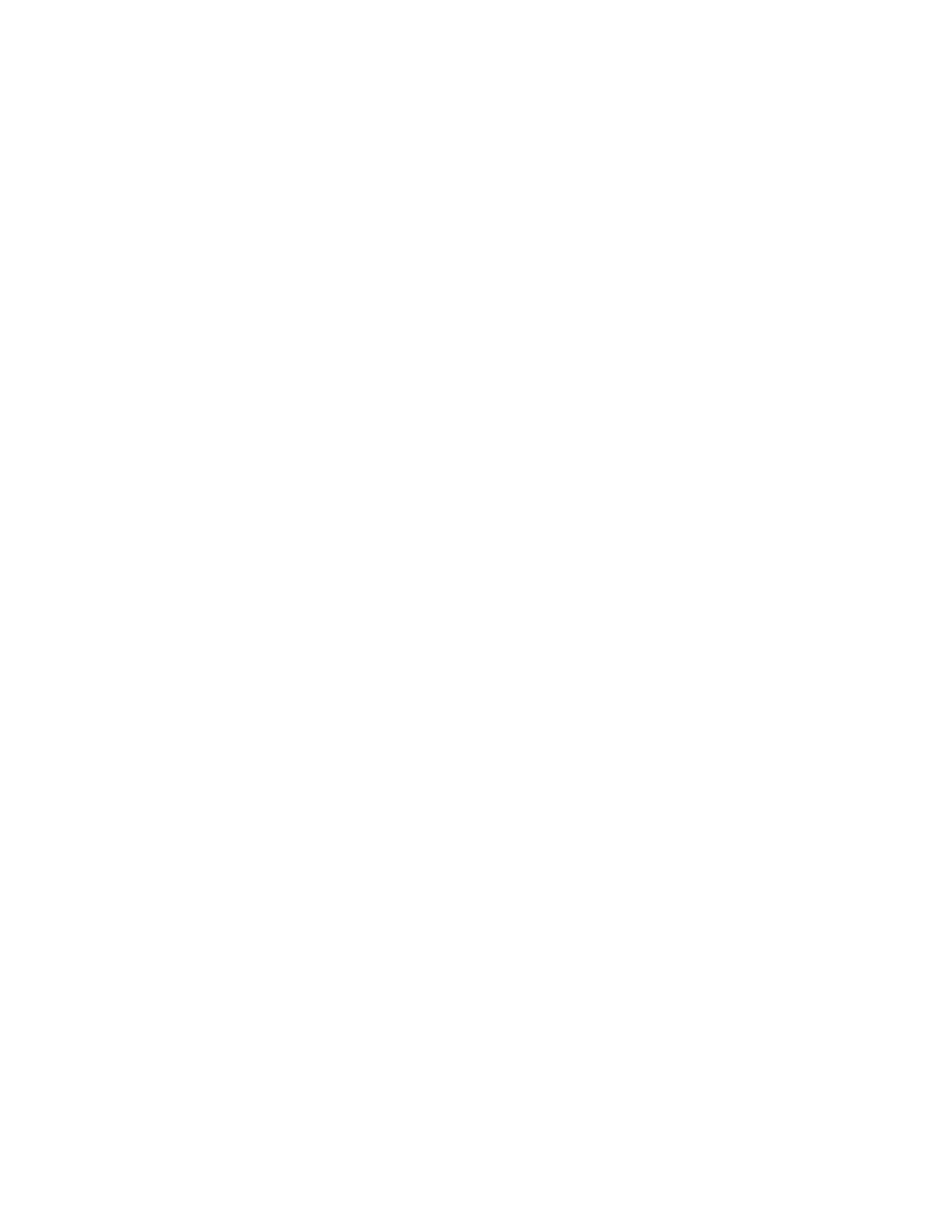218 Solaris 7980g User Guide
4. Pinch the EAS cable jack and gently pull cable from the port. Pull the cable
through the back cover.
5. Follow the steps from Replacing the Interface Cable (see page 216) to remove
the interface cable.
6. Replace with the new EAS cable. Insert the connector into the opening and it
will click into place.
Troubleshooting
The scanner automatically performs self-tests whenever you turn it on. If your
scanner is not functioning properly, review the following Troubleshooting Guide to
try to isolate the problem.
Note: Visit the Services and Support section of our website (www.honeywellaidc.com) to
check for the latest scanner software.
Is the power on?
If the LED isn’t illuminated, check that:
• The cable is connected properly.
• The host system power is on (if external power isn’t used).
Is the scanner having trouble reading your symbols?
If the scanner isn’t reading symbols well, check that the symbols:
• Aren’t smeared, rough, scratched, or exhibiting voids.
• Aren’t coated with frost or water droplets on the surface.
• Are enabled in the scanner or in the decoder to which the scanner connects.
Is the bar code displayed but not entered?
The bar code is displayed on the host device correctly, but you still have to press a
key to enter it (the Enter/Return key or the Tab key, for example).
• You need to program a suffix. Programming a suffix enables the scanner to
output the bar code data plus the key you need (such as “CR”) to enter the data
into your application. Refer to Prefix/Suffix Overview on page 65 for further
information.
Does the scanner read the bar code incorrectly?
If the scanner reads a bar code, but the data is not displayed correctly on the host
screen:
• The scanner may not be programmed for the appropriate terminal interface.
For example, you scan “12345” and the host displays “@es%.”
Reprogram the scanner with the correct Plug and Play bar code. See Program the
Interface beginning on page 13.
