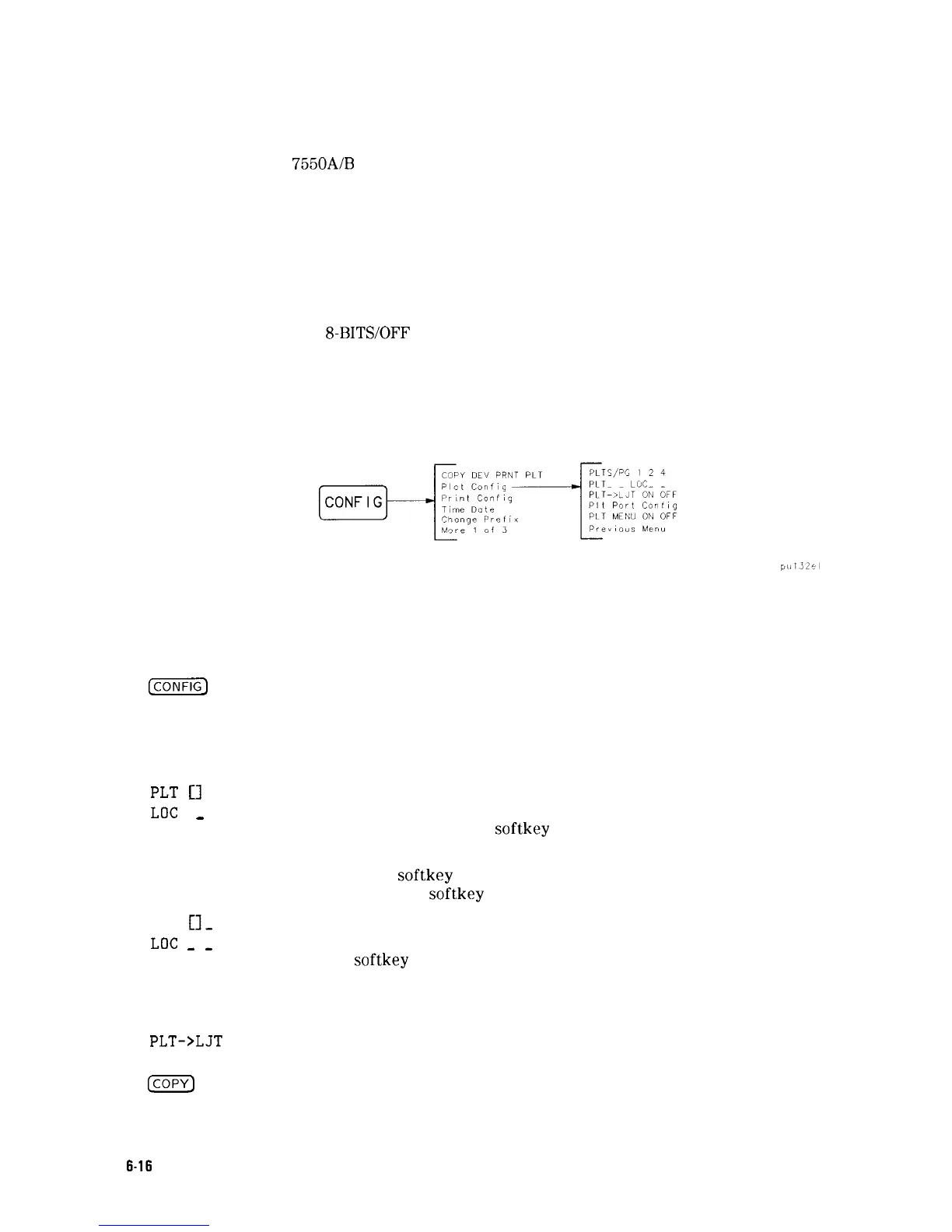5. Set the baud rate on your plotter. Depending on the model, it may need to be OFF to set
the baud rate. Refer to your plotter’s documentation.
If you have an HP
7550A/B
plotter, you need to configure it as follows:
MODE
DATA FLOW
BYPASS
HANDSHAKE
PARITY
BAUD RATE
DUPLEX
STANDARD SERIAL (not ENHANCED)
REMOTE STANDALONE (not EAVESDROP)
ON or OFF (don’t care)
HARDWIRE/DIRECT
8-BITS/OFF
1200 (it will work at 9600)
FULL
Figure 6-12. Plot Configure Menu
6. Referring to Figure 6-12 select the plotter configuration for your spectrum analyzer by
pressing the appropriate keys:
@EiEq
Plot Conf ig
PLTS/PG 1 2 4
PLT
[I
LOC
_
PLT
Cl-
LOC
-
-
If four plots per page are chosen, this function allows you to select
the location on the paper for the plotter output. The quadrant of
the
softkey
label graphically represents where the plotter output will
be located.
COPY DEV PRNT PLT
PLT->LJT
ON OFF
Press this key so that PLT is underlined.
Make sure that OFF is underlined unless you are plotting to a
laserjet.
IcoPv]
Press this key to copy the spectrum analyzer display to the plotter.
Press this key to access the configuration menu.
Press this key to access the plotter configuration menu.
Press this key to underline the number of plots per page desired.
Choose 1, 2, or 4 plots per page (see Figure 6-2).
If two plots per page are chosen, this function allows you to select
the location on the paper for the plotter output. The upper and
lower sections of the
softkey
label graphically represent where the
plotter output will be located.
Press the
softkey
until the rectangular marker is in the desired
section of the
softkey
label.
6-16
Printing and Plotting
