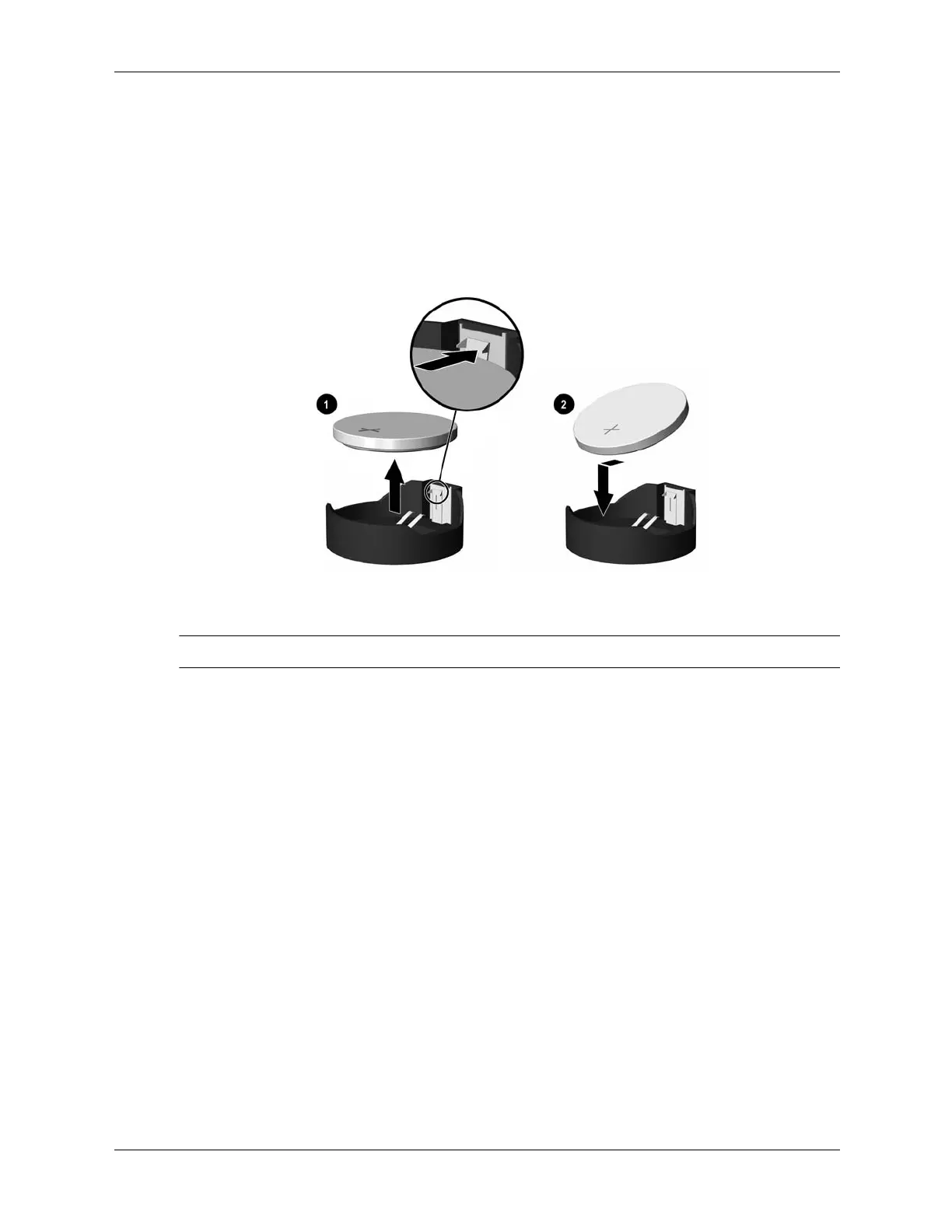6–30 376220-001 Service Reference Guide, dc5100
Removal and Replacement Procedures— Microtower (MT) Chassis
6.17.2 Type 2 Battery Holder
1. To release the battery from its holder, squeeze the metal clamp that extends above one edge
of the battery 1. When the battery pops up, lift it out.
2. To insert the new battery, slide one edge of the replacement battery under the holder’s lip 2
with the positive side up. Push the other edge down until the clamp snaps over the other edge
of the battery.
✎
After the battery has been replaced, use the following steps to complete this procedure.
3. Replace the computer cover or access panel (Section 6.3, “Access Panel”).
4. Plug in the computer and turn on power to the computer.
Reset the date and time, your passwords, and any special system setups, using Computer Setup.
Refer to the Computer Setup (F10) Utility Guide.