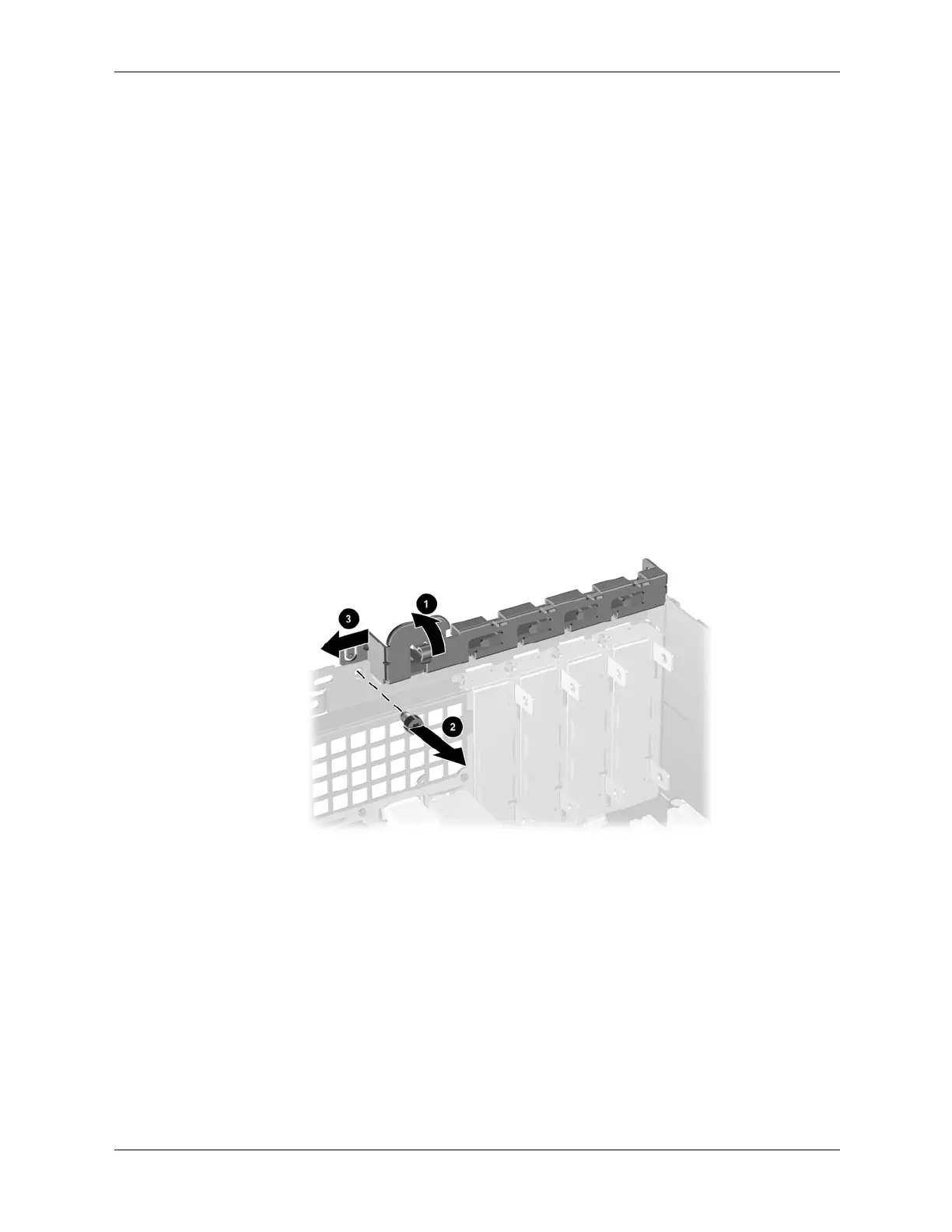7–18 376220-001 Service Reference Guide, dc5100
Removal and Replacement Procedures— Small Form Factor (SFF) Chassis
7.8 Expansion Card
7.8.1 Expansion Card Retainer
1. If you have locked the Smart Cover Lock, restart the computer and enter Computer Setup to
unlock the lock.
2. Turn off the computer properly through the operating system, then turn off any external
devices.
3. Disconnect the power cord from the power outlet and disconnect any external devices.
4. Remove the computer from the stand and lay the computer on its side.
5. Remove the computer cover. Refer to Section 7.4, “Computer Cover”
6. Release the slot cover retention latch that secures the PCI slot covers by lifting the green tab
on the latch and rotating the latch to the full open position 1.
7. Remove the single screw that keeps the card retainer in place 2 and slide the retainer to the
left to remove it from the chassis 3.
To install the card retainer, reverse the removal procedure.