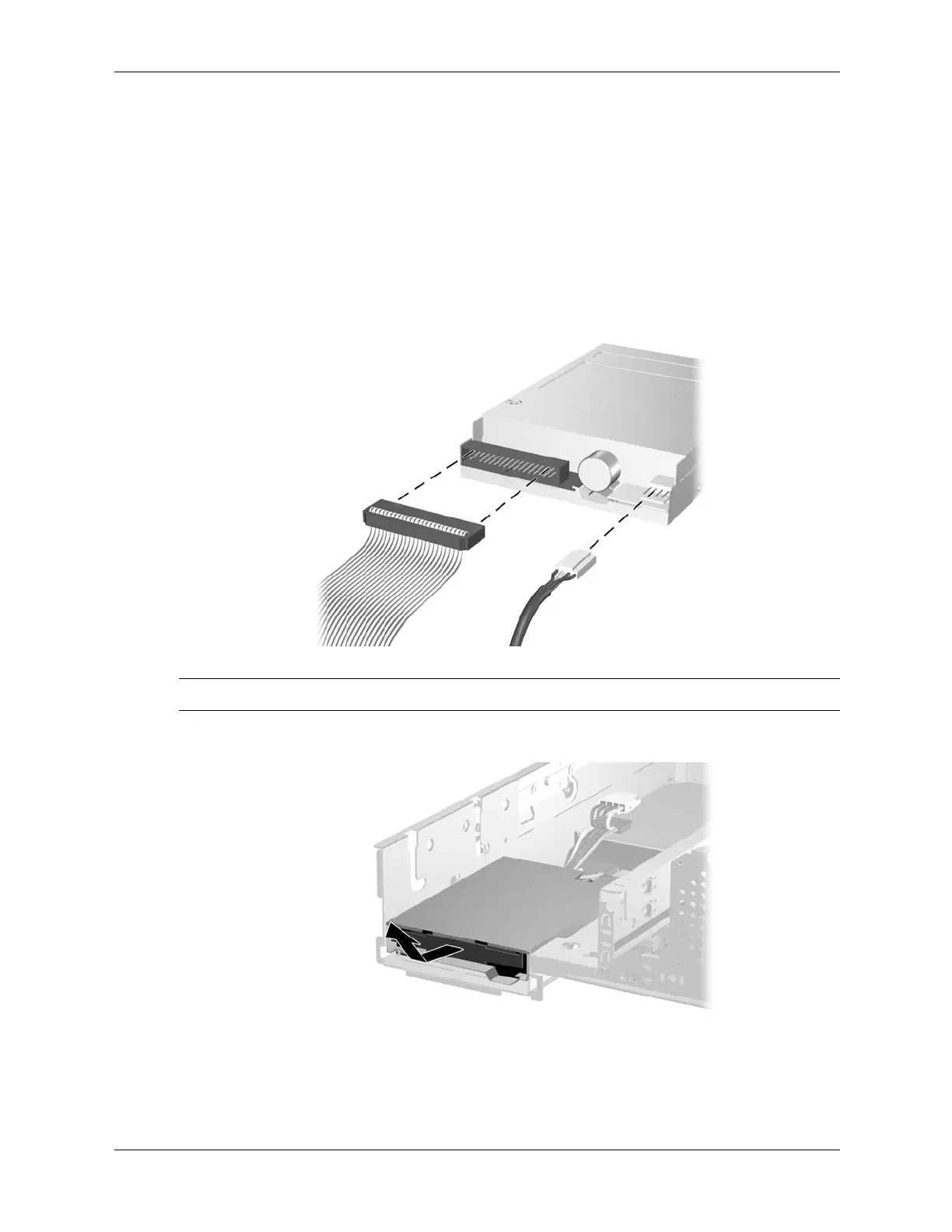7–24 376220-001 Service Reference Guide, dc5100
Removal and Replacement Procedures— Small Form Factor (SFF) Chassis
7.9.3 External 3.5-inch Drive
1. If you have locked the Smart Cover Lock, use Computer Setup to unlock the lock. Refer to
Section 7.2, “Unlocking the Smart Cover Lock”.
2. Prepare the computer for disassembly. Refer to Section 7.1, “Preparation for Disassembly”.
3. Remove the computer cover. Refer to Section 7.4, “Computer Cover”.
4. Remove the optical drive. Refer to Section 7.9.2, “Optical Drive”.
5. Disconnect the signal and power cables from the drive. The other end of the cables should
remain connected to the system board.
✎
Diskette drive shown.
6. Slide the drive forward and lift it up and out of the drive cage.
To replace the drive, transfer the four screws from the old drive to the new one and reverse the
removal procedure.