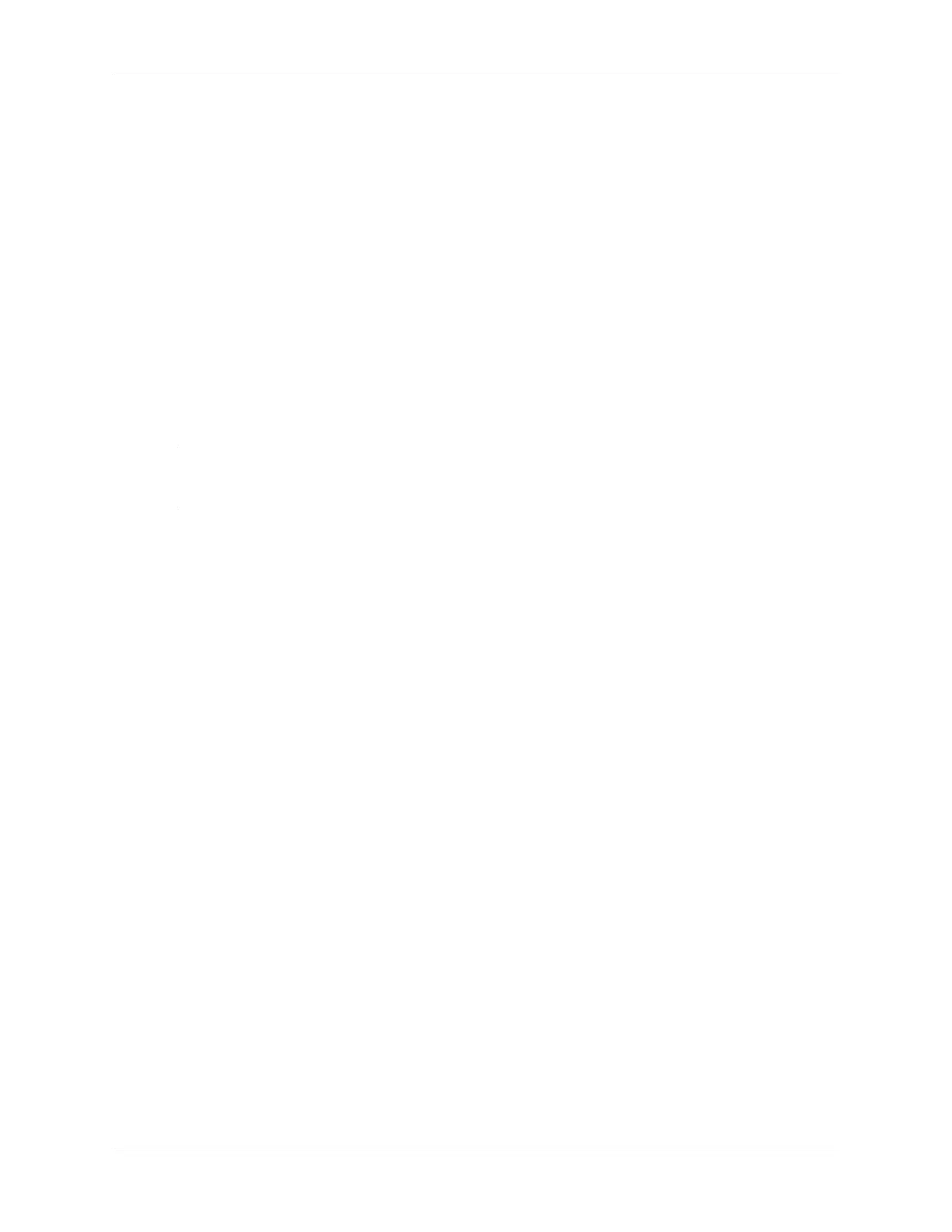3–12 376220-001 Service Reference Guide, dc5100
Desktop Management
3.3.11 Dual-State Power Button
With Advanced Configuration and Power Interface (ACPI) enabled, the power button can
function either as an on/off switch or as a suspend button. The suspend feature does not
completely turn off power, but instead causes the computer to enter a low-power standby. This
allows you to power down quickly without closing applications and to return quickly to the same
operational state without any data loss.
To change the power button’s configuration, complete the following steps:
1. Left click on the Start Button, then select Control Panel > Power Options.
2. In the Power Options Properties, select the Advanced tab.
3. In the Power Button section, select Stand by.
After configuring the power button to function as a suspend button, press the power button to put
the system in a very low power state (standby). Press the button again to bring the system out of
suspend to full power status quickly. To completely turn off all power to the system, press and
hold the power button for four seconds.
Ä
CAUTION: Do not use the power button to turn off the computer unless the system is not responding;
turning off the power without operating system interaction could cause damage to or loss of data on the
hard drive.
3.3.12 World Wide Web Site
When making the transition to new or revised operating systems, it is important to implement the
support software designed for that operating system. If you plan to run a version of Microsoft
Windows that is different from the version included with the computer, you must install
corresponding device drivers and utilities to ensure that all features are supported and
functioning properly.
HP has made the task of locating, accessing, evaluating, and installing the latest support software
easier. You can download the software from
http://www.hp.com/support. The Web site contains
the latest device drivers, utilities, and flashable ROM images needed to run the latest Microsoft
Windows operating system on the HP computer.
3.3.13 Building Blocks and Partners
HP management solutions integrate with other systems management applications, and are based
on industry standards, such as:
■ Web-Based Enterprise Management (WBEM)
■ Windows Management Interface (WMI)
■ Wake on LAN Technology
■ ACPI
■ SMBIOS
■ Pre-boot Execution (PXE) support