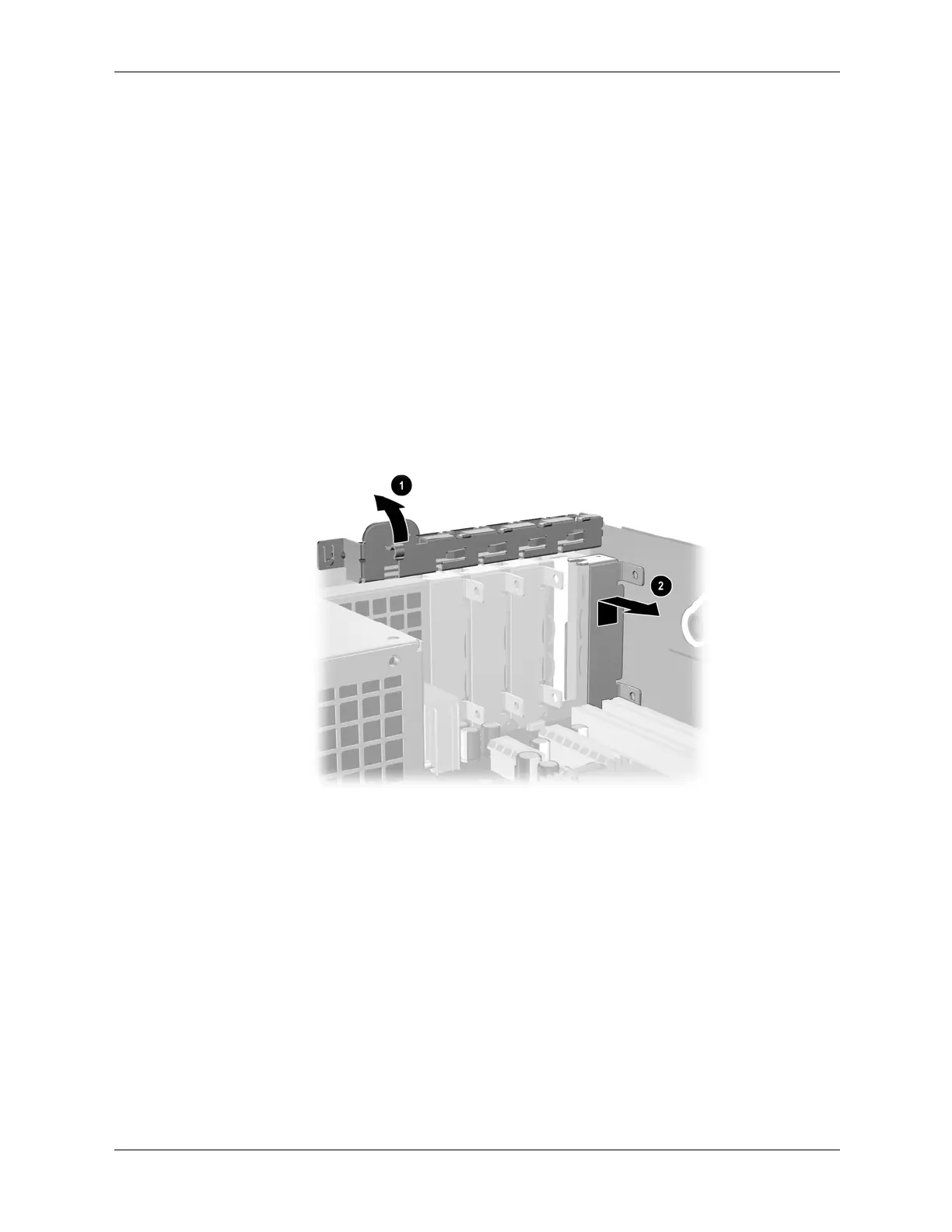Service Reference Guide, dc5100 376220-001 7–19
Removal and Replacement Procedures— Small Form Factor (SFF) Chassis
7.8.2 PCI Expansion Card
1. If you have locked the Smart Cover Lock, restart the computer and enter Computer Setup to
unlock the lock.
2. Turn off the computer properly through the operating system, then turn off any external
devices.
3. Disconnect the power cord from the power outlet and disconnect any external devices.
4. Remove the computer from the stand and lay the computer on its side.
5. Remove the computer cover. Refer to Section 7.4, “Computer Cover”.
6. Identify the slot into which you want to insert the expansion card.
7. Release the slot cover retention latch that secures the PCI slot covers by lifting the green tab
on the latch and rotating the latch to the full open position 1.
8. Remove the slot cover by sliding it up and out 2 of the computer.