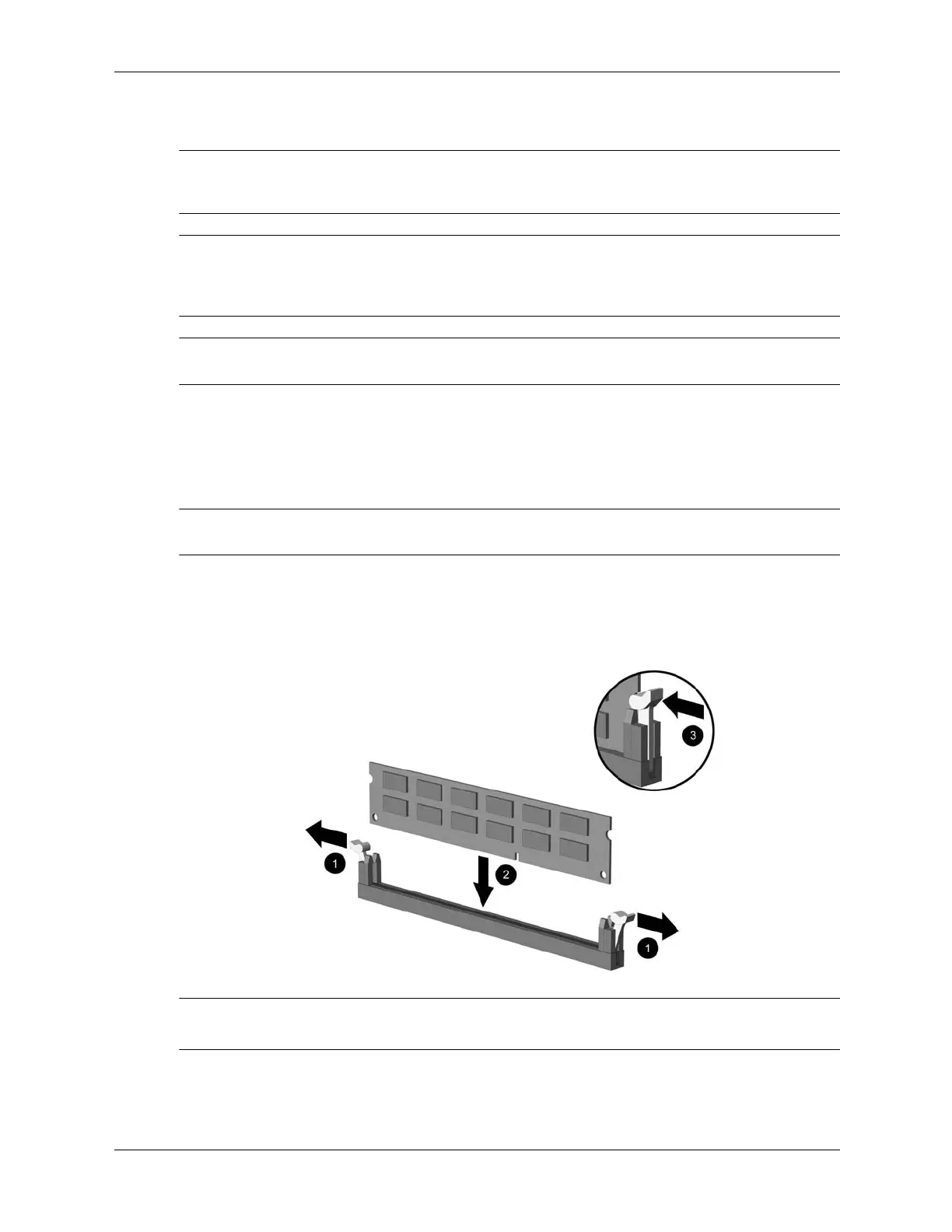7–16 376220-001 Service Reference Guide, dc5100
Removal and Replacement Procedures— Small Form Factor (SFF) Chassis
7.7 M emor y
Ä
CAUTION: The memory module sockets have gold metal contacts. When upgrading the memory, it is
important to use memory modules with gold metal contacts to prevent corrosion and/or oxidation
resulting from having incompatible metals in contact with each other.
Ä
CAUTION: Static electricity can damage the electronic components of the computer or optional cards.
Before beginning these procedures, ensure that you are discharged of static electricity by briefly touching
a grounded metal object. Refer to
Chapter 5, “Identifying the Chassis, Routine Care, and Disassembly
Preparation,” for more information.
Ä
CAUTION: When handling a memory module, be careful not to touch any of the contacts. Doing so
may damage the module.
1. If you have locked the Smart Cover Lock, use Computer Setup to unlock the lock (Section
7.2, “Unlocking the Smart Cover Lock”).
2. Prepare the computer for disassembly (Section 7.1, “Preparation for Disassembly”).
3. Remove the computer cover (Section 7.4, “Computer Cover”).
Å
WARNING: To reduce risk of personal injury from hot surfaces, allow the internal system components to
cool before touching.
4. Open both latches of the memory module socket 1, and insert the memory module into the
socket 2. Refer to Appendix F for the correct sequence for installing memory modules to get
optimal performance.
✎
A memory module can be installed in only one way. Match the notch on the module with the tab
on the memory socket.
5. Push the module down into the socket, ensuring that the module is fully inserted and
properly seated. Make sure the latches are in the closed position 3.