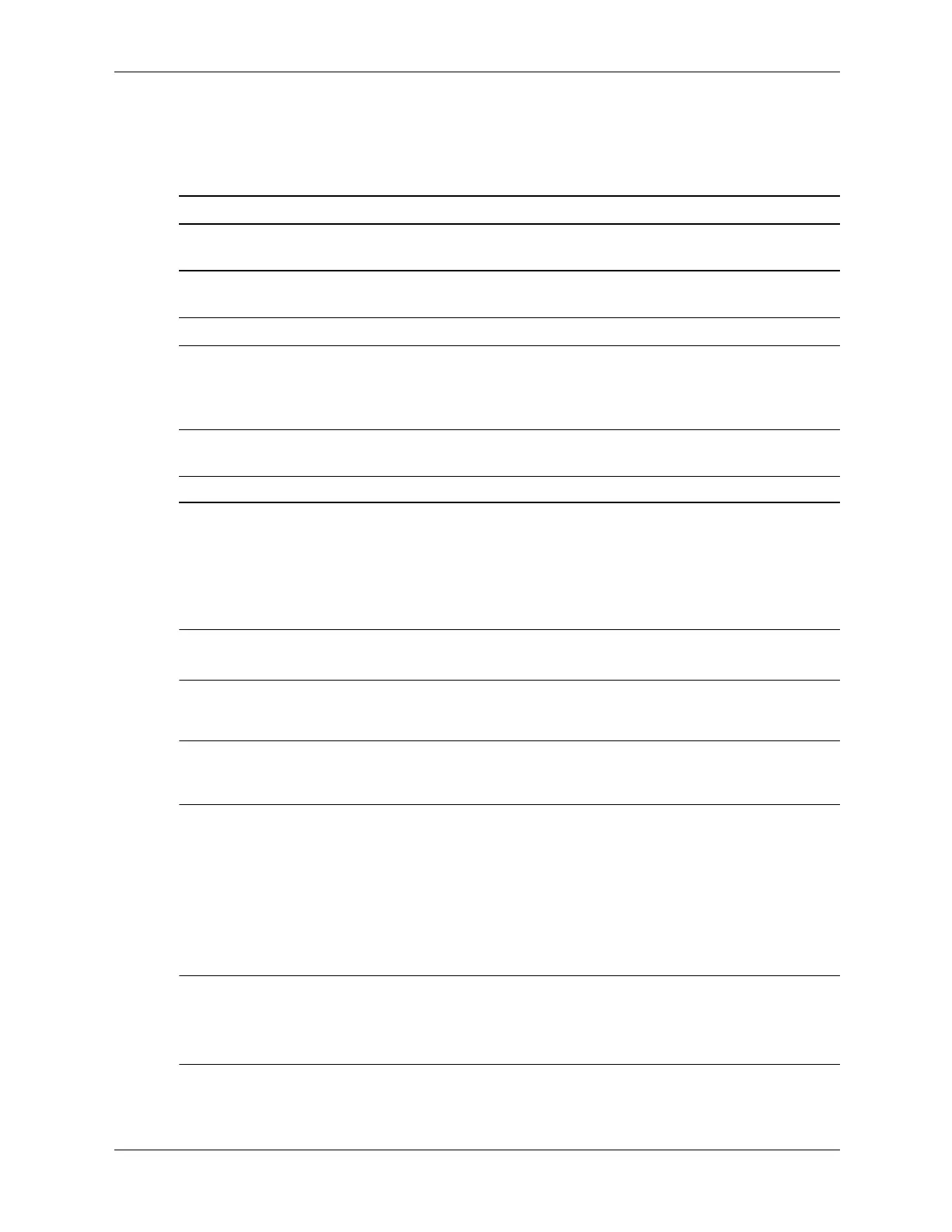3–6 376220-001 Service Reference Guide, dc5100
Desktop Management
The following table lists the various keyboard light combinations used by the Boot Block ROM
(when a PS/2 keyboard is attached to the computer), and explains the meaning and action
associated with each combination.
3.3.10 Replicating the Setup
The following procedures give an administrator the ability to easily copy one setup configuration
to other computers of the same model. This allows for faster, more consistent configuration of
multiple computers.
✎
Both procedures require a diskette drive or a supported USB flash media device, such as an HP
Drive Key.
Copying to Single Computer
Ä
CAUTION: A setup configuration is model-specific. File system corruption may result if source and target
computers are not the same model. For example, do not copy the setup configuration from a dc7100
Ultra-Slim Desktop to a dx6100 Slim Tower.
1. Select a setup configuration to copy. Turn off the computer. If you are in Windows, click
Start
> Shut Down > Shut Down.
2. If you are using a USB flash media device, insert it now.
3. Turn on the computer.
4. As soon as the computer is turned on, press and hold the F10 key until you enter Computer
Setup. Press
Enter to bypass the title screen, if necessary.
✎
If you do not press the F10 key at the appropriate time, you must restart the computer and press
and hold the
F10 key again to access the utility.
If you are using a PS/2 keyboard, you may see a Keyboard Error message—disregard it.
5. If you are using a a diskette, insert it now.
Keyboard Light Combinations Used by Boot Block ROM
Failsafe Boot
Block Mode
Keyboard
LED Color
Keyboard
LED Activity State/Message
Num Lock Green On ROMPaq diskette or ROMPaq CD not
present, is bad, or drive not ready.
Caps Lock Green On Enter password.
Num, Caps,
Scroll Lock
Green Blink on in
sequence,
one-at-a-time—
N, C, SL
Keyboard locked in network mode.
Num, Caps,
Scroll Lock
Green On Boot Block ROM Flash successful. Turn
power off, then on to reboot.
✎
Diagnostic lights do not flash on USB keyboards.