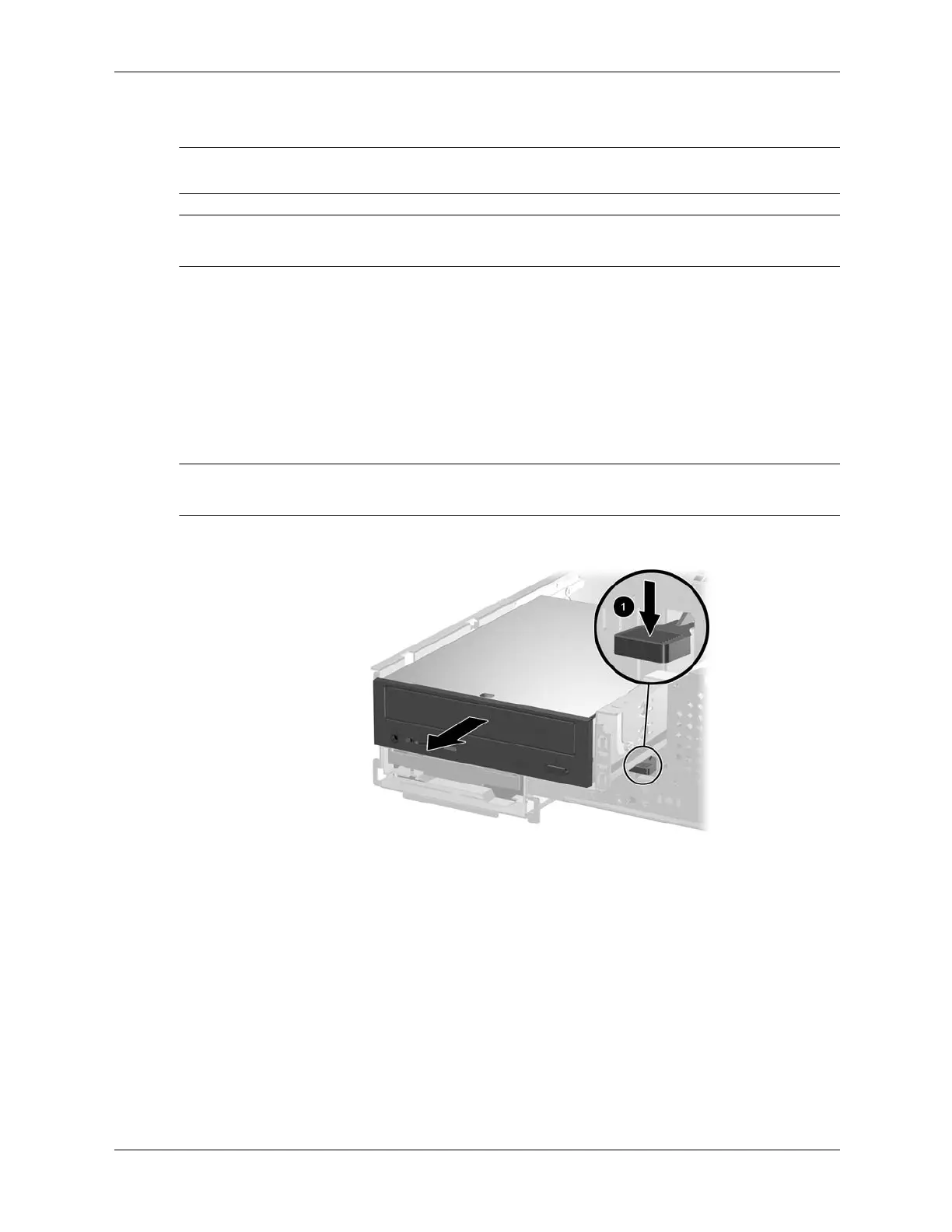7–22 376220-001 Service Reference Guide, dc5100
Removal and Replacement Procedures— Small Form Factor (SFF) Chassis
7.9.2 Opti c al Drive
Ä
CAUTION: All removable media should be taken out of the drives before removing the drive from the
computer.
✎
An optical drive is a CD-ROM, CD-R/RW, DVD-ROM, DVD+R/RW, or CD-RW/DVD Combo
drive.
1. If you have locked the Smart Cover Lock, use Computer Setup to unlock the lock (Section
7.2, “Unlocking the Smart Cover Lock”).
2. Prepare the computer for disassembly (Section 7.1, “Preparation for Disassembly”).
3. Remove the computer cover (Section 7.4, “Computer Cover”).
4. Press down on the green latch located on the front of the chassis next to the drives 1. This
disengages the drive cage.
5. Slide the drive cage forward until it stops 2.
✎
The unlock icon on the drive tray should align with the arrow on the chassis when the tray is fully
extended.